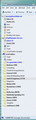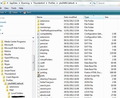How do I get my sub folders under Local Folders back after they disappeared?
I have 2 email addresses under Thunderbird. They each have a Local Folders. Today, almost all the sub folders under the 2nd one that I added disappeared. I tried rebuilding the index file per your help instructions but they didn't come back.
Is there a way to get them back.
What are the size limits for email? I prune regularly but still have a lot of messages saved.
Alle antwurden (14)
re ;I have 2 email addresses under Thunderbird. They each have a Local Folders.
There should only be one Local Folder account. Do you mean you have Two POP mail accounts and they use Global Inbox (Local Folders) ? or You have created folders in Local Folders for email storage from specific accounts ?
Make sure you have this setting: View > Folders > All
then post an image of your Folder Pane, showing all visible folders, so the forum can understand what you are seeing.
Tell me what setting you have here for both accounts: Tools > Account Settings > Server Settings for the mail account click on 'advanced ' button What is selected? 'Inbox for this server's account' or 'Inbox for different account - Global Inbox (Local Folders)'
Tell me what type of mail accounts you have Pop or IMAP?
Here is the screen shot of my folders within Thunderbird.
Thanks for any help.
A little more detail might help. All the folders lost are under Local Folders-Synapse. When activating Thunderbird, it is unresponsive for a minute or so most of the time but not all.
This issue is not resolved.
I have tried re-installing Thunderbird twice using the most up to date version as of 9/29/2014. It always seems to find my existing email even though all the directories that I can remember including in Programs(x86) and under user app data are deleted. I seem to remember that there is another directory but I haven't remembered where it is yet.
re: Local folders Synapse
To the left of 'Local folders Synapse', there is a small outlined arrow. When you click on this it will change to a solid black arrow and reveal any sub folders. what does it reveal ?
There is nothing under there. Those are all the folders that disappeared.
thanks.
Try this:
make hidden files and folders visible:
In Thunderbird Help > troubleshooting Information click on 'show folders' button
a new window opens showing Profile folders.
Close Thunderbird now - this is important.
If the synapse-da.com mail account is a Pop mail account: click on 'Mail' folder click on synapse-da.com mail account name click on the folder called 'Local Folder-synapse.sbd' You should see a list of the missing folders as a file name with no extension. There will also be files with the same name, but with a .msf extension.
Can you see those files? If yes, delete only the files that have a .msf extension. These are indexing files and will be recreated when you restart Thunderbird.
Now close the window - top right X Restart Thunderbird. Did the missing folders reappear?
Ok. I see all that but I've had to move on so I could keep working.
So what I did was to save off the whole appdata\Thunderbird directory, uninstall Thunderbird, delete all the directories and then re-install Thunderbird. At this time, I also changed my directory structure to match what I took from your earlier emails.
After reading your proposal above, I'd like to combine my old folders with my new ones by copying all the non .msf files into my new copies of those 2 email accounts, deleting all the current .msf files and then allow Thunderbird to re-create them. Will this work?
Just so I know, what are the limits to the numbers of email that Thunderbird allows? Are there any other maximums/minimums?
thanks.
Also, is it possible to bring my address book and filters over and merge them with my new files containing them?
And what about my spelling dictionaries? Can they be brought over?
Is there a description of all of these files and directories?
re: combine my old folders with my new ones by copying all the non .msf files into my new copies of those 2 email accounts
You could copy paste the file names from old mail account into new mail account. But this will overwrite a file of same name, so losing any new emails you have received. You could use a tool: ImportExporttool - download to eg: desktop
How to install the addon extension:
Then right click on folder and select ImportExporttool Then you can import the files from a directory. see image below
re: Message Filters.
Your message filter file is called 'msgFilterRules.dat' It is in the mail account name folder with all the email mbox files. these can be copy pasted from one account to another. see image:
re: Address Book
If you are using the same Profile name, the Address Books should still be available.
Otherwise: Personal Address Book called 'abook.mab' Collected addresses called 'history.mab' These two files can be copy pasted from one Profile name to another.
Other Address Books created by you will have the .mab extension. These files cannot be copy pasted. You would need to startup the Profile that contains them and export the files as LDIF or .csv and then close that Profile and open the new one and Import them back.
from Address Book select the address book Tools > Export choose where to save give a suitable filename Save as type: choose either LDIF or comma separated .csv and click on save
Import: Tools > Import select 'Address Books' and click on Next select: Text File (LDIF, .tab, .csv, .txt) and click on Next
Here is a good link that discusses moving files to a new profile. You can move personally created dictionaries but not extensions, they would need to be added as Addon extensions. all info here: