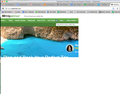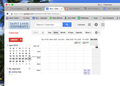screen displays only in upper left quarter
Running FF 37.0.2 on a 15-inch Macbook Pro Retina (OSX 10.10.2) and a secondary monitor (Dell S2340M or Acer-V276HLBMD - problem occurs on each). When moving FF from the Retina to the secondary monitor, all tabs' screens display only the top left quarter of the page. (See example). When I reload the page, it fills the screen correctly, but is there a way to get FF to move to the new monitor with all page displays intact?
Alle antwurden (2)
You can try these steps in case of issues with web pages:
You can reload web page(s) and bypass the cache to refresh possibly outdated or corrupted files.
- Hold down the Shift key and left-click the Reload button
- Press "Ctrl + F5" or press "Ctrl + Shift + R" (Windows,Linux)
- Press "Command + Shift + R" (Mac)
Clear the cache and remove cookies only from websites that cause problems.
"Clear the Cache":
- Firefox > Preferences > Advanced > Network > Cached Web Content: "Clear Now"
"Remove Cookies" from sites causing problems:
- Firefox > Preferences > Privacy > "Use custom settings for history" > Cookies: "Show Cookies"
Start Firefox in Safe Mode to check if one of the extensions (Firefox/Tools > Add-ons > Extensions) or if hardware acceleration is causing the problem.
- Switch to the DEFAULT theme: Firefox/Tools > Add-ons > Appearance
- Do NOT click the Reset button on the Safe Mode start window
- https://support.mozilla.org/kb/Safe+Mode
- https://support.mozilla.org/kb/Troubleshooting+extensions+and+themes
You can remove all data stored in Firefox from a specific domain via "Forget About This Site" in the right-click context menu of an history entry ("History > Show All History" or "View > Sidebar > History") or via the about:permissions page.
Using "Forget About This Site" will remove all data stored in Firefox from that domain like bookmarks, cookies, passwords, cache, history, and exceptions, so be cautious and if you have a password or other data from that domain that you do not want to lose then make sure to backup this data or make a note.
You can't recover from this 'forget' unless you have a backup of the involved files.
It doesn't have any lasting effect, so if you revisit such a 'forgotten' website then data from that website will be saved once again.
I had tried the steps on the troubleshooting page before posting. Sorry for not being clear.
Did safe mode. Had the problem.
Unchecking hardware acceleration helps, but Google sites still show the problem, even in safe mode. What is interesting is that Google sites smash the screen to fit (see attached photo), where the other sites only showed the upper left quarter of the screen (in effect whiting out the other 3/4's), but with full-sized characters.
Clearing the cache and history didn't stop this.
Other thoughts welcome. As I said, if I reload when the page is displaying improperly, it recovers fine, displaying the whole page.