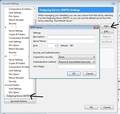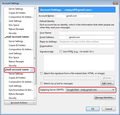Can I specify only the SMTP server, but no IMAP?
I would like to create an account which specifies an SMTP server but no IMAP server. Is this possible?
I have an account on a service which provides only outgoing (SMTP) service. This account provides no mailboxes (IMAP, POP). I'd like to use Thunderbird for sending messages through this service.
Does Thunderbird let me configure an account which only specifies the SMTP server, but leaves the IMAP service empty?
If not, then will it allow me to specify an IMAP account from one provider, with an SMTP account from another? (In which case I would use one of my other underutilized IMAP accounts, just for the sake of having something valid there).
Keazen oplossing
Try this: You need to have at least one pop or imap mail account in Thunderbird which you initially set up to receive and send using the username and password for that mail account. eg: a gmail account.
Menu icon > New Messages > Existing Mail Account enter name , email address and password. click on 'Continue' Thunderbird will try to set up configuration. make sure the 'type is correct -pop or imap. click on done when finished.
Then add another Outgoing Server (SMTP) and instruct the mail account to use it when sending.
right click on mail account in left Folder Pane and select 'Settings' This will open the Account Settings window. Bottom left...clickon 'Outgoing server (SMTP) click on 'Add' Enter details of other smtp server note: Description field is only used to help you identify which smtp is which. click on OK see image below.
then point the mail account to use that smtp when sending. Select the mail account name in left Pane and at bottom left you will see 'Outgoing Server (SMTP) with a drop down list, so you can select that other smtp. click on OK Image below as guide, obviously it is not a gmail server, but it shows you where to select which smtp server.
Dit antwurd yn kontekst lêze 👍 1Alle antwurden (1)
Keazen oplossing
Try this: You need to have at least one pop or imap mail account in Thunderbird which you initially set up to receive and send using the username and password for that mail account. eg: a gmail account.
Menu icon > New Messages > Existing Mail Account enter name , email address and password. click on 'Continue' Thunderbird will try to set up configuration. make sure the 'type is correct -pop or imap. click on done when finished.
Then add another Outgoing Server (SMTP) and instruct the mail account to use it when sending.
right click on mail account in left Folder Pane and select 'Settings' This will open the Account Settings window. Bottom left...clickon 'Outgoing server (SMTP) click on 'Add' Enter details of other smtp server note: Description field is only used to help you identify which smtp is which. click on OK see image below.
then point the mail account to use that smtp when sending. Select the mail account name in left Pane and at bottom left you will see 'Outgoing Server (SMTP) with a drop down list, so you can select that other smtp. click on OK Image below as guide, obviously it is not a gmail server, but it shows you where to select which smtp server.