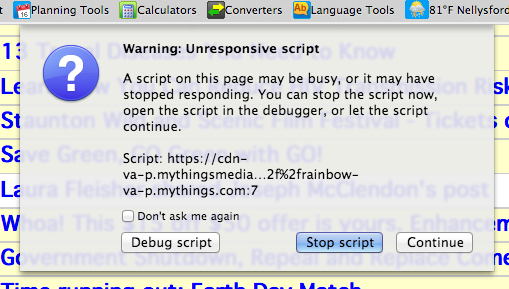There is a recurrent "script error" on Firefox since a recent update. How do I permanently correct it?
I have repeatedly tried without success to eliminate this recurrent, annoying error message that freezes up my Eathlink.net webmail page on Firefox. Can you please share with me how to permanently correct it, thanks!
Alle antwurden (2)
Many site issues can be caused by corrupt cookies or cache.
- Clear the Cache and
- Remove Cookies
Warning ! ! This will log you out of sites you're logged in to. You may also lose any settings for that website.
Type about:preferences<enter> in the address bar.
- Cookies; Select Privacy. Under History, select
Firefox will Use Custom Settings. Press the button on the right side called Show Cookies. Use the search bar to look for the site. Note; There may be more than one entry. Remove All of them.
- Cache; Select Advanced > Network. Across from
Cached Web Content, Press Clear Now.
If there is still a problem, https://support.mozilla.org/en-US/kb/troubleshoot-firefox-issues-using-safe-mode Start Firefox in Safe Mode A small dialog should appear. Click Start In Safe Mode (not Refresh). While you are in safe mode;
Type about:preferences#advanced<enter> in the address bar.
Under Advanced, Select General. Look for and turn off Use Hardware Acceleration.
Poke around safe websites. Are there any problems?
Then restart.
When multi-process windows in Firefox is enabled then Firefox will use more memory and may be less responsive. Try to disable multi-process windows in Firefox to see if that has effect.
You can disable multi-process windows in Firefox by setting these prefs to false on the about:config page.
- browser.tabs.remote.autostart = false
- browser.tabs.remote.autostart.2 = false
You can open the about:config page via the location/address bar. You can accept the warning and click "I'll be careful" to continue.