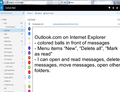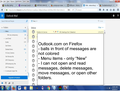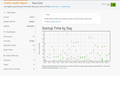Outlook.com quit working with firefox. It used to work fine but quit working about a month ago.
I don't have any details. Outlook.com no longer works with firefox. I can't open emails. I can't switch from inbox to another folder. I can't send messages. Outlook.com opens but nothing works.
I will add to printscreens in case they will help. The first printscreen is outlook.com with Internet Explorer. The second printscreen is outlook.com with firefox. I included text on each printscreen explaining the differences between each browser.
Or I would send printscreens but moxilla isn't allowing me to add images.
Alle antwurden (6)
Try to add a screenshot again please. This is old forum software that we are using as an emergency temporary measure (But over a month now). Please make sure the image is some sort of compressed file an ordinary .png or .jpg is fine, but you may have problems if it is a large bitmap print screen.
Using Windows 7 snipping tool should produce suitable screenshots.
Please also not you are using a public support site. Please do not post anything personal or confidential.
I'll try to add the screenshots again. The screenshots show what outlook.com looks like with each browser. Not sure how helpful it will be.
Have you got ad -blockers or script-blockers that may interfere with use of Outlook. It works ok at present with Firefox desktop with me on a Linux machine looking at webmail from hotmail.co.uk.
There has been a general problem over the last few days for some users of microsoft sites because of an issue with expired security certificates, but that does not seem to be the issue you are seeing.
I did have some sort of issues recently with the hotmail on Firefox but right now I can only actually remember what one of the problems was, and that is unrelated to your issue.
I have a pop-up blocker. I disabled it and tried outlook.com but the problem in outlook still persisted. I disabled add-ons but that didn't help.
I included a printscreen of Firefox health in case that offers any clues.
I didn't note the date when outlook stopped working but it was abrupt. I wondered if the outlook problem might be due to an upgrade of Firefox. It likely would have been in April but possibly March when outlook died.
History of updates for Firefox Version 53.0.3 - (20170518000419) May 19 Version 53.0.2 - (20170504105526) May 5 Version 53.0 - (20170413192749) April 24 Version 52.0.2 esr - (20170323110425) April 19 Version 52.0.2 - (20170323105023) March 28 Version 52.0.1 - (20170316213829) March 18 Version 52.0 - (20170302120751) March 7
I am not sure this is related to changes in Firefox.
You are using a Windows 7 computer and I do not have one immediately available to test this. My Outlook (hotmail.co.uk) works as expected for me on Linux.
Please try Firefox in its safe mode, and try Windows 7 in its safe mode. If either of those works it may shed light on the issue. I think if outlook.com had stopped working overall on Firefox we would be well aware of the problem.
- Diagnose Firefox issues using Troubleshoot Mode
- BleepingComputer tutorial Windows 7 safe mode: https://www.bleepingcomputer.com/tutorials/how-to-start-windows-in-safe-mode/#windows7
In fact a lot of Microsoft sites did have issues in Firefox recently, and we got a deluge of posts asking about the problem. (MS had mis configured something, but we may well change the next Release of Firefox so as to avoid that sort of problem in future. - bug 1368868 & bug 1368433 )
You can try these steps in case of issues with web pages:
You can reload web page(s) and bypass the cache to refresh possibly outdated or corrupted files.
- hold down the Shift key and left-click the Reload button
- press "Ctrl + F5" or press "Ctrl + Shift + R" (Windows,Linux)
- press "Command + Shift + R" (Mac)
Clear the cache and remove the cookies from websites that cause problems via the "3-bar" Firefox menu button (Options/Preferences).
"Clear the cache":
- Firefox/Options/Preferences -> Advanced -> Network -> Cached Web Content: "Clear Now"
"Remove the cookies" from websites that cause problems.
- Firefox/Options/Preferences -> Privacy -> "Use custom settings for history" -> Cookies: "Show Cookies"
Start Firefox in Safe Mode to check if one of the extensions ("3-bar" menu button or Tools -> Add-ons -> Extensions) or if hardware acceleration is causing the problem.
- switch to the DEFAULT theme: "3-bar" menu button or Tools -> Add-ons -> Appearance
- do NOT click the "Refresh Firefox" button on the Safe Mode start window