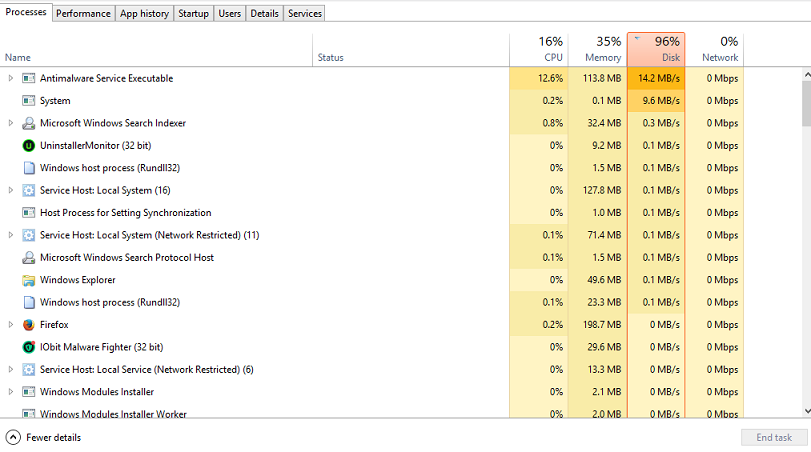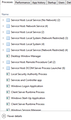I manually closed firefox update while it was updating and now my laptop is having problems
I manually closed a firefox update via the task manager while it was updating because I thought it was malware (I had a similar and very obvious malware try to download a 'firefox update' yesterday from a website not related to mozilla and I simply closed it) so I thought it was malware again, but it was actually the real firefox update, and now as you can see in the photo I attached, the 'disk' section in my task manager is in the red and running at 90%-100% due to a lot of processes it started after this happened. This is not normal for my laptop. When I force stopped the update it said 'firefox cannot load XPCOM' and wouldn't open the browser at all so I uninstalled and reinstalled firefox and then rebooted, but my task manager 'disk' is still in the red and running a lot of processes I've never seen before. Here's a list of a few of them: 'WMI provider host' and 'system interrupts' and two 'console window host', 'windows session manager' 'services and controller app' 'client server runtime process' and LOTS of 'service host' programs ('service host local system network restricted' 'service host remote procedure call', 'service host local service no network' and a TON more 'service host' programs that are all different) I also had 'windows host process run dll32' run right after I stopped the update but it's not running anymore. And now instead of listing one firefox in task manager, there are three separate ones running at the same time. I don't want to force stop something I'm not supposed to again and create more problems, so I'd appreciate help in getting my laptop back to normal and not running all these processes it never ran before. (Again, these only popped up after I force closed a firefox update as it was downloading the update, and I've rebooted several times, but they always run when I turn my laptop back on and the task manager 'disk' section is red when it's never been red before.)
Bewurke troch Brianna100 op
Alle antwurden (4)
It would be best to
Download Firefox For All languages And Systems {web link}
Save the file. Then Close Firefox.
Let’s do a full clean re-install;
Using your file browser, open the Programs Folder on your computer.
Windows: C:\Program Files C:\Program Files (x86)
Mac: Open the "Applications" folder. https://support.mozilla.org/en-US/kb/how-download-and-install-firefox-mac
Linux: Check your user manual. If you installed Firefox with the distro-based package manager, you should use the same way to uninstall it. See Install Firefox on Linux; https://support.mozilla.org/en-US/kb/install-firefox-linux
If you downloaded and installed the binary package from the Firefox download page, simply remove the folder Firefox in your home directory. http://www.mozilla.org/firefox#desktop ++++++++++++++++++++++++++++ Do Not remove the profiles folder.
Look for, and rename any Mozilla or Firefox program folders by adding .old to them. Do not rename the Mozilla Thunderbird folder if there is one.
After rebooting the computer, run a registry scanner if you have one. Then run the installer. If all goes well, remove the OLD folders when you are done. +++++++++++++++++++++++++++ If there is a problem, start your Computer in safe mode and try again.
http://encyclopedia2.thefreedictionary.com/Linux+Safe+Mode This shows how to Start all Computers in Safe Mode; Free Online Encyclopedia
FredMcD said
It would be best to Download Firefox For All languages And Systems {web link} Save the file. Then Close Firefox. Let’s do a full clean re-install; Using your file browser, open the Programs Folder on your computer. Windows: C:\Program Files C:\Program Files (x86) Mac: Open the "Applications" folder. https://support.mozilla.org/en-US/kb/how-download-and-install-firefox-mac Linux: Check your user manual. If you installed Firefox with the distro-based package manager, you should use the same way to uninstall it. See Install Firefox on Linux; https://support.mozilla.org/en-US/kb/install-firefox-linux If you downloaded and installed the binary package from the Firefox download page, simply remove the folder Firefox in your home directory. http://www.mozilla.org/firefox#desktop ++++++++++++++++++++++++++++ Do Not remove the profiles folder. Look for, and rename any Mozilla or Firefox program folders by adding .old to them. Do not rename the Mozilla Thunderbird folder if there is one. After rebooting the computer, run a registry scanner if you have one. Then run the installer. If all goes well, remove the OLD folders when you are done. +++++++++++++++++++++++++++ If there is a problem, start your Computer in safe mode and try again. http://encyclopedia2.thefreedictionary.com/Linux+Safe+Mode This shows how to Start all Computers in Safe Mode; Free Online Encyclopedia
Hi, I followed these steps and had no luck :( All the extra processes are still running the same as before, and my task manager 'disk' is still in the red. I restarted in safe mode and did it all again but to no avail. I should add it's in the red when I reboot my laptop, and then it goes down to 0-5% for a moment, but then it's at 90-100% again. I've added another photo of more processes- everything except the desktop window manager has never been there before.
The reason I had you do a clean reinstall was in case Firefox was damaged.
. Whenever you get a message / popup that
software / files need to be updated;
DO NOT USE ANY OF THE PROVIDED LINKS
While this may be a legitimate message, it could also be Malware or a Virus. Anytime you want or need to check for upgrades, go to the website of the True Owner of the program in question. For example, to check out Firefox, go to https://www.mozilla.org {web link}
You can report such a site at; Google Report Phishing Page {web link} which is the same when done while on site by going to Help > Report Web Forgery
Help us safeguard Mozilla’s trademarks by reporting misuse {web link}
For almost a year, an epidemic of Fake Update Notices have been popping up all over the place. https://support.mozilla.org/en-US/kb/forum-response-i-found-fake-firefox-update
More than one process is normal for the current Firefox. http://www.ghacks.net/2016/07/22/multi-process-firefox/
Multi-process Firefox is codenamed "e10s". https://wiki.mozilla.org/Firefox/multiprocess
Try to disable multi-process tabs in Firefox.
You can disable multi-process tabs in Firefox by setting
the related prefs to false on the about:config page.
browser.tabs.remote.autostart = false browser.tabs.remote.autostart.2 = false
http://www.ghacks.net/2016/07/22/multi-process-firefox/
Type about:config<enter> in the address bar. If a warning screen comes up, press the Be Careful button. At the top of the screen is a search bar.