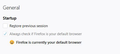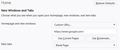Why do my past sessions restore at start-up when the setting is turned off - I want it disabled.
Every time I start Firefox it restores my previous sessions even though I do not have the restore past sessions box enabled. I also have my homepage and new windows set for a custom url - but it doesn't work. I've tried it with a blank page, and the other options - but all the sessions restore. When I close Firefox and restart it, it restores all of my previous sessions. I do not want this. I've done all of the suggestions from prior questions out here in the community and they do not work. I've moved all of the sessionstore files/folder out of the firefox folder (as suggested in a prior question) and all that did was mess up my customize option. It did at first open up to a blank page, but then I changed the setting to go to a custom url for the homepage and it started restoring prior sessions again. I'm about ready to delete Firefox all together and start using a new browser. :(
Alle antwurden (3)
Here are two screenshots for the settings I have.
Separate Security Issue: Update your Flash Player or remove it using these links; Uninstall Flash Player | Windows {web link} Uninstall Flash Player | Mac {web link}
Note: Windows users should download the ActiveX for Internet Explorer. and the plugin for Plugin-based browsers (like Firefox).
Note: Windows 8 and Windows 10 have built-in flash players and Adobe will cause a conflict. Install the plugin only. Not the ActiveX.
Flash Player Version: Version 32.0.0.101
https://get.adobe.com/flashplayer/ Direct link scans current system and browser Note: Other software is offered in the download. <Windows Only>
https://get.adobe.com/flashplayer/otherversions/ Step 1: Select Operating System Step 2: Select A Version (Firefox, Win IE . . . .) Note: Other software is offered in the download. <Windows Only> +++++++++++++++++++ See if there are updates for your graphics drivers https://support.mozilla.org/en-US/kb/upgrade-graphics-drivers-use-hardware-acceleration
You may have corrupt sessionstore [v56] sessionstore.jsonlz4 file(s). Delete all sessionstore* files and the sessionstore-backups folder.
Type about:support<enter> in the address bar.
Under the page logo on the left side, you will see Application Basics. Under this find Profile Folder. To its right press the button Show Folder. This will open your file browser to the current Firefox profile. Now Close Firefox.
Linux: Under the page logo on the left side, you will see Application Basics. Under this find Profile Directory. To its right press the button Open Directory.
Locate the above file. Then rename or delete it. Restart Firefox.
Don't delete the files if you need to rescue any data from
them, just move them out of the profile folder to some
location where Firefox doesn't look for them. You can
try to read out their contents using this tool:
https://www.jeffersonscher.com/res/scrounger.html