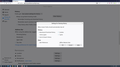Acitve logins box unchecked.
I have active logins box unchecked under settings for clearing history but I have to log in to every site when I restart Firefox.
Bewurke troch Anonymous op
Alle antwurden (2)
Try doing this:
You may be in Private Browsing mode or told Firefox not to remember.
Type about:preferences#privacy<enter> in the address bar. The button next to History, select Use Custom Settings.
Turn off Always Use Private Browsing Mode Turn on Remember My Browsing And Download History At the bottom of the page, turn on Clear History When Firefox Closes. At the far right, press the Settings button. Turn on ONLY Cache and Form And Search History leaving the others off.
Active logins have nothing to do with websites remembering you (this is about HTTP authentication).
A detail like a website remembering you (log you in automatically) is stored in a cookie.
You can use these steps to make a website recognize and remember you:
- create a cookie allow exception with the proper protocol (https:// or http://) to make a website remember you
- use "Delete cookies and site data when Firefox is closed" to let cookies without allow exception expire when Firefox is closed
- Options/Preferences -> Privacy & Security
Cookies and Site Data: "Manage Permissions"
In case you use "Clear history when Firefox closes" or otherwise clear history.
- do not clear the Cookies
- do not clear the Site Preferences
- Options/Preferences -> Privacy & Security
Firefox will: "Use custom settings for history":
[X] "Clear history when Firefox closes" -> Settings - https://support.mozilla.org/en-US/kb/delete-browsing-search-download-history-firefox
- clearing "Site Preferences" clears exceptions for cookies, images, pop-up windows, and software installation and exception for password and other website specific data
- clearing "Cookies" will remove all selected cookies including cookies with an allow exception you may want to keep