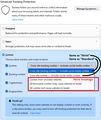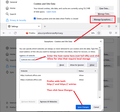Cookies required to use Firefox
I have been trying to login to Coral Knowledge Base Website and a small window comes up headed "Cookies required to use Firefox" and then states " To continue signing in using Firefox, allow cookies to be stored on this device. You might see this screen more than once." I have clicked the continue link at least a dozen times but the message does not disappear and I can not sign in, the sign in button is faded out. I have to use MS Edge to sign in! Best regards, Stephen Terry
Alle antwurden (8)
Show the issue.
Hi Stephen, cookies are required to stay logged in on most sites. I assume your cookie settings are pretty normal because you can log in to most sites...
Do you have any extra cookie restrictions? These would include [Settings/Preferences page]:
- Increasing the level of Enhanced Tracking Protection from Standard to Strict
- Changing the level of Enhanced Tracking Protection to Custom and using a cookie block setting other than the first one (Cross-site tracking cookies - includes social media cookies)
- Turning on "Delete cookies and site data when Firefox is closed"
Bewurke troch jscher2000 - Support Volunteer op
Hi Jefferson, Thank you for your reply. Under the heading "Enhanced Tracking Protection" I have "Custom" selected with Cookies ticked also Cryptominers. Also "Do Not Track" - "Always" is selected but "Delete cookies and site data when Firefox is closed" is not selected. Best regards, Stephen
https://support.mozilla.org/en-US/kb/websites-say-cookies-are-blocked-unblock-them
Make sure you are not blocking content.
https://support.mozilla.org/en-US/kb/enhanced-tracking-protection-firefox-desktop also see https://blog.mozilla.org/security/2021/03/23/introducing-smartblock/
https://support.mozilla.org/en-US/kb/smartblock-enhanced-tracking-protection
Diagnose Firefox issues using Troubleshoot(Safe) Mode {web link}
A small dialog should appear. Click Start In Troubleshoot(Safe) Mode (not Refresh). Is the problem still there?
Many site issues can be caused by corrupt cookies or cache.
Warning ! ! This will log you out of sites you're logged in to. You may also lose any settings for that website.
- How to clear the Firefox cache {web link}
hightrees said
Under the heading "Enhanced Tracking Protection" I have "Custom" selected with Cookies ticked also Cryptominers. Also "Do Not Track" - "Always" is selected but "Delete cookies and site data when Firefox is closed" is not selected.
Hi Stephen, which of the selections do you have for the cookie blocking? The first one is used for Standard, and the second one is used for Strict.

Hi Jefferson, Thank you for your reply.
I do not have either "Standard" or "Strict" boxes selected. I only have "Custom" selected with only "Cookies" and "Cryptominers" ticked.
"Do Not Track" - "Always" is selected and "Delete cookies and site data when Firefox is closed" is ticked.
Do any of these choices cause the problem?
Best regards,
Stephen
Hi Stephen, which selection appears next to cookies? There is a drop-down with multiple choices:

hightrees said
"Delete cookies and site data when Firefox is closed" is ticked.
This setting shortens the life of cookies to "session only" but it also restricts local storage (sometimes called DOM storage). Some sites do not work correctly with the setting and require an exception.
To the right of that item there is a "Manage Exceptions..." button where you can enter the server that needs an exception, for example, Outlook. Here is a screenshot illustrating that:

Hi Jefferson, Thank you for your reply. The problem I was experiencing has gone! Before I tried to login again with Firefox I had done the latest MS updates that had been released. After the updates were completed the login worked! I made no other changes to Firefox. Thank you for your time. Best regards, Stephen