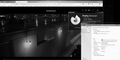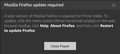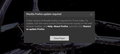Streaming video
Last night it worked fine but today I went onto Amazon Prime to watch movies or programs and it wouldn't play. It says I need the newest version of firefox to be able to watch. I have it already but no go.
Alle antwurden (7)
Let me boot to Win7...
Can you post a screenshot showing the issue? A full browser and not just the error message. Something is going on with my Win 7 and this image server that makes my images black and white.
Your User Agent shows: Mozilla/5.0 (Windows NT 6.1; Win64; x64; rv:94.0) Gecko/20100101 Firefox/94.0/7KqG0NfZ-56
Note the junk at the end.
https://support.mozilla.org/en-US/kb/how-reset-default-user-agent-firefox
Do you have enabled "Resist Fingerprinting" if you check ‘’’Resist Fingerprinting’’’
on the ‘’’about:config’’’ page as this affects the user agent?
- privacy.resistFingerprinting = false
- https://support.mozilla.org/en-US/kb/firefox-protection-against-fingerprinting
’’’Avast AntiTrack’’’ is also known to cause this issue.
There's nothing more on that page really. It was just about ready to start and then the message appeared. Sometimes it will do it before it gets that far.
Can you reply to Fred's comment?
The junk at the end I know nothing about or how it got there. What does it mean? It now doesn't matter. My system upgraded yesterday to the newest 95 so everything is back to normal.
I would try cleaning my cache and clean cookies for amazon prime's website.
- Type "about:preferences#privacy" into your search bar.
- Scroll down to "Cookies and Site Data"
- Click "Manage data" and search for the website domain name.
- Highlight the correct result, click "Remove selected" then press "Save Changes".
- Try the video playback again.
- If that doesn't work, try looking into your extensions, maybe something is blocking it. This could especially happen on adblockers since they usually have blacklist updates, it could be a false positive in this case.
- If that doesn't work either you might wanna try resetting your browser or fully reinstalling it.
Hope it this helps :)