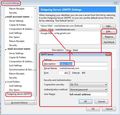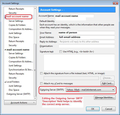Alias appears as sender from email addresses without an alias
For public postings, like this one, I use an alias ("Gnosos" in this case) to preserve my privacy. But when I send email messages directly to other people, I want them to see my real name instead of the alias. (E.g., I'm asking a vendor to apply bulk discounts to an proposed purchase of office furniture.)
But after I send such messages using my personal email account issued by my ISP, that has no alias, and inspect them in my "sent" folder, I see the alias, "Gnosos," as the "From" address. Yet I am unable to find any connection between the sending account and this alias.
One possible suspect is the number of different accounts that use Gmail's SMTP server. Besides my personal Gmail account, my employer and alma mater both issued me email accounts based on GSuite which uses the Gmail SMTP server. Since I use the alias on my personal Gmail account, but neither of the two GSuite accounts, perhaps my personal account is somehow contaminating the other two Gmail-based accounts. But I still can't imagine how this could affect my ISP email account, which uses an entirely different SMTP server.
Can someone suggest what the problem might be, or at least how to troubleshoot this problem?
Thanks.
Alle antwurden (1)
re : personal email account issued by my ISP Try the following.........
- Right click on the personal mail account name in Folder Pane and select 'Settings'
- Under 'Default Identity'
- Where it says 'Your Name' - enter your name
then when you click on 'Write' and use that email address the FROM should say: Your Name <email address>
I presume that personal mail acccount is using it's own smtp server as ISP instructions.
Please note: just because the 'FROM' says it's from the personal account email address, it does not mean it is sending using correct server. So check the account settings:
- Right click on personal mail account name in Folder Pane and select 'Settings'
Account Settings will open in a new tab
- Bottom LEFT pane - click on 'Outgoing server (SMTP)' to see the full list of all your SMTP servers.
see first image to show what area I'm talking about. You should have one smtp outgoing server for each mail account/email address.
- Starting at the top of the list, select smtp.
- If the 'User Name' is the same personal email address as the account you want to use it:
- Click on 'Edit'
- Description: use this field to help choose correct smtp server - suggest you type the email address of the account or something very memorable like 'PERSONAL'
Make sure the server settings are correct as per ISP instructions
- When correct click on OK
Then make sure that personal mail account really is using that SMTP server.
- In LEFT Pane select the personal mail account name
- Now look bottom Right for 'Outgoing Server SMTP'
You should clearly see how the 'Description' text is now helping. See example in second image. If you had entered eg: 'PERSONAL', then you should see it. If no, then click on the drop down to see and select the correct smtp account DO NOT click on 'Edit SMTP_server' button because you may edit the wrong smtp server.
Then exit Thunderbird, allow a little time for background process to complete and restart Thunderbird.