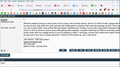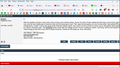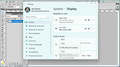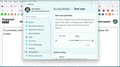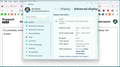Browser window isn't full screen
Hi, Windows 11, Firefox 106.0.1 (64-bit).
Don't know what I've done but my browser window isn't displaying the full screen. I use my laptop connected via HDMI to my television (and have been for years) along with a wireless keyboard.
Attached images include:
- Image at 100%
- Image at 80%
- Scale at 150% (recommended)
- Text setting is at 140%
- Advanced Display Info
For whatever reason, the right side of browser windows is being clipped off. Full screen doesn't help.
- Changing the screen size from 100% to 80% (Ctrl -, and - again) doesn't help.
- The scale setting in Windows is at 150% (the recommended setting), as always.
- The text setting is at 140% (I can make it smaller or larger with no change in behavior), but what I can comfortably see is 140%).
- I've included the Advanced Display Info page from the Systems Info.
Anyway, it's probably a setting I'm unfamiliar with, but I don't know for certain. Thank you in advance.
Alle antwurden (2)
Try to rename/remove xulstore.json in the Firefox profile folder with Firefox closed.
You can use the button on the "Help -> More Troubleshooting Information" (about:support) page to go to the current Firefox profile folder or use the about:profiles page (Root directory).
- Help -> More Troubleshooting Information -> Profile Folder/Directory:
Windows: Open Folder; Linux: Open Directory; Mac: Show in Finder - https://support.mozilla.org/en-US/kb/profiles-where-firefox-stores-user-data
Thank you cor-el but this did not resolve the issue.
Note; I performed the suggested actions twice. First time I deleted the xulstore.json file and the second time I just renamed it. Why? Well, on the off chance I'd get lucky. Issue persists.
I appreciate you're volunteering your time, so thank you once again.