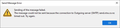"Enter Password" box no longer comes up when I start up Thunderbird so can't access new emails
"Enter Password" box no longer comes up when I start up Thunderbird. One account has password saved but the other doesn't so I cannot access emails on this account now as they won't download without either a saved password or (as I usually do) entering a password. This affects my husband also so not just something on my account. This happened around the 20th December. I've searched through Thunderbird settings but I can't find any way of adding a password directly into Password Manager - only edit or delete. So I can't fix the problem we now both have with accessing new emails. So - any suggestions please or is there a fix coming?, kind regards
Keazen oplossing
If you know the passwords for each of your accounts, you can force a prompt to enter them. I am unsure if that is the real problem, since the implication is that Thunderbird already has them. Anyway, these steps may help: - settings>privacy&security - click saved passwords and then show passwords. - highlight the four rows for the two accounts (one incoming and one outgoing for each) - click delete That should remove the passwords. Exit and restart Thunderbird and you should see request for password.
If you get new error messages, post that for feedback prior to next steps. The following would be my next suggestion.
If that does not work, click help>troubleshootinginformation, scroll down to profile folder, click open folder, and then exit thunderbird. You are now inside the profile. Rename logins.json, key4.db, and cert9.db, and then restart thunderbird. (I always suggest rename instead of delete for safety. Thunderbird will recreate the renamed files.)
Dit antwurd yn kontekst lêze 👍 0Alle antwurden (11)
Are you receiving error messages? Such as incorrect password? Please share more details. Thank you.
I don't get any error messages on startup or if I try to download messages but I get a time out if I try to send a message - see image.
Normally when I start up Thunderbird a dialog box comes up asking for a password (and with an option to save) and you have to enter the email account password before your email will download (and again if I send a message). This box no longer comes up when I start up Thunderbird or when I try to send a message. Initially my husband couldn't get mail on his PC but I could see his on my PC and it worked fine for a couple of days. But then as a test I closed my Thunderbird on my PC and restarted. My mail works just fine as I have my password saved but now his doesn't download on my PC either.
I tried to force it by telling it to download new mail but nothing at all happens - no error message - just no response at all. If I try to send a message (which also needs a password) it sits there for ages then I get the error message that it timed out - see below.
We have 2 accounts with different email addresses but on the same Thunderbird "account" - one has the password saved and the mail just loads and I can send messages as always on that one.
I have gone into Password Manager and looked at every part of settings etc but can't see any option for saving a password other than through the dialog box - which no longer comes up.
So - I'm sure my the problem would be solved if I could just either get the password box back or find some way to add a couple of passwords to password manager.
Thanks for any help you can provide.
Another point - my husband does have a saved password on his PC for sending messages and this still works just fine. He can send messages but just can't received messages. I don't have either the receive or send passwords saved so I can neither receive or send messages on my PC.
Keazen oplossing
If you know the passwords for each of your accounts, you can force a prompt to enter them. I am unsure if that is the real problem, since the implication is that Thunderbird already has them. Anyway, these steps may help: - settings>privacy&security - click saved passwords and then show passwords. - highlight the four rows for the two accounts (one incoming and one outgoing for each) - click delete That should remove the passwords. Exit and restart Thunderbird and you should see request for password.
If you get new error messages, post that for feedback prior to next steps. The following would be my next suggestion.
If that does not work, click help>troubleshootinginformation, scroll down to profile folder, click open folder, and then exit thunderbird. You are now inside the profile. Rename logins.json, key4.db, and cert9.db, and then restart thunderbird. (I always suggest rename instead of delete for safety. Thunderbird will recreate the renamed files.)
Thank you, but actually Thunderbird only has passwords for one (my) account saved - my incoming and my outgoing.
I don't have my husband's passwords saved in my Thunderbird and never have had so I doubt they are anywhere in Thunderbird.
I have existed and reentered Thunderbird several times but still no password prompt comes up - it always did until a few days ago.
The passwords are those on our email providers system - I assume Thunderbird needs a password to get access to these when it goes to download them. We can log on to the email providers system and the emails are there so it is not his email address - just Thunderbird not being able accessing and download them because it doesn't have the password.
in summary:
- I always got a prompt and had to enter my husband's password because it wasn't saved. - I never have to enter my password because it is saved. - Similarly on his machine.
I will try deleting my passwords as you suggest on his machine, but I am not hopeful. Thanks again.
Have a look in the account setting for the authentication method. What does it say? None would see no dialog asking for a password.
Do you have an antivirus program? You might want to disable it for a bit and see if it is helping by obscuring. Or failing.
I have seen more than one person, usually with POP mail accounts fail to get mail because their mail scanner choked and died on a single mail at the head of the download queue. But more importantly many mail scanning antivirus product use self signed certificated to hack your mail to scan it and this can cause failures as well as Thunderbird simply does not recognize the certificates. Due to some bugs, not all certificate errors bubble all the way to the top and an alert message. So taking that out of the equation help from a diagnostic point of view.
I struggled to find official settings for the spark email. Perhaps they think if they don't publish everyone will have to use their apps. But this web site https://www.bitrecover.com/imap-settings/xtra-email/ leads me to believe that you can use port 587 to send using an "insecure" connection. It is not very insecure and will again help determine if the problem is in the encrypted connection if you change the outgoing server to use it.
Thank you very much for all your help, I will look into all of this. I "chickened" out over deleting the saved passwords on my husband's PC. We never intended to be on Beta, a tech we got in to sort an email problem did it and we weren't given any choice in the matter. So I will also set up a new production Thunderbird on a separate profile - but it is the "messy" move as I need to move address books, local folders and so on. I've been meaning to do it for some time but it seemed too hard but this has forced my hand. Then if this works I can play to my heart's content with the other stuff. I will let you know what happens Might take me a few days as I'm in the middle of redecorating so that is consuming my time and I need a clear head to do this. Thanks again for all your help. Regards
Hi Matt in particular.
Our authentication method is "normal password".
We do have the same multi-licence antivirus on both our PCs- but as my email account with the saved password still downloads with no problem on both PCs and my husband's saved send password on his PC still works I don't think that can be interfering with my husband's email account as Thunderbird would still have to send a password to Spark to do any downloading (so I assume anyway).
We use IMAP. We did have a POP also based on an alias (set up for us that way) but I disabled it years ago.
I will continue to explore.
After setting up new Thunderbird on release version I deleted the passwords on my Beta account, exited and reentered. This time the password box did come up. However I will stick with the release version I have set up and delete Beta probably.
One question - within Thunderbird troubleshooting - about profiles) only 2 show up, my old Beta one and the new Release one. But in the actual profile folder (users, roaming etc) there are 2 other folders that look like profiles - although neither have mail folders within them. They have been there since 2020. I assume these are ok to delete?
Any folders within the ...appdata\roaming\thunderbird\profiles folder other than the profile being used may be safely deleted. The old beta profile may also be deleted if it contains nothing to salvage.
Thank you. Yes I have transferred the local folders from the old beta profile into my new release one and it all seems to work fine so there is nothing in the beta profile I need any more.