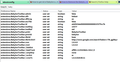How to get rid of Babylon search for ever?
Hi, Somehow, Babylon toolbar and search provider got installed. And now I want to get rid of it. So, 1) I uninstalled it from "add or remove programs" in the control panel 2) cleared out the "add-ons" from all the browsers and even 3) searched the registry for "Babylon" and deleted all the traces of it 4) searched C: drive for the keyword "Babylon" and deleted all the folders
But still to my surprise, the search results of about:home in Firefox 11.0 came out of "Babylon"
Keazen oplossing
For those of you who are infected By Babylon, these steps should help you remove it fully:
- Click Start, then Control Panel, then Uninstall a Program. Remove anything related to Babylon.
- Open Firefox. Type about:addons into your address bar, press Enter. Click on Extensions, then Remove any Babylon or other unwanted toolbars and extensions. Restart Firefox.
- Install https://addons.mozilla.org/en-US/firefox/addon/searchreset/
- Download and Install MalwareBytes Anti-Malware, run a full Scan. http://www.malwarebytes.org/. This helps check that there are no viruses on your computer causing issues. You can uninstall this program after you clean off any infections.
This should help fully remove Babylon. Another technique that you can do is to do a Full Firefox Reset. Refresh Firefox - reset add-ons and settings
Dit antwurd yn kontekst lêze 👍 33Alle antwurden (20)
ekimg,
It is posible Babylon has setup a user.js file that resets your prefs.js file when it re-starts. If so renaming the user.js in your profile to something else such as xuser.js may solve the problem, IF all Babylon related software has already been removed.
It may be better to post your own question, this thread is getting long and probably the original poster is no longer interested.
- Mention in this current thread https://support.mozilla.org/en-US/questions/923451 if you do post another question, we can cross link them if a solution is found.
- Start a new thread by following prompts and links from /questions/new
John thank you will try when I gey back to my home pc, but I remember that I could not find the user.js file. Will open a new post if not sucessful.
Thanks.
Bewurke troch ekimg op
Maybe you still have some other software still needing to be removed. The user.js file is not always present
Had this issue. Now its gone.
First, run Spybot - search an destroy as admin to remove the registery changes Babylon has made.
Even then, it clings to your Browser like a barnacle.
Go to Help - Restart with Add-ons Disabled - Choose Reset all user preferences then manage an save, the left option.
Fixed.
Bewurke troch blah123 op
Keazen oplossing
For those of you who are infected By Babylon, these steps should help you remove it fully:
- Click Start, then Control Panel, then Uninstall a Program. Remove anything related to Babylon.
- Open Firefox. Type about:addons into your address bar, press Enter. Click on Extensions, then Remove any Babylon or other unwanted toolbars and extensions. Restart Firefox.
- Install https://addons.mozilla.org/en-US/firefox/addon/searchreset/
- Download and Install MalwareBytes Anti-Malware, run a full Scan. http://www.malwarebytes.org/. This helps check that there are no viruses on your computer causing issues. You can uninstall this program after you clean off any infections.
This should help fully remove Babylon. Another technique that you can do is to do a Full Firefox Reset. Refresh Firefox - reset add-ons and settings
how do I reset ,? and what do I reset ? to rid the tab of Babylon Search.
Hi mummylinda,
Read the other posts in this thread you will probably see an answer you understand. Also look at these two articles:
- Remove a toolbar that has taken over your Firefox search or home page
- Refresh Firefox - reset add-ons and settings
The Reset feature is relatively new, if you are using the latest Firefox 14 you will be able to use it. The blue titles of articles above are clickable links to the articles, they include full instructions complete with pictures of what you will see as you select the reset option.
If you continue to have problems it is probably best to start a new question yourself using /questions/new
I had this problem and was so over it I was tempted to restart my whole computer losing every bit of information I would of had. I looked on every website and watched every video on YouTube but nothing helped for me. Until I tried something else.
All I did after getting rid of the add on, doing the about:config thing, going through all my files and deleting every Babylon thing I could, I managed my search engines and tried anything else I read and saw, in the end, what got rid of it for me was hitting the alt button on my keyboard so it bought up the menu bar, going into the help one and selecting Troubleshooting Information and it takes you to a website and in the very top right corner there will be a button saying restart Firefox. I clicked on that and it closed Firefox and came up with a box saying that it had got rid of certain things. I opened Firefox back up and everything was back to normal and was like I had just downloaded Firefox on a brand new computer. It was amazing, I'm so happy I finally figured how to get rid of it and I hope this works for you.
You can also try this extension:
cor-el commented on a Firefox question
and the link that was sent to me was so simple ,that even my senior brain was able
to fix the problem easily
thank you Mummylinda
microsoft says search reset is blocked
Nothing worked. "Search.babylon,com" kept re-inserting itself even after cleaning the registry and re-setting Firefox's defaults. So, I just logged into "www.babylon.com" and got a live support person who walked me thru it. All gone. In the control panel there is an entry called "Browser Protector." .or "b-protector." This (these) must be deleted along with the Babylon programs.
All gone! WHOOP WHOOP!
In my case it was "browser manager" that needed deleted in control panel - thanks anyway
al1cat: yup. it was the browser manager and/or b-protector. Norton was totally useless on this one, but Spybot S&D killed it for IE. Sure acted like a virus. It kept coming back no matter how we re-configured Firefox. It was also on Google Chrome, but I just deleted that one since I rarely use it.
I just did this and it seems to have worked. Get Mozilla on, then click on Help, then Troubleshooting, and finally Reset Mozilla. Close the page and then click on the Mozilla icon. When I did this Babylon was no longer there.
Same problem here with "about:config". I've succeeded (hopefully) to deactivate Babylon in Firefox, Chrome and IE. But even though I go to about:config and reset all the keys, they come back the next time I restart Firefox (see attached image).
Anyone know what it is that is still hanging around recreating these babylon entries?
Cheers,
Neale:
Control Panel>add/remove programs.BROWSER MANAGER is the culprit. After you've removed all traces of Babylon in your registry (regedit), remove this program. Hell, I just logged into Babylon.com and got a live chat person to tell me this was the problem. Not anymore LOL
It is possible that Babylon installs with many other products, exactly what needs identifying and removing may not be the same in all cases. It will help if you are able to remember or identify exactly what software was installed.
P.S.
Please do not post in bugzilla, unless it is your own thread, or you have vital information but Bug 782706 - crash in browsemngr.dll bundled with Babylon
includes a comment
It's software bundled with Babylon that makes those applications hard to uninstall except in Windows Safe Mode with anti-malware software.
If you discover tips on removing Babylon please feel free to add a comment within the current thread, and try to include information on exactly what it is that was installed.
Bewurke troch John99 op
RonRizzo, thanks for the tip but I don't have such an entry in my 'Uninstall a Program' lists.
John99, is this thread a part of Bugzilla that I'm improperly posting to? If so my apologies and I'll start a new thread if that's your recommendation. I believe Babylon installed itself when I ran the last free version (v1.70) of the 'fastpictureviewer codec'. The codec allows the thumbnail display, in Windows Explorer, of image files in the Adobe Digital Negative format (.DNG). I guess it also delivered the Babylon baggage!
Cheers, -- Neale Insanity is hereditary, you get it from your children
Neale,
No this is not part of Bugzilla, I was just quoting something from Bugzilla that seemed relevant because it mentions browsemngr.dll just after a post saying BROWSER MANAGER is the culprit
Not sure what you installed but looking at http://www.fastpictureviewer.com/downloads/
it says
Our downloadable packages do not contain any spyware, "toolbarware", or any invasive "bundleware" of any kind and all our files are digitally signed. Our products are un-installable from Control Panel: try with confidence!