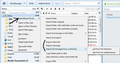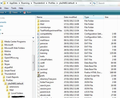Transfer data from Outlook 2007 (old PC) to Thunderbird (new PC)
Dear All,
I would like to transfert data (at least mails and contacts) from Outlook 2007 (on old PC under XP) to Thunderbird (installed in a new laptop). I successfully transfer calendar from one to the other, but do not find any information about mails and contacts.
Thanks a lot in advance for your help
Best regards
Cyril.
All Replies (1)
The easiest way would be to install Thunderbird on old XP and import the mail. Then copy paste Profile name to new PC or use MozBackup tool to create a file to copy to new PC. Then import those files into Thunderbird on new PC.
More detail: Keep Outlook as default mail client. Download Thunderbird create the mail accounts and then import the emails. Tools > Import select : Mail and click on Next Select 'Outlook' and click on Next
now you should have a Thunderbird Profile on XP containing the emails. Then you need to copy that Profile to new PC. You can do this manually or use a tool called MozBackup to create a backup.
Info on where Thunderbird Profile folder is located. In XP it is here: C:\Documents and Settings\Windows user name\Application Data\Thunderbird\Profiles\Profile name
To see it you would need to make hidden folders visible: The Application Data folder is a hidden folder; to show hidden folders, open Windows Explorer and choose "Tools → Folder Options → View (tab) → Show hidden files and folders".
See more info:
OR if wanting to use a tool - use Mozbackup
Then copy paste the *.pcv file to desktop of new pc.
If you manually copied XP Thunderbird Profile name folder: Then you can either: copy paste the contents of the Profile name folder into the new Profile name on the new pc overwriting all the files and folders.. see second image below as example of what those files and folders look like which you need to copy. Thunderbird must be closed to do this. OR you can download this tool to new PC and use it to import the mail from old profile name which you have copied to new pc or have on external device. ImportExporttool:
To install the addon:
- Tools > Addons OR Menu Icon > Addons
- click on gear wheel icon and select 'Install addon from file'
- locate the .xpi file you downloaded and clickon Open
- You may need to restart Thunderbird.
in new Pc Thunderbird Right click on Folder > ImportExporttool use import options. see image below.
If you use MozBackup to create .pcv file on XP:
Copy .pcv file to desktop of new pc
Install MozBackup onto new Pc
Use MozBackup to install all the data.
re: Address Books Open Outlook on XP computer and export all the Outlook address books as comma separated .csv files. Then copy the .csv files to the desktop of new computer ready to import. In Thunderbird on new pc
- Tools > Import
- select : Address Books and click on next
- Select: Text File(LDIF, .tab, .csv, .txt) and click on Next.
- You may have to map the column headers to match Thunderbird.
You can edit the .csv file before importing to check headers are as required. This is a link to show what the column headers are used in Thunderbird.
Athraithe ag Toad-Hall ar