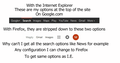Google Search bar missing
In I.E. Google. com shows you all your search options, in Firefox it is stripped out completely, see
Réiteach roghnaithe
The icon with the nine little squares replaced the top bar in one of Google's recent redesigns. Does that icon work for you?
Read this answer in context 👍 8All Replies (5)
Is that all you see from the Google website?
You can try these steps in case of issues with web pages:
You can reload web page(s) and bypass the cache to refresh possibly outdated or corrupted files.
- Hold down the Shift key and left-click the Reload button
- Press "Ctrl + F5" or press "Ctrl + Shift + R" (Windows,Linux)
- Press "Command + Shift + R" (Mac)
Clear the Cache and remove the Cookies from websites that cause problems via the "3-bar" Firefox menu button (Options/Preferences).
"Clear the Cache":
- Firefox/Tools > Options > Advanced > Network > Cached Web Content: "Clear Now"
"Remove the Cookies" from websites that cause problems.
- Firefox/Tools > Options > Privacy > "Use custom settings for history" > Cookies: "Show Cookies"
Start Firefox in Safe Mode to check if one of the extensions ("3-bar" menu button/Tools > Add-ons > Extensions) or if hardware acceleration is causing the problem.
- Switch to the DEFAULT theme: "3-bar" menu button/Tools > Add-ons > Appearance
- Do NOT click the "Refresh Firefox" button on the Safe Mode start window
- https://support.mozilla.org/kb/Safe+Mode
- https://support.mozilla.org/kb/Troubleshooting+extensions+and+themes
You can remove all data stored in Firefox from a specific domain via "Forget About This Site" in the right-click context menu of an history entry ("History > Show All History" or "View > Sidebar > History").
Using "Forget About This Site" will remove all data stored in Firefox from that domain like bookmarks and history and cookies and passwords and cache and exceptions, so be cautious. If you have a password or other data from that domain that you do not want to lose then make sure to backup this data or make a note.
You can't recover from this 'forget' unless you have a backup of involved files.
If you revisit a 'forgotten' website then data from that website will be saved once again.
I am sorry, but I was cut short by the site from finishing explaining the issue at hand, and didn't see the Edit option. Anyway, see attached image for the proper explanation. Other than that, Firefox is prevented from storing any cache and it behaved in this manner from the first time I installed it three years ago, this is not a new issue, this is how it is configured and I would like to know what I can change in (about:config) to get these options like I.E. I'll go over your answer, but most of it doesn't seem to apply, for the simple reason nothing is stored in Firefox and if any, I do delete it with CCLeaner or manually, and many times I installed it from scratch after deleting everything and I mean everything including all the add-on and every registry entry.
Athraithe ag Fiascokid ar
It could be that you get the version for mobile devices.
Did you try to clear the Google cookies?
Réiteach Roghnaithe
The icon with the nine little squares replaced the top bar in one of Google's recent redesigns. Does that icon work for you?
The "Nine Little Squares" is the correct answer, all the previous answers didn't make sense, since I reinstalled Firefox many times with no cookies, no history, no favorites, just bare bone virgin version and still the bar didn't materialize, thank you very much. P.S. Not sure why I didn't connect the dots with this one, but am I glad you did.