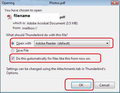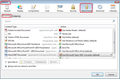it's possible to open the attachment without save it?
I need often to open many attach without save them. It's possible with Thunderbird
All Replies (4)
Any file currently not saved on your computer, which you open will be saved in a temporary folder to facilitate viewing. Otherwise it cannot be opened. This is not a Thunderbird quirk.
In Windows OS this will be opened in a 'Temp' folder so can easily be removed after closing. Many utility programs including Anti-Virus/Firewall products eg: Norton provide auto clearing of Temp folders.
On a MAC, for attachments, it would seem the default is to save the file to the desktop in order to open it. This is also how MAC OS choose to operate. This will leave that 'copy' on the desktop and needs you to delete it after closing. Some people set it up to open in a specifc folder so they can empty contents of folder later. Thunderbird > Preferences > Attachments > SAve files to
How to open attachment as opposed to saving.
right click on attachment and choose 'Open' from drop down options. OR To the right of the attachments, there should be a 'Save' button with a downward pointing arrow on the right side. click on small arrow to see options, click on 'Open'
Thank you so much. An other question... it's possible to make the choice "open" fix?
Athraithe ag rondellirob ar
You can choose what program to use and set it as always use that program, but you have to select 'Open' as described previously.
For example: If you have a pdf attachment and you right click on it and select 'Open'
You may see image as shown below asking what to use. Select 'Open With: 'Adobe Reader' Select checkbox: 'Do this automatically for files like this from now on' then click on 'OK'
These are then stored here: 'Menu icon' > 'Options' > 'Options' > 'Attachments' > 'Incoming' tab see second image