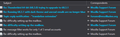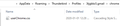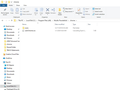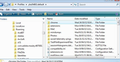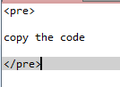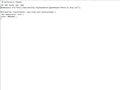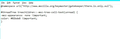Running 68.3.1 with dark theme and unread emails are no longer blue
Running dark theme. It worked until about Dec.15 when some update hosed the color scheme. Before then unread emails would appear as blue in the message list pane and when you read the email it would become white t. Now it is white all the time. I checked the configuration file and it is set to blue. I want my blue back.
Lou
Réiteach roghnaithe
Well I finally got it to display like I wanted, unread messages in blue using the userChrome.css file. The last issue was my fault, when trying to solve my problem I had unchecked Automatically mark messages as read' and 'Immediately on display, my mistake
Yes I think Dark Theme changed its standard behavior in December.
Thanks for all the help.
Lou
Read this answer in context 👍 0All Replies (20)
You can set any color you like by applying this code:
@namespace url("http://www.mozilla.org/keymaster/gatekeeper/there.is.only.xul");
#threadTree treechildren::-moz-tree-cell-text(unread) {
-moz-appearance: none !important;
color: #02bde8 !important;
}
Help/Troubleshooting Information, click Open Folder, close TB, create a subfolder named chrome, use a text editor to create a new file in chrome, save it as userChrome.css, save as type: *.* All Files, copy the code into the css file, restart TB.
Thanks for your reply. Like I mentioned it was working fine until about Dec. 15, 2019 when it broke. Before it was displaying unread messages in blue but now all messages are white on a dark background. I am running Windows 10 64 bit and there were some updates at that time. I implemented your suggestion above but the colors did not change I am not sure what color #02bde8 is but the above fix did not change any colors. If I use the configuration editor it says I asm supposed to get blue for unread messages.
Lou
Which preference in Config. editor sets the color for unread messages?
Attached is a picture of the Threads Pane with read and unread messages, with the above css file and the dark theme.
I may not be understanding the terminology but if you go to the configuration editor under options advanced and search for text string unread you see the following
mailnews.tags.unread.color;#0000ff
- 000ff is a dark blue.
Lou
The preference mailnews.tags.unread.color is not present in my TB 68 Config. editor, so it has either been removed or only works in pre-68 versions. I don't know if it referred to the color of tags or unread messages, or tagged messages that were unread. The code for tag colors was changed in TB 68.
In any case, the css code works in 68, but you have to follow the instructions carefully.
The suggestion to create the userChrome.css file and insert color choices did not work for me in Windows 10 64 bit running Mozilla Thunderbird 68.3.1 (32-bit).
Lou
In the chrome subfolder of the profile folder, what is the file type of the userChrome.css file? It should be 'Cascading Style Sheet Document', not 'Text Document'.
In Windows 10 the .css file type is
Cascading Style Sheet Document (.css)
So it has the correct file type. So I still do not have a solution to my issue.
Lou
Post a picture of your css file in the chrome folder, as in the attached picture. When the css isn't working, it's usually because it's in the wrong location or the case-sensitive names are wrong.
Here is the screen shot
You have the chrome folder and userChrome.css in the Program Files folder. The chrome folder must be a subfolder of the profile folder. Help/Troubleshooting Information, click Open Folder to open the profile folder, close TB, then create a subfolder of the profile folder named chrome, which contains the css file, as in the picture in my previous reply.
Sorry but moving the userChrome.css file to the chrome folder under Thunderbird Profile in Windows app data did not work.
Just a an aside I tried Thunderbird dark on my Linux Ubuntu desktop and it worked fine. The unread emails were in blue. This seems to be a Windows specific issue.
Lou
Exit Thunderbird. The chrome folder needs to be in the profile name folder - same place as the 'Mail' folder. See image. the 'userChrome.css' file needs to be in the 'chrome' folder. Start Thunderbird.
If still not correct, post an image showing all contents of the 'userChrome.css' file.
Athraithe ag Toad-Hall ar
here is my file:
@namespace url("http://www.mozilla.org/keymaster/gatekeeper/there.is.only.xul");
- threadTree treechildren::-moz-tree-cell-text(unread) {
-moz-appearance: none ; color: #02bde8 ; }
Does your code contain the !important declarations that are shown above?
When you copy code into a forum reply, you have to enclose it with 'pre', for preformat, tags, as shown in the attached picture, otherwise it will not display correctly.
Here is an actual image of my userChrome.css file .
Lou
Yes, you're missing some key parts. Copy the code given in my first reply into the css file:
@namespace url("http://www.mozilla.org/keymaster/gatekeeper/there.is.only.xul");
#threadTree treechildren::-moz-tree-cell-text(unread) {
-moz-appearance: none !important;
color: #02bde8 !important;
}
I've seen several instances of this before, it is almost as if the email you are receiving is missing some of the code.
At the end of the moz-appearance and color lines, there is a piece missing = !important.
So could you please look at how it appears in the forum question because it is correctly shown by sfhowes and then edit the 'userChrome.css' file accordingly.
Well Windows 10 display and copy and paste are not transferring the lines as should be. There were no equal signs in my email. Could someone send an image of those lines because I don't trust what Windows is displaying.
Thanks,
Lou
Image below: