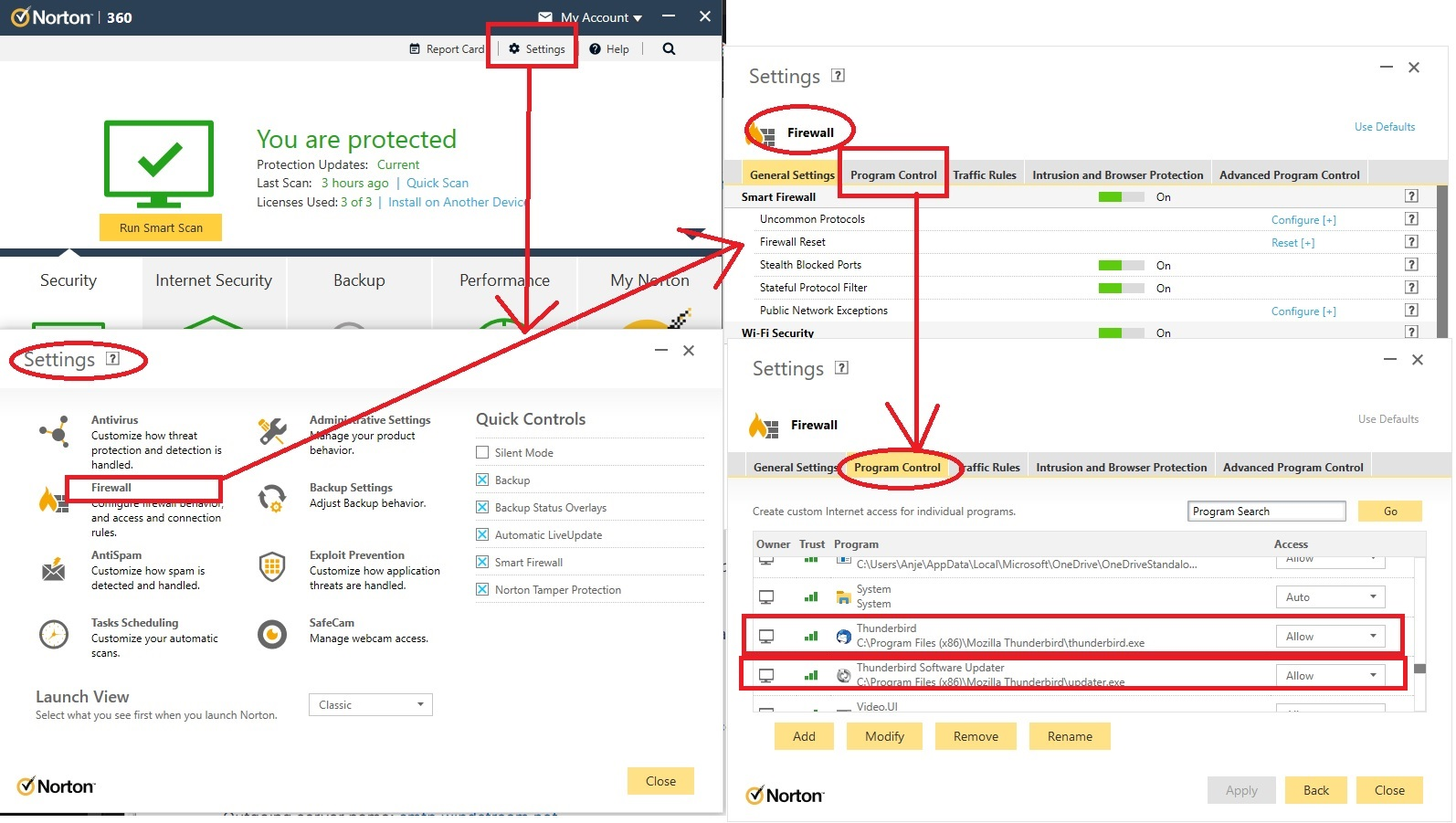User is authendicated but not connected
Hi ! so i need some help ... i cant find a way to set up a Hotmail account on Thunderbird a have an error message "authenticated but not connected..." i tried ipv6 disabled .. nothing .. deleted password and account and tried again same thing ... it doesn't show the pop window that says ( would you like to let Thunderbird access your email " it just goes to create the inbox file and get the error message authenticated but not connected ... sorry for the incorrect grammar but i am over my head the last 3 hours .. i need help ...
All Replies (3)
1. Firewall: your Firewall may be controlled by your Operating System eg: Windows OS has Defender. If you have installed an Anti-Virus program then it might be controlling the Firewall. You need to make sure Thunderbird is not being blocked by the Firewall. Do not switch it off because they default might take over and you do not want to operate without a firewall. Just set up to allow Thunderbird.
Exit Thunderbird Access Firewall Set up the Thunderbird program thunderbird exe file as allowed and do the same for the updater exe file. I use Norton 360, you may use it or not, however the image below shows how I have set up the Firewall to allow certain programs. It's just a guide. Please check your Firewall has this all set up and then tell us this has been done.
You may be aware that recently Microsoft changed the Authentication Method when it comes to using third party email clients eg: Thunderbird. However, they have also altered what password to use and what email address can use the SMTP. Read on:
2. Your microsoft account and your hotmail/outlook/msn/live account all need to have the same password. So all your microsoft accounts need to be using same password. Info at this link says:
Can't sign in to Hotmail or Outlook.com? Notes: Your Hotmail or Outlook.com password is the same as your Microsoft Account password.
You must logon to the webmail account via browser to sort it out. Once all your accounts are using same password.....
3. In microsoft account accessed via a browser If you have more email addresses or hotmail addresses etc , microsoft now regard one is 'primary' and all others are alias to the account. This is not a problem when it comes to receiving mail, but can be an issues when you want to send. When it comes to 'sending' - that is smtp in Thunderbird - it can only send using the 'primary' email address. You can choose what you want to be set as 'primary', but whatever email address you set up as 'primary' - only that email address can be used for SMTP. So if you want to send using hotmail email address then make sure it is set up as the primary email address. But then if you have an outlook.com account as well, it will only be able to send using the hotmail primary email address. So choose the email address which you want to set up as 'primary'.
4. In Thunderbird, Cookies must be enabled in order to set up Oauth.
- Settings > Privacy & Security
- Check under Web Content -
- Select: 'Accept cookies from sites'
- Accept third party cookies' 'Always'
- Click on 'Exceptions' button next to Accept cookies from sites to make sure you are not blocking cookies from Microsoft sites, such as :hotmail.com, outlook.com, office365.com, www.live.com, www.msn.com
5. In Thunderbird....When creating account or if account is created but you need to check server settings: Account Settings must use the following: Server Type: POP Mail Server
- Server Name: outlook.office365.com
- Port 995
- User Name: xxxx@hotmail.com
- Connection Security: SSL/LTS
- Authentication Method: OAuth2
Server Type: IMAP Mail Server
- Server Name: outlook.office365.com
- Port 993
- User Name: xxxx@hotmail.com
- Connection Security: SSL/LTS
- Authentication Method: OAuth2
SMTP:
- Server Name: smtp.office365.com
- Port: 587
- Connection Security: STARTTLS
- Authentication method: OAuth2
- User Name: example@hotmail.com (Please note this must be whatever email address is set up as the 'primary' email address)
Once you have all these settings and got the password sorted.
Restart Thunderbird When you get the Microsoft pop up window asking for password, type it in and click on 'Sign in'. You may then get another window asking to allow Thunderbird access to server - click on 'Accept'
Athraithe ag Toad-Hall ar
In addition to the above.... 1. If you have a VPN enabled then switch it off because servers do not like VPN - they think someone is trying to hack your account.
2. If you use a program which uses the 'localhost' eg: Apache Xampp then switch it off whilst setting up the Oauth token. You can switch it back on once account is set up and running ok.
First thank you for taking the time to create a detailed answer realy! second I am using linux mint 22 no antivirus firewall is disabled cookies are enabled password is the same in microsoft account and e mail no vpn this is the primary email (there is no other email) setting are set as shown above in you message (everything is correct i double checked)
It displays a window that says : "Are you signing in with Thunderbird?" : a click on yes and the nothing still the same message "User authenticated but not connected.." i tried with another computer same message...
Athraithe ag SaDoW ar