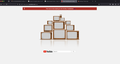Youtube Link on Firefiox wont let me sigin in
I have an issues sign in when I attempt to open my bookmarked tab (YouTube). When I google "YouTube" I get a youtube page however, it displays that I am not signed in. When I click on the sign in tab, I receive a troubleshoot window. I will include a screenshot here to help. I have corresponded with Youtube and they have provided me with many links to fix the problem, and nothing helped. I believe this is a FIREFOX issue. Can you please assist me with this problem as it is necessary for my schoolwork. In advance thank you for your time
All Replies (1)
Hi Cindy, do you get the "oops" page before you enter your GMail address and password, or afterwards?
If you get it right away, perhaps there is a problem with your Google and/or YouTube cookies. Did they ask you to clear them? If not, you can use the "Manage Data" button to clear just your Google and YouTube cookies without affecting other sites. That is on the Settings/Preferences page. Either:
- "3-bar" menu button (or Tools menu) > Settings (or Preferences)
- (menu bar) Firefox > Settings (or Preferences)
- type or paste about:preferences into the address bar and press Enter to load it
In the left column, change to Privacy & Security.
Scroll down to the Cookies and site data section and click "Manage Data". This should open a box listing all the sites that currently have cookies stored in Firefox.
Find Google (could be more than one Google site) and use Remove Selected. Repeat with YouTube.
Then click Save Changes.
Any difference trying to sign in?
By the way, does your bookmark cause Firefox to redirect to a different page? If the address has changed, you may want to update your bookmark to save the extra step.