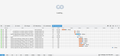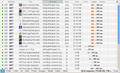Coursera website not loading
Firefox (version 34.0) endlessly displays "Loading..." and a horizontal 8 when I try to access www.coursera.org. It used to work fine - the problem must have started in the last 6 weeks or so. I already tried it in "safe mode" and the problem persisted. It also persisted after clearing the cache and deleting cookies. My Internet Explorer can access Coursera without any problems.
By the way, the "Ask this" button on the support page also didn't work in Firefox - I'm typing this in IE.
Ñemoĩporã poravopyre
You can remove all data stored in Firefox from a specific domain via "Forget About This Site" in the right-click context menu of an history entry ("History > Show All History" or "View > Sidebar > History") or via the about:permissions page.
Using "Forget About This Site" will remove all data stored in Firefox from that domain like bookmarks, cookies, passwords, cache, history, and exceptions, so be cautious and if you have a password or other data from that domain that you do not want to lose then make sure to backup this data or make a note.
You can't recover from this 'forget' unless you have a backup of the involved files.
It doesn't have any lasting effect, so if you revisit such a 'forgotten' website then data from that website will be saved once again.
Create a new profile as a test to check if your current profile is causing the problem.
See "Creating a profile":
- https://support.mozilla.org/kb/profile-manager-create-and-remove-firefox-profiles
- http://kb.mozillazine.org/Standard_diagnostic_-_Firefox#Profile_issues
If the new profile works then you can transfer files from a previously used profile to the new profile, but be cautious not to copy corrupted files to avoid carrying over problems.
Emoñe’ẽ ko mbohavái ejeregua reheve 👍 1Opaite Mbohovái (11)
You can remove all data stored in Firefox from a specific domain via "Forget About This Site" in the right-click context menu of an history entry ("History > Show All History" or "View > Sidebar > History") or via the about:permissions page.
Using "Forget About This Site" will remove all data stored in Firefox from that domain like bookmarks, cookies, passwords, cache, history, and exceptions, so be cautious and if you have a password or other data from that domain that you do not want to lose then make sure to backup this data or make a note.
You can't recover from this 'forget' unless you have a backup of the involved files.
It doesn't have any lasting effect, so if you revisit such a 'forgotten' website then data from that website will be saved once again.
Thanks! I just did as you suggested, but unfortunately I still get the "loading..." on Coursera. I don't even get far enough to be asked to accept cookies (which I should, now that the old settings for this website are deleted). Are there any other things I could try?
Boot the computer in Windows Safe mode with network support (press F8 on the boot screen) as a test to see if that helps.
Thanks a lot for your help. Unfortunately, I still got the same screen... :(
You can open the Web Console (Firefox/Tools > Web Developer). Check on the Network tab if any content is blocked and has a file size 0 (zero).
You need to reload the page (F5 or Ctrl+F5 to bypass the cache) to get the log.
Thank you! I made a screenshot because I've never used the web console before. It looks like it was doing something? The interface is in German but I hope it's helpful.
I'm not seeing the index.css file and quite a few others from cloudfront.net and other servers.
Can I do anything to enable those?
I think the only add-ons I have that could block anything are Adblock Plus and RequestPolicy. Adblock Plus is set to be disabled for this website, and RequestPolicy is set to enable all requests. I'm at a loss...
Ñemoĩporã poravopyre
You can remove all data stored in Firefox from a specific domain via "Forget About This Site" in the right-click context menu of an history entry ("History > Show All History" or "View > Sidebar > History") or via the about:permissions page.
Using "Forget About This Site" will remove all data stored in Firefox from that domain like bookmarks, cookies, passwords, cache, history, and exceptions, so be cautious and if you have a password or other data from that domain that you do not want to lose then make sure to backup this data or make a note.
You can't recover from this 'forget' unless you have a backup of the involved files.
It doesn't have any lasting effect, so if you revisit such a 'forgotten' website then data from that website will be saved once again.
Create a new profile as a test to check if your current profile is causing the problem.
See "Creating a profile":
- https://support.mozilla.org/kb/profile-manager-create-and-remove-firefox-profiles
- http://kb.mozillazine.org/Standard_diagnostic_-_Firefox#Profile_issues
If the new profile works then you can transfer files from a previously used profile to the new profile, but be cautious not to copy corrupted files to avoid carrying over problems.
Thank you very much! Creating a new profile helped. It took a while to change all the settings and preferences to how I like it, but everything's working again now!