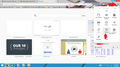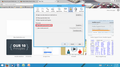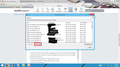How do I go to Firefox menu? I'm a senior and this is so confusing.
I want to undo a password on my yahoo email. When signing in, I remove the check-mark "remember my password" but it continues to remember it. Rogers Yahoo mentioned that I needed to go to AutoFill. I've tried searching for that and I can't find it! Firefox said to go to menu. I tried searching for that and I can't find it! I can't find either. How is one, that is so thankful to have computer, but a novice! There is no printed manual! Yes, I'm a senior! I'm not good with computer, but i do know that I don't want my passwords remembered online. Please help me get this 'remember my password' off my computer.
Thank you. 3gkids
Opaite Mbohovái (3)
Sir,
you are in a right place.
ok for you.
1.Click the menu button New Fx Menu and choose Options. 2.Click the Security panel. 3.Click Saved Passwords... and the Password Manager will open.link text
The firefox Menu button is going to be right under the "Close" button for windows. It will look like this https://support.mozilla.org/en-US/gallery/image/17806.
As rahuldecoded said...
- Click the Firefox menu button (Its going to be under the red close button) - Click the Options button (it looks like a gear and should be in the middle of all of the buttons) - Click the security button (it will look like a lock) - Uncheck the option "Save passwords for sites" - Click Saved Passwords - A password manager window will open. Click the "remove all" button.
See the screenshots if these directions don't make sense. And if the screenshots don't make sense, please feel free to post right back and we'll get it straight for you!
Have a great day!!
Jon
Details like websites remembering you (log you in automatically) are stored in a cookie. You have to remove such a 'remember me' cookie to make the website forget about you.
"Remove Cookies" from sites causing problems:
- Firefox/Tools > Options > Privacy > "Use custom settings for history" > Cookies: "Show Cookies"