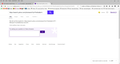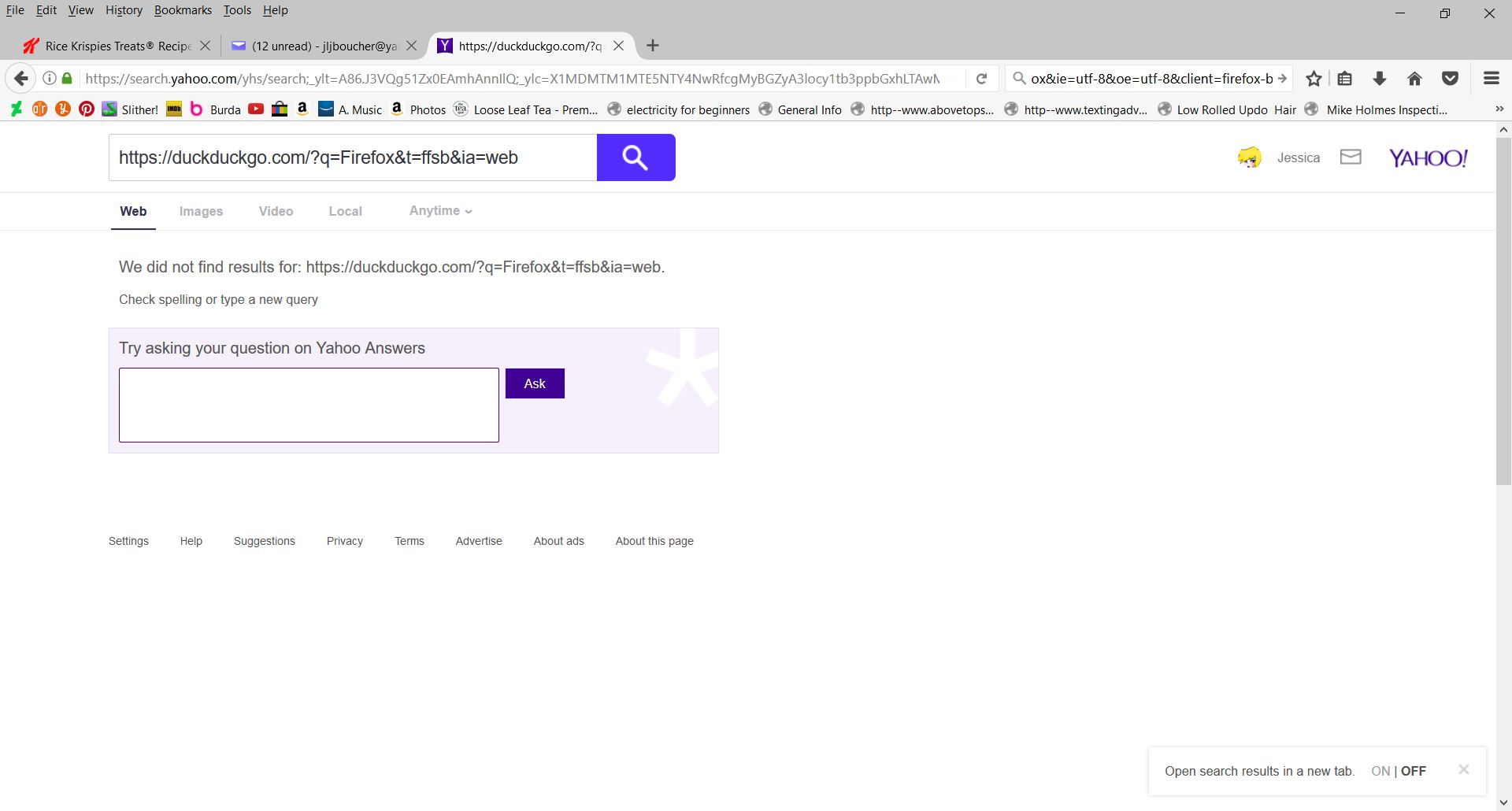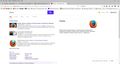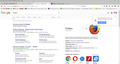my firefox search bar won't search
when I type in a search for anything it says "We did not find results for: ..... Check spelling or type a new query" Doesn't matter which if google or yahoo, or subject. I get same message every time. Been a week. Ive tried refreshing Firefox completely. Should I turn it off then turn it on again? (uninstall/reinstall) :D
Ñemoĩporã poravopyre
Try to rename/remove search.json.mozlz4 and delete the search.json, search-metadata.json, search.sqlite file in the Firefox profile folder with Firefox closed.
You can use the button on the "Help -> Troubleshooting Information" (about:support) page to go to the current Firefox profile folder or use the about:profiles page.
- Help -> Troubleshooting Information -> Profile Directory:
Windows: Show Folder; Linux: Open Directory; Mac: Show in Finder - http://kb.mozillazine.org/Profile_folder_-_Firefox
You can check for recently installed suspicious or unknown extensions.
Do a malware check with several malware scanning programs on the Windows computer.
Please scan with all programs because each program detects different malware. All these programs have free versions.
Make sure you update each program to get the latest version of their databases before doing a scan.
- Malwarebytes' Anti-Malware:
http://www.malwarebytes.org/mbam.php - AdwCleaner:
http://www.bleepingcomputer.com/download/adwcleaner/
http://www.softpedia.com/get/Antivirus/Removal-Tools/AdwCleaner.shtml - SuperAntispyware:
http://www.superantispyware.com/ - Microsoft Safety Scanner:
http://www.microsoft.com/security/scanner/en-us/default.aspx - Windows Defender:
http://windows.microsoft.com/en-us/windows/using-defender - Spybot Search & Destroy:
http://www.safer-networking.org/en/index.html - Kasperky Free Security Scan:
http://www.kaspersky.com/security-scan
You can also do a check for a rootkit infection with TDSSKiller.
- Anti-rootkit utility TDSSKiller:
http://support.kaspersky.com/5350?el=88446
See also:
- "Spyware on Windows": http://kb.mozillazine.org/Popups_not_blocked
Opaite Mbohovái (8)
Ñemoĩporã poravopyre
Try to rename/remove search.json.mozlz4 and delete the search.json, search-metadata.json, search.sqlite file in the Firefox profile folder with Firefox closed.
You can use the button on the "Help -> Troubleshooting Information" (about:support) page to go to the current Firefox profile folder or use the about:profiles page.
- Help -> Troubleshooting Information -> Profile Directory:
Windows: Show Folder; Linux: Open Directory; Mac: Show in Finder - http://kb.mozillazine.org/Profile_folder_-_Firefox
You can check for recently installed suspicious or unknown extensions.
Do a malware check with several malware scanning programs on the Windows computer.
Please scan with all programs because each program detects different malware. All these programs have free versions.
Make sure you update each program to get the latest version of their databases before doing a scan.
- Malwarebytes' Anti-Malware:
http://www.malwarebytes.org/mbam.php - AdwCleaner:
http://www.bleepingcomputer.com/download/adwcleaner/
http://www.softpedia.com/get/Antivirus/Removal-Tools/AdwCleaner.shtml - SuperAntispyware:
http://www.superantispyware.com/ - Microsoft Safety Scanner:
http://www.microsoft.com/security/scanner/en-us/default.aspx - Windows Defender:
http://windows.microsoft.com/en-us/windows/using-defender - Spybot Search & Destroy:
http://www.safer-networking.org/en/index.html - Kasperky Free Security Scan:
http://www.kaspersky.com/security-scan
You can also do a check for a rootkit infection with TDSSKiller.
- Anti-rootkit utility TDSSKiller:
http://support.kaspersky.com/5350?el=88446
See also:
- "Spyware on Windows": http://kb.mozillazine.org/Popups_not_blocked
Could you run a sample search for something not personal (e.g., Firefox), then copy/paste the URL of the results page into a reply? I'm wondering if something is modifying the address.
The built-in search engine plugins should give you these results page URLs when you search from the search bar on the main toolbar:
Google: https://www.google.com/search?q=Firefox&ie=utf-8&oe=utf-8&client=firefox-b
Yahoo: https://search.yahoo.com/yhs/search?p=Firefox&ei=UTF-8&hspart=mozilla&hsimp=yhs-001
DuckDuckGo: https://duckduckgo.com/?q=Firefox&t=ffsb&ia=web
@ jscher2000 Here are the screen captures @cor-el I'll try it
Sorry, but you can't put full URLs in the search bar on the right side. That sends the full address directly to the default search engine as the text you want searched. Instead, could you just type Firefocx in that search bar and click your preferred search site? Then can you copy/paste the address of the results page from the address bar (the larger bar on the left).
Frick I wasn't paying attention. ok this is what happened when I typed:
- 1 Firefocx with Yahoo search
- 2 Firefocx with Google.
Well, the good news is, no error message. The bad news is, no clues as to what was causing the problem before... but does this indicate it's fixed now?
jscher2000 I can use Google but not Yahoo, having troubles with Yahoo on my iphone too so maybe its a Yahoo thing too. I have run a malware search and only internet cookies came up. I think this is as far as we can go. Might have to contact yahoo. Thanks to both of you for your help!
I see, your Yahoo screenshot was only Yahoo News stories and not web results. I can't see the reason for that, but you could try "the usual":
If a site is generally known to work in Firefox, these are general suggestions to try when it stops working normally:
Cache and Cookies: When you have a problem with one particular site, a good "first thing to try" is clearing your Firefox cache and deleting your saved cookies for the site.
(1) Clear Firefox's Cache
See: How to clear the Firefox cache
If you have a large hard drive, this might take a few minutes. If you do not see the number going down on the page, you can reload it using Ctrl+r to check progress.
(2) Remove the site's cookies (save any pending work first). While viewing a page on the site, try either:
- right-click (on Mac Ctrl+click) a blank area of the page and choose View Page Info > Security > "View Cookies"
- (menu bar) Tools > Page Info > Security > "View Cookies"
- click the padlock or "i" icon in the address bar, then the ">" button, then More Information, and finally the "View Cookies" button
In the dialog that opens, the current site should be pre-filled in the search box at the top of the dialog so you can remove that site's cookies individually.
Then try reloading the page. Does that help?
Testing in Firefox's Safe Mode: In Safe Mode, Firefox temporarily deactivates extensions, hardware acceleration, and some other advanced features to help you assess whether these are causing the problem.
If Firefox is not running: Hold down the Shift key when starting Firefox.
If Firefox is running: You can restart Firefox in Safe Mode using either:
- "3-bar" menu button > "?" button > Restart with Add-ons Disabled
- Help menu > Restart with Add-ons Disabled
and OK the restart.
Both scenarios: A small dialog should appear. Click "Start in Safe Mode" (not Refresh).
Any improvement? (More info: Diagnose Firefox issues using Troubleshoot Mode)