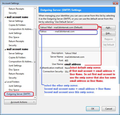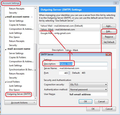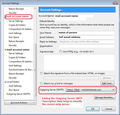E-mails sent from barry@a.com is received as if from barry@m.com (a is an addon domain of b)
Hi, Since 27 Oct (? update to 52.9.1) when I send an e-mail from barry@a.com [not the real domain name!], replies come back to barry@m.com. m.com is my main domain at my hosting company and a.com is an addon domain.
In my sent folder, the mail looks normal with - From: "Barry" <barry@a.com> When I look at the mail as received by (e.g.) gmail, it shows - From: "Barry" <barry@b.com>
This also happening on another installation of Thunderbird on a different machine. It also happens with all addon domain mail addresses.
This is a real challenge as I have used multiple email addresses for many years for different purposes, such as business and personal, and I cannot really live with the new situation.
Any help is really appreciated. Many thanks, Barry.
Opaite Mbohovái (3)
This sounds like you might compose and see email address A in the FROM field, but when you send you are not actually using email address A as the outgoing smtp server, you are sending using the email address B outgoing smtp server. Hence server sees this as sending using the email address of B, so any replies will go to B.
Check what outgoing server your mail accounts are using. Each email address should be using it's own smtp server.
- Right click on mail acccount in Folder Pane and select 'Settings'
- Bottom left, click on 'Outgoing Server (SMTP)'
- You should have an smpt server for each email address.
- select smtp server in list.
- click on 'Edit'
- Description: enter something meaningful to help identify the difference between similar sever names. eg: Personal or Business or Addon Domain etc
- Username = email address of mail account.
- click on OK
Select other smtp server and do a similar action of changing the Description. I you only have one outgoing smto server listed, then click on 'Add' and create one for the other email address. Although the server settings are the same , the username (email address) and password are different.
Make sure those email address's / mail accounts are using the correct outgoing server.
- Select mail account/email address in left pane.
- bottom right will show what smtp server it is using.
- Select correct one for email address.
Do this both both mail accounts. I believe one will be correct already, but the other will be using the wrong one.
- click on 'OK' to save and exit Account Settings window.
- Exit Thunderbird.
- Wait a few moments for background processes to complete.
- Start Thunderbird.
example images to assist
Thank you - I will check this now.
I have always used only one smtp server for all accounts and it worked until last week. Has something changed in this area?
Many thanks, Barry.
Hi again, I have now tested this out and it works perfectly :-)
I don't know how the problem arose on Oct 27th - but I'm very happy that all is working well again!
Many, many thanks, Barry.