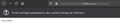Login in to the net message
Hello, I have a problem with my firefox. Each time I open Firefox, appears a message below the adress bar "This network requires login, to get access to the Internet. If I click on login to the network, appears a site with "success" written (see appendix), but the mesaage bar is still visible unless I click to close it with "x". I tried to change the network settings but it didnt helped. I haven't change my Wifi. Please help to solve the problem. Greetings Lukasz
Ñemoĩporã poravopyre
Hi, type about:config into the address bar, press Enter, accept any warning, then copy and paste the following into the search box network.captive-portal-service.enabled Now click the Toggle button on the right to change from True to False then restart Firefox.
More - see under the Network Detection heading in How to stop Firefox from making automatic connections.
If your question is resolved by this or another answer, please help other users by marking the best reply as Solved. Thank you!
Emoñe’ẽ ko mbohavái ejeregua reheve 👍 0Opaite Mbohovái (1)
Ñemoĩporã poravopyre
Hi, type about:config into the address bar, press Enter, accept any warning, then copy and paste the following into the search box network.captive-portal-service.enabled Now click the Toggle button on the right to change from True to False then restart Firefox.
More - see under the Network Detection heading in How to stop Firefox from making automatic connections.
If your question is resolved by this or another answer, please help other users by marking the best reply as Solved. Thank you!