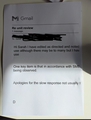Huge font size when printing emails and webpages
When printing emails and webpages in Firefox, the font is always huge. I mean HUGE (40pt??).
I have tried so many things (changing scale/print preview settings, troubleshooting from the Firefox menu, checking for software/driver updates, turning the printer/computer (Windows 10 laptop - new) off, checking printer settings in some weird config menu in Firefox, changing the default font size/zoom (this changes how I see it but not how it's printed) ARGH!!!!!)
NOTHING WORKS. Where there is a forum or help tip, I've tried it. Where it has worked for others, it does not work for me. Chrome works fine. Printing to PDF works fine.
Aha, you say, it must be my printer (HP smartank 450)! Well the nice folk at HP have spent hours trying to fix this and have no clue. I am about to give up on Firefox. Can anyone help??
Opaite Mbohovái (8)
You may have accidentally zoomed webpage(s). Reset the page zoom on pages that cause problems.
- View -> Zoom -> Reset (Ctrl+0/Command+0 (zero))
Thanks, it's nothing at all to do with zoom. The page looks normal. When I print to PDF everything is normal. When I print from Chrome everything is normal. Print preview is normal.
Could you check the scaling setting this way:
(1) In a new tab, type or paste about:config in the address bar and press Enter/Return. Click the button accepting the risk.
(2) In the search box in the page, type or paste print_scaling and pause while the list is filtered
Firefox should display the current scaling factor for all of your printers
(3) If any of the scaling factors is not 1, double-click that preference to display an editing field, and change the value to 1 then press Enter or click the blue check mark button to save the change.
Does that make any difference?
More info on about:config: Configuration Editor for Firefox.
One other thing...
Could you check the paper size setting this way:
(1) In a new tab, type or paste about:config in the address bar and press Enter/Return. Click the button accepting the risk.
(2) In the search box in the page, type or paste paper_id and pause while the list is filtered
Firefox should display the current paper size id for all of your printers
(3) If any of the sizes is not 1 -- equivalent to U.S. Letter -- double-click that preference to display an editing field, and change the value to 1 then press Enter or click the blue check mark button to save the change. (Exception: for the built-in Save to PDF printer, use the print overlay to set the size as it uses a different system.)
Note: if you prefer A4 paper, set the paper_id value to 9 instead.
Does that make any difference?
Thanks, have already tried that (but tried it again) and doesn't make any difference, which is weird, right? Are there any other settings to try? I've even scrolled through anything containing 'print' to see if I can spot anything weird...
And thanks, checked paper id as well. All but 1 were 9 (which is correct - A4). I tried changing the other 1 to 9, no difference.
I do notice that there are two different printers listed as I had a faulty one and was sent a replacement (it's the replacement I'm having issues with). Should I delete the old one I wonder?
Yes, you can use the trash can at the right end of each row to clear preferences for any disconnected printers. Or both HP printers. Firefox will will re-read the settings from the OS the next time you specify that destination.
Thanks, that didn't work either. Argh might just have to give up.