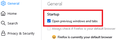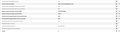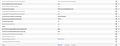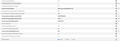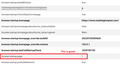Still getting, "Sorry. We’re having trouble getting your pages back", instead of home page on opening Firefox.
Community, same problem, don't suggest way to close, removing files from certain folders. This is an error in the program, it should direct upon opening to my home page!!! The last two updates did not correct this error as a previous one did. The line of code directing Firefox upon opening should direct to my home page. I have tried other suggested methods to no avail, after removal of those files, close, reopen it will go to home page....but only once, then back to try to get my pages back. Even if closing on home page, reopening will not go to home page. Real solution please.
James
Opaite Mbohovái (15)
Hi James, there are three potential reasons Firefox would restore one or more past session pages at startup:
(1) On the Settings page, the box for "Open previous windows and tabs" is checked.
Most likely you already have ruled this out.
(2) At startup, Firefox does not find the session history files in good order and implements a crash recovery.
There are many possible reasons that Firefox might not exit cleanly, so this can require some time to run down. I notice you received numerous suggestions in past threads directed at trying to clear out past files so Firefox could get a clean start on its session history files. For quick reference:
- June 14, 2022 - Home page won't open on boot | Firefox Support Forum
- Feb. 3, 2022 - Firefox trying to load past pages, tabs says may be problem, when I open.
Since you have determined that cleaning out only works once, can you think of any external software that might be modifying your Firefox session history files? Some programs like CCleaner and Advanced SystemCare can be set to do that.
(3) A hidden setting directs Firefox to open the last page that you closed.
This is not normally set, but you can go behind the scenes and check it just in case:
(A) In a new tab, type or paste about:config in the address bar and press Enter/Return. Click the button accepting the risk.
More info on about:config: Configuration Editor for Firefox. The moderators would like us to remind you that changes made through this back door aren't fully supported and aren't guaranteed to continue working in the future. Since we are restoring the default, I feel comfortable mentioning it.
(B) In the search box in the page, type or paste browser.startup.page and pause while the list is filtered
The legal values are:
- 0 => blank page
- 1 => home page
- 2 => load the last closed page
- 3 => restore previous session
(C) If yours is not set to 1 then either click the Reset arrow at the far end of the row or double-click the preference to display an editing field, and change the value to 1 then press Enter or click the blue check mark button to save the change.
If this preference is locked and cannot be edited, we'll need to help you track down what is causing that.
Mr. Scher, In message from CCleaner I tried the suggestion to uncheck in Firefox the cookies. There was somewhere a notice that latter versions of Firefox or CCleaner some things are not saved. Also, in Custom Clean; Applications; I unchecked Internet Cache along with Cookies...to No avail, Firefox still will not open to my Home Page. Here is what search in Config has. What files, cookies or preferences should be modified to correct this issue to the right on True, Boolean or a number? As I am not expert and need specifics to determine the cause of this. What files do you need to see, and please be specific as to how to access! Do not really want to do a reset, but......
Here is from Advanced Preferences and image of:
browser.startup.firstrunSkipsHomepage true browser.startup.homepage https://www.washingtonpost.com/ browser.startup.homepage.abouthome_cache.enabled false browser.startup.homepage.abouthome_cache.loglevel Warn browser.startup.homepage_override.buildID 20220705093820 browser.startup.homepage_override.mstone 102.0.1 pref.browser.homepage.disable_button.bookmark_page false pref.browser.homepage.disable_button.current_page false services.sync.prefs.sync.browser.startup.homepage true startup.homepage_override_url startup.homepage_welcome_url about:welcome startup.homepage_welcome_url.additional
homep now has 0 listed under number, last box under above.
JJE
JJEULER said
Mr. Scher, In message from CCleaner I tried the suggestion to uncheck in Firefox the cookies. There was somewhere a notice that latter versions of Firefox or CCleaner some things are not saved. Also, in Custom Clean; Applications; I unchecked Internet Cache along with Cookies...to No avail, Firefox still will not open to my Home Page.
To be sure, can you set CCleaner to not clear ANY kind of Firefox data.
Here is what search in Config has. What files, cookies or preferences should be modified to correct this issue to the right on True, Boolean or a number?
As long as browser.startup.page is set to 1 then Firefox should show your home page at startup unless it is doing a crash recovery.
Actually, there is another possibility to check: an optional user.js file in your profile folder. This file can have an instruction to restore your previous session at startup. This article has a section on how to check for that file: How to fix preferences that won't save (don't do the Refresh, just look for that one section).
Note that there is troubleshooting data available in the System Details that shows the there isn't a user.js file.
- "userJS": {"exists": false},
Scher, No user.js file, that I see. Can send image if needed. Don't like to edit! Have not refreshed. Closed twice and Home page came up, but that went back to searching for past pages. The other reply from cor-el does not make sense to me, my lack of experience perhaps. Browser.Startup.Homepage is not 1, but the URL of the Homepage. See image. What should the search wording be to see this? However searching under Startup, it does list as 1, but is not Bold. See second image, well that doesn't seem to load, will send on separate message.
JJE
JJEULER said
Browser.Startup.Homepage is not 1, but the URL of the Homepage.
Thank you for checking. The one I'm referring to does not contain the word home, it's just browser.startup.page and if it's set to 1, then Firefox looks for the address at browser.startup.homepage to load it.
Scher, With the cookies and cache not being cleaned my homepage loads if not the first time after full shut-down and restart of the PC, but half the time when I close Firefox from another page. "Having trouble finding pages" does come up sometimes, but closing Firefox and then re-opening after a minute wait time, will bring up the home page I have selected.
In search for only words "browser.startup", there is a line "browser.startup.couldRestoreSession.count" but here I see a 2. Is this normal? See picture below.
In the search with words "browser.startup.homepage" it does have "1".
Making progress, thanks for continuing help.
JJE
Scher,
Here is the image I correctly needed to send with the "2" in on line. (Could.restore.session.count.)
Is this "2" a correct number for function listed?
JJE
JJEULER said
With the cookies and cache not being cleaned my homepage loads if not the first time after full shut-down and restart of the PC, but half the time when I close Firefox from another page. "Having trouble finding pages" does come up sometimes, but closing Firefox and then re-opening after a minute wait time, will bring up the home page I have selected.
I'm not sure what you mean by "close Firefox from another page." Usually a way to test whether Firefox can load your home page is Ctrl+N (new window) or pressing Alt+Home (go home keyboard shortcut) or clicking the optional Home button (which you can add to your toolbar using Customize).
Preferences look good (see my notes on attached).
"could.restore.session.count" relates to a suggest bar that appears for newer users suggesting that they can restore their previous session. After a couple times of showing that -- when the value is 2 or higher -- Firefox stops showing it. So that wouldn't be having any effect on what your Firefox is doing.
Scher,
I meant to say that when I close Firefox from another page, i.e. not closing the program from my home page. If I were to wait a minute, though, then re-open Firefox I think it does go to my Home Page.
Now however, when as suggested, I hit Ctrl+N the new window always comes up with my Home Page. ☺
Do you suggest I maintain CCleaner to continue to NOT clean the Firefox cookies and the Cache? Doing this produced the best result that I have had. However, still do not know why it is now needed, older versions went to home page on starting Firefox.
Grazie,
JJE
JJEULER said
I meant to say that when I close Firefox from another page, i.e. not closing the program from my home page. If I were to wait a minute, though, then re-open Firefox I think it does go to my Home Page.
Firefox does take some time to shut down. I wonder whether trying to launch it again during that window of time could cause a problem accessing the home page -- I thought it would say that your profile is in use and you need to shut down Firefox before starting it again.
Do you suggest I maintain CCleaner to continue to NOT clean the Firefox cookies and the Cache? Doing this produced the best result that I have had. However, still do not know why it is now needed, older versions went to home page on starting Firefox.
I think keep the settings you have at the moment and see whether it keeps working over the next few days. If it stops working, then those settings were not the issue. If it keeps working you could set Firefox to empty its own cookies and cache at shutdown.
Scher 2000,
I've tried everything and even with yesterday's update only solution seems to select "Clear Recent History" before closing Firefox. I would attach the two page Log of what I have tried if I knew how to pass on more than images. Pass to the programmer. Don't feel this is that critical as could be other problems people have. Thanks for all your help. JJE
P.S. If there is no way to attach a Word document (page and a half for the last days). I could copy and paste the text into a future response.
Can you paste the log into a reply as plain text? You'll lose the formatting, but I'm not sure how critical that is.
Use one of these to close Firefox if you are currently doing that by clicking the close X on the Firefox Title bar, especially if you have multiple windows open to prevent losing tabs in unnoticed windows.
- "3-bar" menu button -> Exit (Power button)
- Windows: File -> Exit
- Mac: Firefox -> Quit Firefox
- Linux: File -> Quit
Scher2000, In Windows always close from File-Exit: Further here is the report of my attempts to just get Firefox to consistently open my Home Page after closing from other pages:
Firefox attempting, unsuccessfully, to load Home Page
24.07.2022 When starting Windows on the PC, from a long period being off after full shutdown, Firefox again did come up trying to open the last 3-4 pages I had been viewing. Could not delete as I thought I had done in the past. Clicking on Start New Session did open the Home Page. Then, having shut down Firefox for several minutes, open it and again it “was having trouble getting pages back”, this with the page was that is my Homepage and another, “Window1”. That I have not seen before, except it may have remembered the page from “Restore Session”. Clicking the “House Icon, Firefox Home Page” does bring up the Home Page as now experiencing. Clicking on House from another newspaper web page does open my Home Page. Then waited several minutes after having closed Firefox, again got the “Sorry” notice which included the two pages I had been on. Click on “Restore Session” did bring up the previous page. Clicking “house” did bring up Home Page. Closed Firefox from my Home Page. Waited for a minute, opened Firefox, came up with “Sorry” and the other page from the previous session. Closed that page as I always do from File - Exit. Waited, without going to Restore Session or clicking on the Firefox Home Page icon to see what would open next in Firefox, hoping it would be my Home Page. No, came up with the “Sorry”, with my last page, the Home Page, and the previous still in its memory.
26.07.2022 PC off overnight, booted then clicked to start Firefox. Started again to look for past page, which was the Home Page. Clicked “House Home Page” icon, Home Page loaded. Went to different page, looked at other links. Went to home page. Went to history “Clear All History” (did not have DATA Site settings and Off Line Website Data checked) and clicked OK & cleared all of past, then closed Firefox from the Home Page, File – Exit. Waited then re-opened Firefox. This allowed Firefox to open the Home Page…no looking for past pages after having removed past History. Went to another site, Cleared All History while on this page, then closed Firefox. Waited several minutes then clicked to open Firefox. When it opened…. yes, my Home Page loaded---No “Sorry”. So, why in opening does Firefox go to something in the memory history? What needs to change so that I do not have to Clear All History each time before closing Firefox so that the next time it is opened it goes immediately to my Home Page? Went to another page, viewed for a while, then closed Firefox without Clearing All History. Waited, then opened Firefox. This time this single last page I had opened, re-opened, not unable to find past pages, but going immediately to the last page viewed. Then went to a link on page, then opened a new tab to go to e-mail, then closed Firefox, again without Clearing History, while both pages were open and up. Waited, opened Firefox. Now this time, without clearing and two pages open, exited Firefox (File – Exit) with minutes long wait, Firefox then says “Sorry” and looking has: Window 1, and the two pages that were previously open when that session was running. Clicking restore Session has Firefox opening the first of the two previous pages and then the other, the second, that had been open. Clicking the Home Page icon does bring up the Home Page. Restarting again, the previous page and “Sorry” comes up, but clicking start new session does bring up my Home Page. Not cleaning cookies and cache when using CCleaner seems to do nothing to stop Firefox from looking for past pages, unless as noted the Past History is cleaned from Firefox before closing program. Maybe just uninstall Firefox, having saved the Bookmarks and the two add-ons and themes I have and start over. Or what would be the advantage of doing a refresh? Take your time with the programers who must know why this is happening.
Grazie,
JJE
27.07.2022 Now with Internet Cache in Firefox set to NOT be cleaned in CCleaner…has no trouble finding the last page viewed. Home Page does not come up. Now set to clean the Internet Cache but not the Cookies. Cleaned in CCleaner and retry starting Firefox after having been on another page. Result: WAPost, Home Page come up. Then with Firefox open, go to another page, close Firefox from that NON-Home Page and wait then reopen Firefox with result as: Goes to that other page, not the Home Page. Then go to home page, close again from Home Page and wait re-open to see where it goes. To “Sorry” with the Home Page listed! Exit from Home Page. Now allow CCleaner to clean Internet Cache and the Cookies in CCleaner’s Applications under Custom Clean. This allows the Home Page to load. With the current CCleaner settings, move Firefox to some other pages, multiple ones (closing home and adding others in new tabs), then close, wait and reload Firefox so then one gets: The Home Page!!! Then load some pages from Bookmarks, three, close, not running CCleaner. Wait, then one gets: the last three (3) pages that were loaded. Has no trouble finding these pages, why? Closing FF, reopening, then again has Trouble finding the last three pages that were loaded.
28.07.2022 Opened in A.M. and Home Page came up. Now have CCleaner cleaning the Firefox Internet Cache and the Session, but not the Cookies. Then shut down, opened FF and Home page came up. Went to other pages from Bookmarks to open in the page that was open. Exited Firefox, waited, then opened and now has no trouble finding that last page I was on, but does not go to the home page. So why is it not going to the Home Page? What should I have CCleaner save and what should it clean? Then to several other pages, Clear Recent history, exit Firefox, wait, reopen Firefox, then I get my Home Page. Therefor what lines of code are directing to past pages in some memory file and not the Home Page if I have not cleared the memory? Too many attempts to make Firefox always to the Home Page. There was an update yesterday, but did not correct the program so that upon opening always goes to the Home Page.