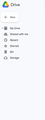Unable to load any website, including Google Instagram
I've been having issues with Firefox since the latest update. Currently using Windows 11 on Lenovo compact PC.
I cannot load any Google related website and some other specific websites, including Instagram, Airtasker and Youtube. All documents on Google drive are inaccessible, Gmail cannot be opened and Instagram is only showing feed from yesterday. Google Maps appears to be working fine but I'm not sure if this is just luck. It seems all saved content (via cookies?) are normal, but I cannot get any real time update.
I've tried removing cookies for Google related website but it does not work. Have also reboot and restarted several times. I would want to avoid reinstalling Firefox as it's time consuming and I might lost all my saved logins.
Opaite Mbohovái (4)
It sounds like you're experiencing some connectivity and loading issues with specific websites after the latest Firefox update. Here are a few troubleshooting steps you can try before considering reinstalling Firefox:
Clear Cache and Cookies: Since you've already tried removing cookies, you might want to clear the cache as well. Sometimes cached data can cause issues with website loading. To do this, go to Firefox's menu (three horizontal lines in the top-right corner) > Library > History > Clear Recent History. Select "Everything" in the time range to clear, and make sure to check both "Cookies" and "Cache" before clicking the "Clear Now" button.
Disable Extensions: Sometimes browser extensions can interfere with website loading. Try disabling all extensions and see if the websites load correctly. If they do, you can enable the extensions one by one to identify the problematic one.
Check Firewall and Security Software: Ensure that your Windows 11 firewall or any third-party security software isn't blocking these websites. Temporarily disabling your firewall or security software can help identify if they are causing the issue.
Network Issues: Make sure your internet connection is stable. Try accessing the websites using a different browser to see if the issue persists. If the issue is browser-specific, it's more likely to be a Firefox-related problem.
DNS Cache: Clear your DNS cache, as sometimes cached DNS entries can cause connectivity issues. Open Command Prompt as an administrator and type: ipconfig /flushdns.
Safe Mode: Firefox has a safe mode that starts the browser with default settings and disables extensions. You can access this by clicking on the three horizontal lines in the top-right corner > Help > Restart with Add-ons Disabled. This can help you determine if an extension is causing the problem.
Proxy Settings: Ensure that you don't have any proxy settings enabled in Firefox. Go to Options > General > Network Settings and make sure it's set to "No proxy" unless you specifically need a proxy.
Software Updates: Check if there are any updates available for your Windows 11 and Lenovo PC. Outdated software can sometimes cause compatibility issues.
If none of these steps resolve the issue, you might need to consider a Firefox refresh. This will reset your browser settings while retaining your bookmarks, history, passwords, and open tabs. To do this, go to Help > Troubleshooting Information > Refresh Firefox.
As a last resort, if the issue persists, you might consider creating a new Firefox profile. This will give you a fresh start without losing your saved logins. You can create a new profile by running Firefox with the -P flag and following the prompts.
Remember to back up any important data and bookmarks before attempting major changes to your browser.
Try changing DNS over HTTPS from "Default Protection" to "Off" (or vice versa) and in Connection Settings change "Use system proxy settings" to "No proxy".
I have not experienced these issues before. Loading seems to become extremely slow. I've checked the Firefox version and I'm at Firefox 116.0.1 (20230803114611) updated on 5 August. I believe this might be the issue.
I've tried to delete restart my PC, reload website numerous times, remove cache and cookies, change proxy setting and DNS setting and they are still not working.
I've attached two screenshots to this comment. The google drive sidebar is missing a few other items eg the storage capacity bar and the 'my computer' and 'spam' tab. Firefox just failed to load Todoist. I've tested the browser with other websites, it feels like websites with less images can load quicker, but when it comes with photos and videos it would barely work. But ironically, Youtube is kind of back to normal now except it's a bit slow, but Instagram and Facebook is completely down.
Hi
Do you have the Adblocker Ultimate add-on installed in Firefox?