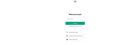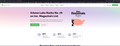Google signin for 3rd party app re-directing me to https://www.arkoselabs.com/
I created an account with chat gpt with my google login. Lately, when I try to log into it using Firefox, after I click the "Continue with Google" button, I am redirected to https://www.arkoselabs.com/ !
After a few tries with the same result, I tried in chrome and had no issues accessing my account.
This one's stumpped me. I'm at a loss. Anyone else having this problem? Is it a redirect virus? Chrome is prone to the yahoo redirect virus. I'm wondering if this is similar or if there's somethin' wrong.
Opaite Mbohovái (1)
You can check for recently installed suspicious or unknown extensions.
You can do a malware scan, just to be sure.
Clear the Cache and remove the Cookies for websites that cause problems via the "3-bar" Firefox menu button (Settings), click the padlock icon (Clear cookies and site data) for the domain in the selected tab.
"Remove the Cookies" for websites that cause problems:
- Settings -> Privacy & Security
Cookies and Site Data: "Manage Data"
"Clear the Cache":
- Settings -> Privacy & Security
Cookies and Site Data -> Clear Data -> [X] Cached Web Content -> Clear
- https://support.mozilla.org/en-US/kb/clear-cookies-and-site-data-firefox
- https://support.mozilla.org/en-US/kb/how-clear-firefox-cache
You can remove all data stored in Firefox for a specific domain via "Forget About This Site" in the right-click context menu of an history entry ("History -> Show All History" or "View -> Sidebar -> History").
Using "Forget About This Site" will remove all data stored in Firefox for this domain like history and cookies and passwords and exceptions and cache, so be careful. If you have a password or other data for that domain that you do not want to lose, make sure to backup this data or make a note.
You can't recover from this 'forget' unless you have a backup of involved files.
If you revisit a 'forgotten' website, data for that website will be saved once again.