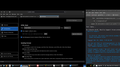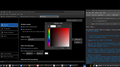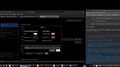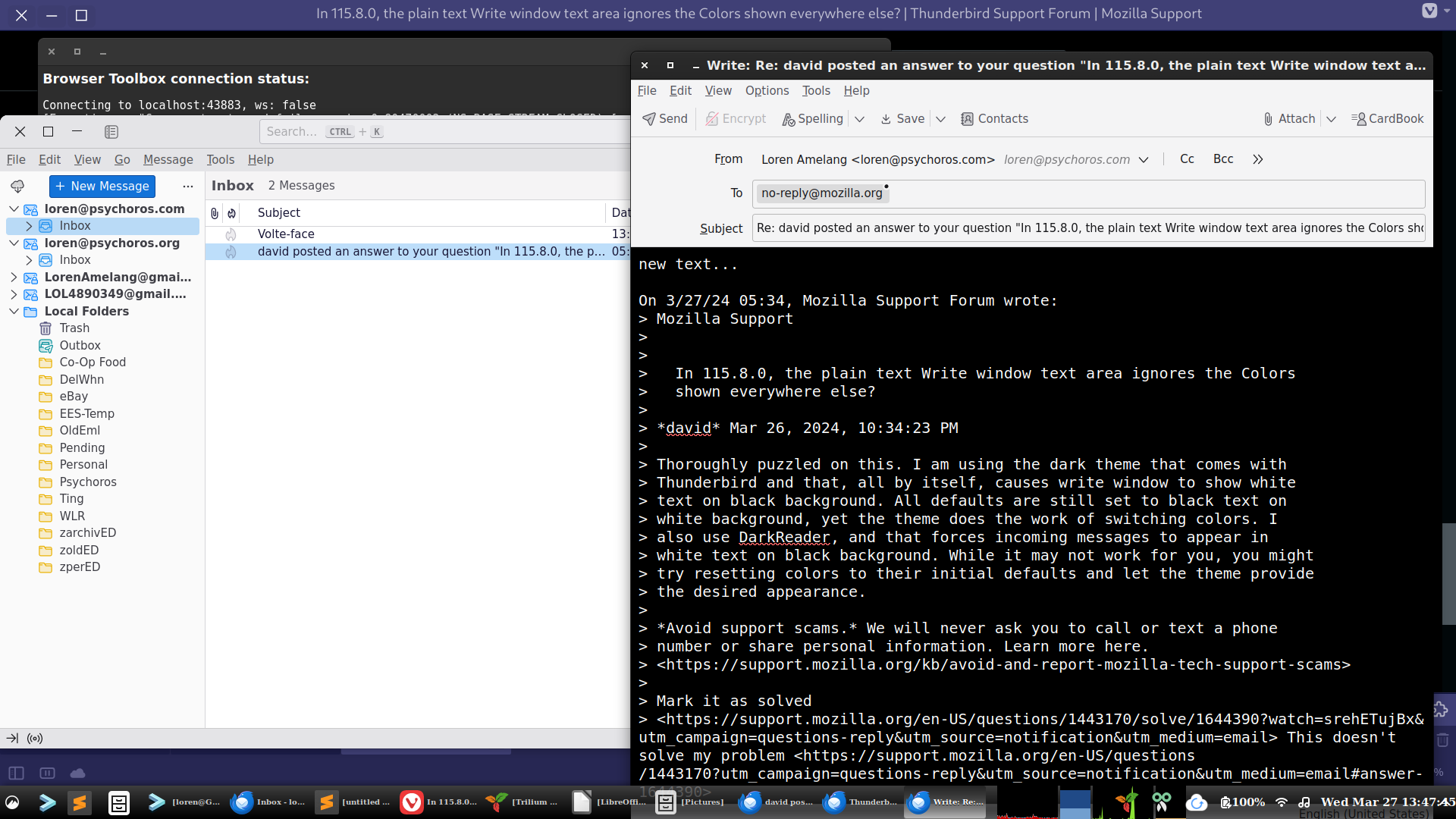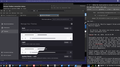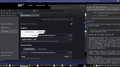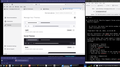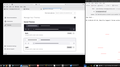In 115.8.0, the plain text Write window text area ignores the Colors shown everywhere else?
In 115.8.0 (and earlier versions), the plain text Write window text area ignores the Colors shown everywhere else. Even if I choose Edit->Settings or Tools->Settings from the Write window toolbar, and select Composition in the Settings window, I get color choices that affect all other windows, and even the Write window header line and the dropdown menus from the Write toolbar, but NOT the Write window toolbar itself, nor the content I'm composing!
The text of the content I'm writing is decently visible, but the background behind it is medium gray, and the quoted text I'm replying to is a pale green almost indistinguishable from the pale gray background. Miserable for my lousy vision...
Is there some trick to getting that text area to follow the colors seen everywhere else in Thunderbird?
Opaite Mbohovái (15)
Please be specific in the color options to which you refer. Also, are you composing a new email or responding to one? If responding, there is an addon, 'quote colors & collapse', that may address your concern.
@david I use only plain text, and have that set in Preferences. My Color goal is to have the Write window I see show its content with pure white text on a pure black background. But it doesn't matter what colors I choose - every other window changes, but the text area of the Write window does not.
Doesn't matter if I'm replying to a message or creating a new one. It is all plain text, so I don't think it could matter, and the "quote" extension probably has no effect.
You can set that in settings>general in the color section. be sure to untick 'use systems colors' In settings>composition, click the box to 'use readers default colors'
I just went through your suggestions again. With screenshots.
"Colors" shows the selections that work everywhere else, but can't change the Write background or quoted text.
"Quoted plain" shows the color supposedly selected for quoted text, which has no effect on quoted text.
"Reader default" shows the selection you recommend, which dims out the selected colors below it but has no effect on quoted plain text.
None of them affect the "Test reply" to the right of the screen. Seems strange.
I wonder if your theme is preventing that. Or an addon? Those two areas would be where I would look next.
@david,
I just tried all the Themes, with Light and Dark options. None of them changed the Write window at all. I use the default Thunderbird theme.
My AddOns: CardBook Dark Reader EditMailSubject MX tbkeys-lite
Obviously Dark Reader is the suspect, but changing its options, turning it off in the popup, or disabling it completely in Add-ons Manager change nothing. I only have it for all those HTML messages I receive. It doesn't affect plain text at all.
I suspect I've found a bug, and there are just so few people with vision problems that compose plain text messages that nobody else has noticed it. The current Write window uses the pale, low contrast colors most people seem to prefer now...
Thoroughly puzzled on this. I am using the dark theme that comes with Thunderbird and that, all by itself, causes write window to show white text on black background. All defaults are still set to black text on white background, yet the theme does the work of switching colors. I also use DarkReader, and that forces incoming messages to appear in white text on black background. While it may not work for you, you might try resetting colors to their initial defaults and let the theme provide the desired appearance.
Just had a thought - the Write window is always a separate window, not a tab. But opening incoming messages in a new window gets my chosen full white on full black colors, just like in a tab.
I defaulted all my colors, no change. Tried your Dark theme, no change. Tried the Light theme, and the Write window went dark! See screenshot.
I managed to get all the Themes disabled, and everything went dark. See screenshot.
Enabled the System Theme, and so far everything is still dark. Survived a TBird close and restart. See screenshot.
I'm going to wait awhile before I believe this is solved, but it looks much better right now.
In case it might matter, this is happening on Arch Linux with Cinnamon Desktop, in dark mode.
Just noticed the current Write window background is not quite as black as what I get there if I choose the Light theme. And yes, I can Enable the Light theme, get the pure black Write background, Disable it and get the almost black background again. Very strange!
I'm almost happy, composition is much more comfortable than it was, but I imagine someone who wanted a light theme might have a real problem with high contrast white text on pure black.
Did you uninstall the addon Dark Reader and then restart Thunderbird? This should ensure all settings to do with that addon get properly removed.
I use Dark theme, but I want emails I compose to be using a White background and Black Text in the text composing area. So I use these settings
- In Settings > General
- Language & Appearance
- click on 'Colours' button
- Text is black
- Background is white
- Do Not select checkbox to use system colours
- 'Override the colours.....' is set to 'never'
- Settings > Composition
- HTML Style
- Do Not select 'Use Readers default colours'
- Text is black
- Background is white
If I use all the above but just change one thing - select 'Use Readers default colours' in Composition, then my Write composing area will also be dark.
If I use all of the above but only change the theme to 'Light' Then everything will be light.
@Toad-Hall
I just uninstalled Dark Reader and restarted Thunderbird. Nothing changed, see screenshot: DarkReader deleted, restart 03-29 13-06-42.png
Chose all of your settings, and now the Light theme turns my Write window white - and its quoted text white also! You can see the squiggly underlines for things the spellcheck doesn't recognize, but the quoted text is invisible! See screenshot: Toad settings - note quotes invisible 03-29 13-16-07.png
I see that pattern, invisible text but visible spellcheck underlines, in about half of the Libre Office themes I try. No idea what causes it, the rest of their themes work. But it makes me wonder if this is an Arch or Cinnamon thing... I'd never seen it in Thunderbird until just now.
Oh, and if I set 'Use Readers default colors' nothing changes here, that I've noticed. My Write window text area is always dark. But not as dark as I'd like. The background is the gray of the left side Folder pane, not the darker message list pane.
re :the quoted text I'm replying to is a pale green
In Settings > General Language & Appearance under 'Plain Text Messages' When displaying quoted plain text messages' There is a colour button - choose a colour which you prefer.
@Toad-Hall
Yes, that button controls the foreground color now, after my March 27 struggle changed everything. I have to close the test reply, edit the color, close the Settings view, and try a new reply to see any change. (Most Thunderbird settings instantly change the live visible window...)
But what I'd like is a way to change the background of a Write window. Mine is lighter gray than message windows, a bit lighter than the background of the message list pane. Better than it was last week, but still not optimal.
Oh, well, I guess it is good enough.
re :I have to close the test reply, edit the color, close the Settings view, and try a new reply to see any change. (Most Thunderbird settings instantly change the live visible window...)
This has always been the case because when the 'Write' window was opened it loaded with pre selected settings and depending upon preferences, it's also possible those settings may have been already saved as draft.
re :But what I'd like is a way to change the background of a Write window.
In a 'Write' window - just to be clear I'm on the same page as you - Are you talking about just the area where you compose content of the message OR are you talking about the header area above the composing area - where it has TO, FRom, Subject and top menu bar?
On your computer, in it's display settings, are you using a High Contrast theme ?
I get the part about Write window settings being locked-in if you are composing HTML. But I use only plain text, everywhere. Hopefully the view I see in the Write window makes no difference to the actual sent message. But I guess everyone else use HTML now...
Most of this thread has been about "just the area where you compose content of the message", and particularly the quoted text of the message I'm replying to. The Header above there has always seemed to be independently controlled. Sometimes in unexpected ways, but more likely to follow the appearance of other Thunderbird windows. Somehow the background of the Write window compose area does not seem to follow other window colors.
In my Linux Settings, the overall "High Contrast" setting is off. The Applications Theme is Adwaita-dark.