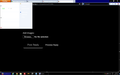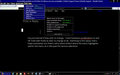Accessibility problem as of Firefox 24. Menus are now unreadable.
As of Firefox 24, the default theme is no longer compatible with High COntrast Black themes in Windows. Menus are now appearing with white text over a white background, making them impossible to read.
Do reproduce this, all you have to do is right click on the windows desktop and choose personalize. Pick one of the High Contrast Black themes, then open firefox. Click the firefox button at the upper left. The menu is now unusable.
Opaite Mbohovái (3)
Does this also affect the "classic" menu bar? You can switch by right-clicking the new tab (+) button or a blank area of the tab bar and choosing Menu Bar (if the menu is unreadable, press the m key).
Could you test with hardware acceleration disabled, in case this is caused by a new graphics driver incompatibility? I'm not sure whether you can read dialogs, so you could make the change in Firefox's Safe Mode. That's a standard diagnostic tool to bypass interference by extensions (and some custom settings). More info: Diagnose Firefox issues using Troubleshoot Mode.
You can restart Firefox in Safe Mode using
Help > Restart with Add-ons Disabled -- or Alt h r
In the small dialog that eventually opens, click "Start in Safe Mode" (not Reset)
Then go to:
orange Firefox button (or Tools menu) > Options > Advanced
On the "General" mini-tab, uncheck the box for "Use hardware acceleration when available"
If you exit and restart Firefox in normal mode, is there any improvement?
See also the discussion in this thread.
Moambuepyre
I've just tried all of that with no change. I tried hardware accelleration on and off, tried safe mode as well, no change at all. Switching to the classic menu helps somewhat, but there's still a weird artifact where the menu highlighter 'paints' the menu as it rolls past the various selections. This seems to happen only on the 'Tols' menu, the others are fine.
The display driver version is NVIDIA 320.49, which I believe is the latest.
Added images to illustrate what I'm seeing.