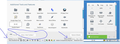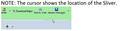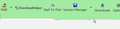want to Enlarge icons in the tool bar & include text & larger text on Hover
I hate icons. I'm not an ancient Egyptian. The invention of the alphabet is what allowed civilization to be what it is today.
1) How do I make the icons bigger -- they are miniscule & I can't distinguish one from the other, even if I knew what the stupid symbol is supposed to mean.
2) How do I get text that is LARGE ENOUGH TO READ when I Hover over an Icon? Note that my Minimum Font Size for web page display is 24 Point. I need that on all of the text which the Foxfile "application" shows me as well.
3) How do I eliminate the icons altogether and instead get a drop-down menu (in 24 Point type) in English?
Opaite Mbohovái (19)
Move your mouse to the top of the Firefox window, then right click. You will see a menu of the available toolbars. Select Customize.
The customize menu allows me to choose which tiny hieroglyphics to display on the toolbar.
In what way does that do any of the things I want to do?
See the snap shot.
The only stuff on the bottom of my version are Title Bar on the far left, and Restore Defaults on the far right.
Looks like that "Icons Plus Text" would be helpful -- maybe its an Add-On ???
Using Firefox 29.0, Mac.
Are you using a HiDPI display?
You can set the layout.css.devPixelsPerPx pref on the about:config page to 1.0 or on Windows 8 to 1.25 and if necessary adjust layout.css.devPixelsPerPx starting from 1.0 in 0.1 or 0.05 steps (1.1 or 0.9) to make icons show correctly.
See also:
Use an extension to adjust the text size in the user interface and the page zoom in the browser window.
You can look at this extension to adjust the font size for the user interface.
- Theme Font & Size Changer: https://addons.mozilla.org/firefox/addon/theme-font-size-changer/
You can look at the Default FullZoom Level or NoScript extension if web pages need to be adjusted after changing layout.css.devPixelsPerPx.
- Default FullZoom Level: https://addons.mozilla.org/en-US/firefox/addon/default-fullzoom-level/
- NoSquint: https://addons.mozilla.org/firefox/addon/nosquint/
The problem is not the web site text size, it is the Icons size and the fact that the text is no longer being displayed along with the icons. And as mentioned, there is NO option at the bottom of the page to choose text Icon + Text.
NOTE: layout.css.devPixelsPerPx: The value is set at -1.0 When I changed it from -1.5 to 1.0 the text was WAYYYYYY TO SMALL!!!
And it had no effect on the Icon size and displaying the Icon text.
It seems the page the Customize option that is displayed is corrupt or at least for sure truncated!
In fact, I cannot find the STOP and RELOAD icons on the display.
I sure hope someone has a solution; it would be a shame to have to revert back to the last workable version that worked for me: 26!!!
I finally resolved most of the issues I had. Another site recommended installing the Classic Theme Restorer. Toolbar icons - can't do icons only and icons too small | Firefox
Support Forum | Mozilla Support -http://tinyurl.com/omqowvb It let me reset nearly everything!
Also see: How to make the new Firefox look like the old Firefox: http://tinyurl.com/lteoht4
The DwnLd: Classic Theme Restorer Customize Australis) 1.2.2 http://tinyurl.com/qdwnogu
That add/on should be built into Firefox!
The only irregularity remaining is a Icon that cannot be displayed with the other Icons. In the custom view it is shown above the Additional Tools and Features text and above the other displayed icons. Just a sliver of it is displayed where the other icons are displayed after the Customize windown is reopened.
I hope someone has an solution!
brian99Aff What is the icon for?
Sorry about that oversight.
The Icon that is used to scan with VirusTotal is missing; there is just a sliver ( at the most about 1/16th of an inch ) of it is displayed between the main window and the lowest point on the toolbar. It looks like this on the Customize page, with an icon appearing before Search and Scan:
Search VirusTotal Scan current site
Additional Tools and Features
The "Search VirusTotal Scan current site" , did not appear as intended. That view is move like this:
Search VirusTotal Scan current site
Additional Tools and Features
Try this; disable the add-on, restart Firefox, re-enable, restart again.
Thanks for offering a helping hand.
After disabling and restarting the "sliver view" was gone as expected. But then after re-enabling it and restarting the sliver view was still there!
Some additional details:
VIEW IN CUSTOMIZE: Sorry-The pictures don't appear
I will try to insert a link and add 2 images.
[[FirefoxVer3.0DisplayProblemsImages|B:\My Documents\Brian's Documents\MyJarte\FirefoxVer3.0DisplayProblemsImages.rtf]]
VIEW WITH CUSTOMIZE CLOSED: NOTE: The cursor shows the location of the Sliver. Sorry-The pictures don't appear
Placing the cursor at the crack displays this: MD5/SHA1/SHA256, URLs, user nick names or comment tags.
VTzilla INFORMATION: VTzilla version 1.5 Right-dick on any link and scan the target with ViusTotal, scan your downloads with ViusTotal before storing them in your PC, free and easy. More information at: https://www.virustotal.com/documentation/browser-extensions/mozilla-firefox/
Thanks again for the help and I hope the additional may help with a solution.
Best Regards
You might want to contact the support site of the add-on.
You can set the layout.css.devPixelsPerPx pref on the about:config page to 1.0 and if necessary adjust layout.css.devPixelsPerPx starting from 1.0 in 0.1 or 0.05 steps (1.1 or 0.9) to make icons show correctly.
Use an extension to adjust the text size in the user interface and the page zoom in the browser window.
You can look at this extension to adjust the font size for the user interface.
- Theme Font & Size Changer: https://addons.mozilla.org/firefox/addon/theme-font-size-changer/
You can look at the Default FullZoom Level or NoScript extension if web pages need to be adjusted after changing layout.css.devPixelsPerPx.
- Default FullZoom Level: https://addons.mozilla.org/firefox/addon/default-fullzoom-level/
- NoSquint: https://addons.mozilla.org/firefox/addon/nosquint/
Thanks for the suggestions.
Unfortunately none of them apply to this problem.
The tab size, Font size, and the zoom and No squint are not causing the problem.
The only issue is the VirusTotal Icon not being displayed properly; only a sliver is viewable; this happened after installing Firefox 31.0.
I will insert a larger image; the cursor shows the barely visible part of the icon that is used to directly access VirusTotal.
It seems the problems I encounter are not easily resolved. If there isn't a obvious solution I think I will just live with the issue.
Thanks again for the help.
I can't seem to get the images right!!!
I hope these 2 images are larger.
Great! I finally reasized I can just click on them in the final posting to see full view of the images. They clearly show the Icon sliver is being displayed and what it should look like when the customized window is opened.
On what toolbar are those two icons positioned?
Are you using extensions that add extra toolbars or have code in userChrome.css that deals with toolbars?
You can check for issues caused by extensions or themes.
Start Firefox in Safe Mode to check if one of the other extensions (Firefox/Tools > Add-ons > Extensions) or if hardware acceleration is causing the problem.
- Switch to the DEFAULT theme: Firefox/Tools > Add-ons > Appearance
- Do NOT click the Reset button on the Safe Mode start window
Thanks for taking the time to analyze and provide a recommended resolution to this issue.
After looking closely at what is required to make a possible fix, I have decided to keep it as is. I was concerned about completing the troubleshooting steps since many time in the past I have introduced more problems than I began with! And in this case after using Firefox with this irregularity for the last few days, I have found the PROBLEM to actually be an IMPROVEMENT! The virtually hidden and VirusTotal still work quickly as it should.
Thanks again for all the help.
Best Regards