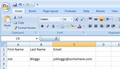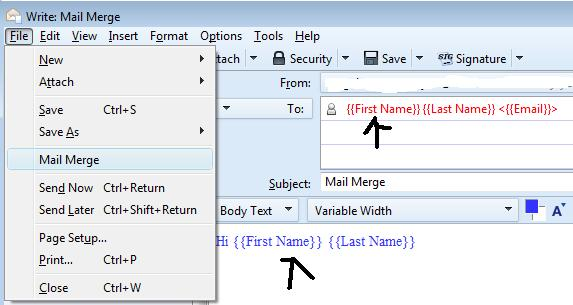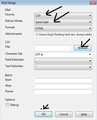error writing in temporary file
when i select mail merge and click on send now or send later. it says unable to save yr message as a template. error writing temporary file. and quickheal show some explocite notification. i tried a lot but nothing works. please help
All Replies (1)
Lets start at the begining. Check each stage to see where you are going wrong.
You have downloaded and installed the Mail Merge addon.
You need to create a suitable address book full of all the contacts that you want to receive the email. I find it easier to use a .csv file to do the Mail Merge. Export that address book as a .csv file.
In Address book
- select the address book.
- Tools > Export
- choose where to save file - not in thunderbird.
- give file a suitable name
- Save as type: comma separated .csv file.
Open the file in eg: Excel You could rearrange the column headers or remove column headers that are not required. Not essential, but it tidies the file. Make a note of the column header names as these are to be used in the email template. See first image below as an example. close the file.
Create the Template.
- Open a new Write message.
- create template details for the auto insert for the name, email address.
See second image below - you can obviously add more content.
- Save as a Template.
Now you can reuse it over and over again without having to write all the details each time. You can also edit the content as appropriate.
To use the template with Mail Merge to insert fields/column header details.
- Select the 'Templates' folder.
- double click on the template email to open in a new Write window.
- Edit any content and Subject if necessary.
- File > Mail Merge
see third image below. Message source: CSV Deliver Mode: 'Send later' Under csv : File: click on 'browse' and locate the csv file you saved. character set; UTF-8 field delimiter: , (comma ) Text delimiter: " (double speach quote) click on 'OK'
This will create an email for each contact/email address in the .csv file. The emails are stored in the 'Outbox'. Using the 'Send Later' option gives you the opportunity to check that the email looks correct before actually sending.
when you are happy with the results: right click on 'Outbox' folder and select 'Send unsent messages'.