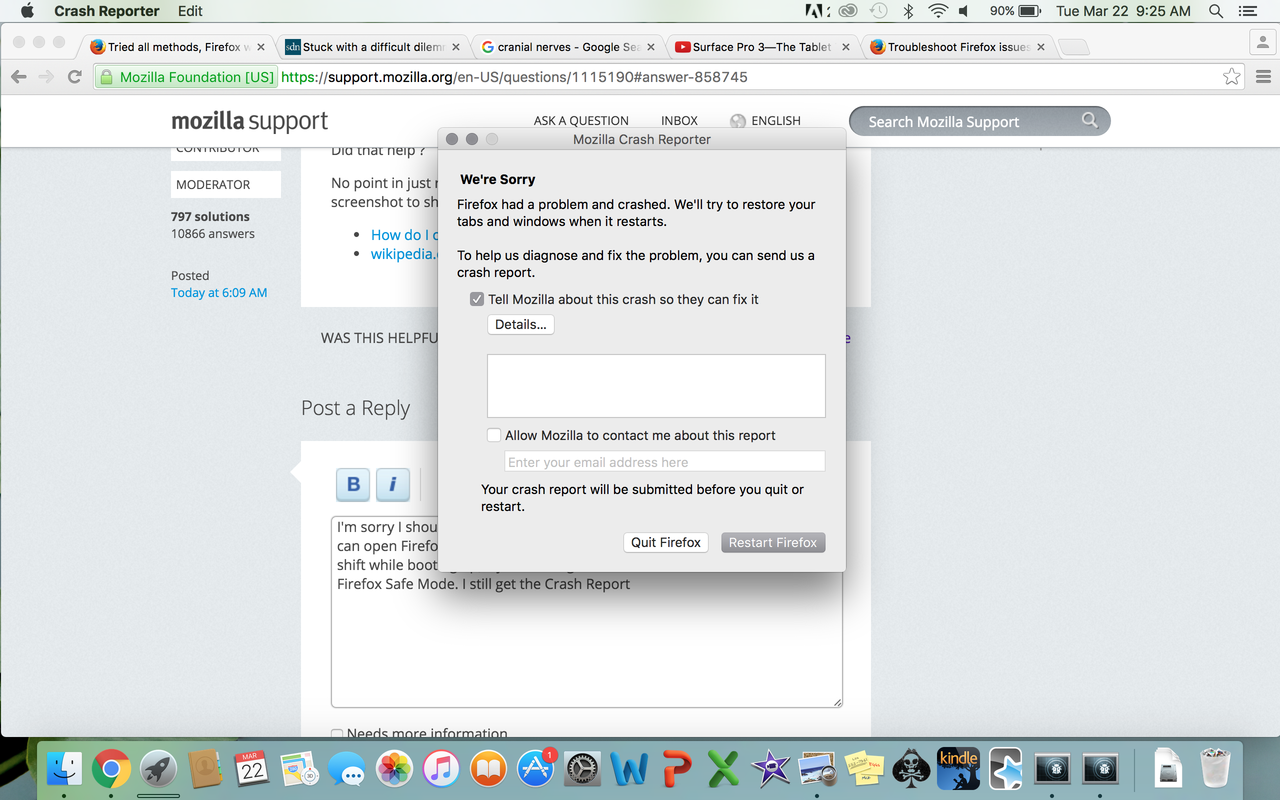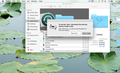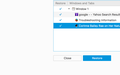Tried all methods, Firefox won't even open now without crashing. Can't get into Options menu, Safe Mode didn't work, have restarted my computer. Lost.
I can't even open Firefox now, have restarted it, deleted it and reinstalled it, the application crashes every single time. I can't access the menu to try and adjust plugins because it crashes without even opening at all. Need assistance as I'd like to be able to access my bookmarks/use Firefox as my default browser.
All Replies (18)
If you can't get Firefox to open, you will have to do this the hard way. https://support.mozilla.org/en-US/kb/mozillacrashreporter Open the file browser / explorer on your computer. Note: You may have to enable Show Hidden Folders / Files. Enter this in the address bar;
Windows: %APPDATA%\Mozilla\Firefox\Crash Reports\submitted Win 7/Vista: C:\Users\<username>\AppData\Roaming\Mozilla\Firefox\Crash Reports\submitted Win XP/2000: C:\Documents and Settings\<username>\Application Data\Mozilla\Firefox\Crash Reports\submitted
Mac OS: /Users/<username>/Library/Application Support/Firefox/Crash Reports/submitted Linux: /home/<username>/.mozilla/firefox/Crash Reports/submitted
Copy the last 5-7 Recent File Names in the folder. Post the information in the reply box below.
I don't know where to type in the information you provided? Sorry! Thanks for reaching out - can you clarify?
If Firefox will not run or crashes immediately you probably should try a special clean install. That involves deleting the Firefox program files before reinstalling it. If you still have crashes then we will need the Crash IDs.
Clean Install (Mac OS X)
Certain Firefox problems can be solved by performing a Clean reinstall. This means you remove your Firefox program files and then reinstall Firefox. This process does not remove your Firefox profile data (such as bookmarks and passwords), since that information is stored in a different location.
To do a clean reinstall of Firefox, please follow these steps: Note: You might want to print these steps or view them in another browser.
- Download the latest Desktop version of Firefox from mozilla.org (or choose the download for your operating system and language from this page) and save the setup file to your computer.
- After the download finishes, close all Firefox windows (or open the Firefox menu
 and click the close button
and click the close button  ).
).
- Delete the Firefox installation folder, which is located in one of this location by default:
- Mac: Delete Firefox from the Applications folder.
- Now, go ahead and reinstall Firefox:
- Double-click the downloaded installation file and go through the steps of the installation wizard.
- Once the wizard is finished, choose to directly open Firefox after clicking the Finish button.
More information about reinstalling Firefox can be found here.
Obtaining Crash IDs (Mac & OS X)
Please look at the article:
(OS X 10.7 or above) Click the Finder icon in the dock. On the menu bar, click the Go menu. Hold down the option or alt key to unhide the Library folder. When the Library folder appears, click it to open the folder. Open the "Application Support" folder, and the "Firefox" folder, followed by "Crash Reports" and finally the "submitted" folder.
Use the View menu to arrange the files by date and open the newest file.
A couple of articles on finder
- Finder (software) https://en.wikipedia.org/wiki/Finder_(software)
- The Finder organizes all of your files {Apple Support} https://support.apple.com/en-us/HT201732
Modified
Oops, missed off the link https://support.apple.com/en-us/HT201732
Also this may help if Firefox stays open for long enough
In order to assist you better, please follow the steps below to provide us crash IDs to help us learn more about your crash.
- Enter about:crashes in the Firefox address bar and press Enter. A Submitted Crash Reports list will appear, similar to the one shown below.
- Copy the 5 most recent Report IDs that start with bp- and then go back to your forum question and paste those IDs into the "Post a Reply" box.
Note: If a recent Report ID does not start with bp- click on it to submit the report.
(Please don't take a screenshot of your crashes, just copy and paste the IDs. The below image is just an example of what your Firefox screen should look like.)
Thank you for your help!
More information and further troubleshooting steps can be found in the Troubleshoot Firefox crashes (closing or quitting unexpectedly) article.
Thank you for the information. The Clean Reinstall did not work.
Here are 5 most recent crash IDs: Crash ID: bp-5fbd44b3-171c-4f24-88d9-0b7602160321 Crash ID: bp-b93e16b0-5ba2-427e-a519-69ff92160321 Crash ID: bp-ee4c264e-4a04-4f6b-9eb6-45c832160321 Crash ID: bp-8ee7357f-52f9-43e7-a16b-0fbb22160321 Crash ID: bp-80f633e2-c85e-46a9-8227-4f9de2160321
Product Firefox Version 45.0.1 Build ID 20160315153207 Release Channel release OS Mac OS X OS Version 10.11.3 15D21 Build Architecture amd64
Signature libsystem_kernel.dylib@0x17002
libobjc.A.dylib = ? Word for Mac http://support.microsoft.com/kb/2693802/en-us
libsystem_pthread.dylib = ? Word for Mac
libsystem_kernel.dylib = ? Word for Mac
libsystem_c.dylib = ? Word for Mac
libdispatch.dylib = ? Word for Mac
This is for Sumo's Related Bugs 1237957 RESOLVED DUPLICATE GLContext is disabled due to a previous crash
1218070 NEW --- crash in libsystem_kernel.dylib@0x16286 with mozilla::gl::TexSubImage2DHelper
Start your Computer in safe mode with networking. Then start Firefox. Try Safe web sites. Is the problem still there?
When I start my computer in safe mode I can open Firefox, but it is largely zoomed in and I cannot access the URL bar. I opened Firefox while in Safe Mode on my computer and when restarting computer in regular mode I still cannot access Firefox. Not sure what else to try..
Firefox loaded with the computer in safe mode, yes? If you have any Microsoft programs (Word), disable it.
Maybe you are in Firefox's full screen mode. If that is the case try the Keyboard F11 Key that toggles Full screen on and off. If it is zooming of the webpage content, Firefox remembers that on a site by site basis. Keyboard Shortcut Cmd+0 on a Mac sets that to 100% (Ctrl+0 <- Windows & Linux) Cmd + + & Cmd + - Zoom in and out.
- Font size and zoom - increase the size of web pages
- Keyboard shortcuts - Perform common Firefox tasks quickly
- Use Firefox in Full Screen mode_turn-off-full-screen
Sorry but we can not see your computer so we must rely on your descriptions of what happens.
Can you confirm or comment on
- In Firefox's safe mode: Firefox does not now Crash
- In Firefox's Regular mode you are not able to access Firefox
What do you mean by this can you expand on that description- Does Firefox open
- Does Firefox look different than when it is opened in safemode
- Do you see the navigation bar ?
That is where you search or enter web addresses, and has the - Three Bar icon - menu button.
Please let us have screenshots of what you see
John99 said
Maybe you are in Firefox's full screen mode. If that is the case try the Keyboard F11 Key that toggles Full screen on and off. If it is zooming of the webpage content, Firefox remembers that on a site by site basis. Keyboard Shortcut Cmd+0 on a Mac sets that to 100% (Ctrl+0 <- Windows & Linux) Cmd + + & Cmd + - Zoom in and out.Sorry but we can not see your computer so we must rely on your descriptions of what happens. Can you confirm or comment on
- Font size and zoom - increase the size of web pages
- Keyboard shortcuts - Perform common Firefox tasks quickly
- Use Firefox in Full Screen mode_turn-off-full-screen
Please let us have screenshots of what you see
- In Firefox's safe mode: Firefox does not now Crash
- In Firefox's Regular mode you are not able to access Firefox
What do you mean by this can you expand on that description
- Does Firefox open
- Does Firefox look different than when it is opened in safemode
- Do you see the navigation bar ?
That is where you search or enter web addresses, and has the - Three Bar icon - menu button.
When I double click on Firefox, it does not even open a browser window. I immediately get the Crash Reporter.
Yes, Firefox looks different when in Safe Mode. It is incredibly zoomed in and off-centered and manually zooming out still does not help in showing the whole page. I cannot see the navigation bar when in Safe Mode at all and thus cannot type any commands in.
I've tried restarting my computer and have uninstalled and installed Firefox several times.
Thanks arma32, So we are making progress if Firefox opens without crashing when it is in Firefox's safemode.
Did you try the zoom control and F11 shortcuts ? Did that help ?
No point in just reinstalling Firefox unnecessarily, but please try to take a screenshot to show what it looks like
I'm sorry I should've been more clear. Firefox Safe Mode is NOT working. I can open Firefox when my computer is turned on in Safe Mode (Mac, click shift while booting up). I just tried again and - no I cannot access Firefox in Firefox Safe Mode. I still get the Crash Report.
Firefox only opens (albeit distorted, zoomed in and off-center without access to the navigation bar) when I turn the computer on in its Safe Mode.
OK thanks for the clarification, but I am struggling here. So that is a screenshot of the Firefox Crash reporter. Is that all you get for Firefox or do you get some other Firefox screen ? - (albeit distorted, zoomed in and off-center ... If you do could you post a screenshot of that please.
Personally I do not use Macs, but I would think only opening in Macs safemode indicates a problem with Mac software, drivers, or other software interfering with Firefox.
I do not understand all crash reports and am no good at all on Mac crashes reports. I think Graphics may be involved in this sort of crash, and that would probably tie in with it working in the Macs Safemode.
I note the heading Some features aren't available in safe mode includes {https://support.apple.com/en-us/HT201262 }...Safe mode in OS X v10.5 or later also disables accelerated graphics. ...
- You can't play movies in DVD Player.
- You can't capture video in iMovie and some other video apps.
- Some audio input or output devices might not work.
- Some USB, FireWire and Thunderbolt devices might not be available.
- Wi-Fi networking might be limited or unavailable depending on the Mac and OS X version you're using.
If Firefox will not start without crashing in its own safe mode I will have to leave this problem for someone else to help you with. However if Firefox is opening in its safe mode I may be able to come up with other ideas.
So I sent you the first time the Crash Reporter. When I turn on the Mac in Safe Mode, I get the attached browser when I open Firefox. I cannot access the navigation bar and it looks off-centered and won't zoom out. I've updated my Mac software completely and have deleted and re-downloaded Firefox and it just keeps crashing when I turn on my Mac normally (aka not in Safe Mode). I still cannot open Firefox in its Safe Mode.
The first attached image shows the weird Java pop up I get upon restarting my computer in normal mode. When I click it, it opens Firefox which then crashes. I redownloaded the correct Java and now still cannot access Firefox.
The second attached image shows how Firefox looks when in my Mac Safe Mood. I cannot see the navigation bar at all and cannot even zoom out.
There should be no need to use a Java command-line tool to open Firefox.
It should be possible to open Firefox from the Macs Terminal. I know how to do that with Linux or Windows. I understand with a Mac (see http://kb.mozillazine.org/Command_line_arguments#For_Linux_and_Mac_OS_X_users ) you use
Applications/Utilities folder and choose "Terminal".
Then key in the correct path and program name, apparently:
/Applications/Firefox.app/Contents/MacOS/firefox
Does that help ?
When you reply, if that did not help I will see if I can get someone else to help you.
One longshot. Do you use software from Trusteer ? that may adversely affect Firefox, recently it has been responsible for 10s of thousands of Firefox crashes
Update. After reading cor-el's post I note MySpeed is high up in the crashing threads of the Crash Reports.
Modified
This could be a problem with the MySpeed application.
cor-el said
This could be a problem with the MySpeed application.
Just seeing this reply - thanks for the suggestion.
I'm not crazy tech savvy, so I don't know if I deleted the app properly. I just went to My Finder and searched for MySpeed and then sent it to my trash and emptied it.
When I did that my Firefox is still crashing though (same as before, opening multiple, endless Firefox Crash Reporters endlessly.. I have to restart my computer to make the Crash Reporters stop).
Did I delete it properly or is there more ways to erase that application and its data/plugins, etc.?
Wait! I just searched again in My Finder for 'MySpeed' and deleted all the TextEdit files that popped up (plug-ins? I don't know much about this) and now Firefox Safe Mode works!!!
Going to try the old tips above to try and get regular Firefox to work also.
Thank you all sooo much for helping me. Firefox>>>All other browsers. =)