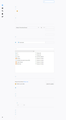Random freezes on a fresh install - about:performance shows high "impact on framerate"
Hello!
Background: I recently switched back to Firefox after a decade with Chrome. The one major issue that caused me to move back was poor performance on YouTube at 4K. Oddly, Google's YouTube performs far better on Firefox compared to Chrome.
Issues: I have found that there are a few issues that can be resolved or ignored, but the one that really annoys me is performance issues where there should be none. Playing 4K videos? Fine. Playing heavy HTML5-based games? Fine. Right clicking a few times? Nope, I'm going to hang.
The Problem: If I right click a few times, it seems to freeze the browser. It doesn't turn white - it just hangs. I performed a test with about:performance open on one side of my monitor and YouGov - a polling website - open on another. When this issue happens, it's when a tab is shown as 'red' and has a high "impact on framerate".
This is the website I was testing at the time, but I have noticed it on various websites.
Full name: https://yougov.co.uk/opi/myfeed (as window 6442451255). Impact on framerate: 8/10 CPU usage: 2%. System usage: 0%. Blocking process calls: 0%. Measure start: 84 seconds ago. Processes: 15552 (child)
I have attempted to change the performance option to 7 (I believe that's the maximum) and that seems to help a little. I really am happy for Firefox to use as much RAM as required. When not working on this PC, there's 32GB of RAM for Firefox to use if it wishes.
My Installation: 1. Download Firefox from the official website. 2. Import information from Chrome as prompted. 3. Installed uBlockO from the official Firefox repository 4. Install the English (en-GB) dictionary.
That's it.
Software information: Browser: Firefox 61.0.2 OS: Windows 10 Pro 1803 (17134.165) Security #1: Windows Defender Security #2: MBAM 3.5.1.2522 (1.0.391/1.0.6299) Display: Nvidia 398.82
PS: There is another issue with Firefox and 60fps video served by YouTube and Twitch, but it's sporadic in nature and therefore something I can use Google to resolve.
Thank you for taking the time to read this. I look forward to a reply.
All Replies (12)
hi, thanks for reporting this - could you try to capture a performance profile while the problem is apparent and share it with us - perhaps this can provide more clues to what's going wrong: https://developer.mozilla.org/en-US/docs/Mozilla/Performance/Reporting_a_Performance_Problem
thank you!
philipp said
hi, thanks for reporting this - could you try to capture a performance profile while the problem is apparent and share it with us - perhaps this can provide more clues to what's going wrong: https://developer.mozilla.org/en-US/docs/Mozilla/Performance/Reporting_a_Performance_Problem thank you!
Thank you for such a prompt response. Does this tool provide any personal information? Cheers.
before you upload/share any information, there's this privacy disclaimer in the profiler:
Upload Profile – Privacy Notice
You’re about to upload your profile publicly where anyone will be able to access it. To better diagnose performance problems profiles include the following information:
The URLs of all painted tabs, and running scripts.
The metadata of all your add-ons to identify slow add-ons.
Firefox build and runtime configuration.
To view all the information you can download the full profile to a file and open the json structure with a text editor.
By default, the URLs of all network requests will be removed while sharing the profile but keeping the URLs may help to identify the problems.
philipp said
before you upload/share any information, there's this privacy disclaimer in the profiler:Upload Profile – Privacy Notice
You’re about to upload your profile publicly where anyone will be able to access it. To better diagnose performance problems profiles include the following information:
The URLs of all painted tabs, and running scripts.
The metadata of all your add-ons to identify slow add-ons.
Firefox build and runtime configuration.
To view all the information you can download the full profile to a file and open the json structure with a text editor.
By default, the URLs of all network requests will be removed while sharing the profile but keeping the URLs may help to identify the problems.
I'm not prepared to disclose personal information such as URLs. I have run the tool and it appears to analyse performance of URLs being accessed as well as performance of the system files being loaded to handle the requests. Am I incorrect?
Side note: Whilst typing this reply, Firefox has hung about 20 times. I'm not sure why but this is atrocious for a simple text box.
the tool captures performance of all the tasks that are executed in firefox, might it be firefox code, addons or scripts from websites that are loaded.
if you can reproduce the problem with a right-click or here in an input form in the forum, then please just start a new browser session with that one reproducible site and capture a profile - no other urls will be shared this way, if you are concerned about that.
I have performed a reset using the troubleshooting method. I will see if this makes any difference.
I checked system performance whilst having 14 tabs open, once that refreshes every 30 seconds and is resource-heavy.
The only options I have changed are homepage, uBlockO was reinstalled automatically, and I had to go through the tedious task of adding both languages and a dictionary in order to check for spelling mistakes. I have also changed the performance option to 7 in order to try and get Firefox to use more RAM - it's only using 4GB.
Here's another oddity. I've seen this a few times now. What's going on? No text is being displayed. I have to close and open "Options" a few times in order for it to display correctly.
This is after using the built-in Firefox reset feature.
Any ideas?
Hi, if you had shared info we could have seen if a Refresh was even necessary and you would not have had to do the tedious task if installing a language pack and a dictionary. A reinstall may have been better. Would have also seen if there was issues with you Video Card Drivers but no information was shared so please Update your video Card Drivers : https://support.mozilla.org/en-US/kb/upgrade-graphics-drivers-use-hardware-acceleration
What other Extensions are you using please and what Security Software are you running ?
Try Firefox Safe Mode to TEST & see if the problem goes away. Firefox Safe Mode is a troubleshooting mode that temporarily turns off hardware acceleration, resets some settings, and disables add-ons (extensions and themes).
If Firefox is open, you can restart in Firefox Safe Mode from the Help menu:
- Click the menu button
 , click Help
, click Help  and select Restart with Add-ons Disabled.
and select Restart with Add-ons Disabled.
If Firefox is not running, you can start Firefox in Safe Mode as follows:
- On Windows: Hold the Shift key when you open the Firefox desktop or Start menu shortcut.
- On Mac: Hold the option key while starting Firefox.
- On Linux: Quit Firefox, go to your Terminal and run firefox -safe-mode
(you may need to specify the Firefox installation path e.g. /usr/lib/firefox)
When the Firefox Safe Mode window appears, select "Start in Safe Mode".
If the issue is not present in Firefox Safe Mode, your problem is probably caused by an extension, theme, or hardware acceleration. Please follow the steps in the Troubleshoot extensions, themes and hardware acceleration issues to solve common Firefox problems article to find the cause.
To exit Firefox Safe Mode, just close Firefox and wait a few seconds before opening Firefox for normal use again.
When you figure out what's causing your issues, please let us know. It might help others with the same problem.
In Firefox Safe mode these changes are effective:
- all extensions are disabled (about:addons)
- default theme is used (no persona)
- userChrome.css and userContent.css are ignored (chrome folder)
- default toolbar layout is used (file: localstore-safe.rdf)
- Javascript JIT compilers are disabled (prefs: javascript.options.*jit)
- hardware acceleration is disabled (Options > Advanced > General)
- plugins are not affected
- preferences are not affected
TEST''''is issue still there ?
I listed the software I use in the opening post. I will copy and paste it here:
- Browser: Firefox 61.0.2
- OS: Windows 10 Pro 1803 (17134.165)
- Security #1: Windows Defender
- Security #2: MBAM 3.5.1.2522 (1.0.391/1.0.6299)
- Display: Nvidia 398.82
I have tested Safe Mode and the overall issues persist. I have also disabled add-ons and found no difference. I have read through the documentation and other support topics regarding similar issues. I have disabled Accessibility access/options and that appears to have improved performance slightly.
Add-ons installed:
- uBlock Origin
- British English Dictionary
- I don't use themes or other add-ons.
Edit: I have worked on FOSS UI development and support in the past and understand how frustrating the support aspect can be. I'm trying to provide as much information as possible, but I'm not happy to profile the requested output.
Modified
I have 32gig also but can not run it at that is it will lag for me. Only using a 1.5gig to 2gig of ram most of the time on default 4
Try a clean install : Certain Firefox problems can be solved by performing a Clean reinstall. This means you remove your Firefox program files and then reinstall Firefox. This process does not remove your Firefox profile data (such as bookmarks and passwords), since that information is stored in a different location.
To do a clean reinstall of Firefox, please follow these steps: Note: You might want to print these steps or view them in another browser.
- Download the latest Desktop version of Firefox from this page) and save the setup file to your computer.
- After the download finishes, close all Firefox windows (or open the Firefox menu
 and click the close button
and click the close button  ).
).
- Delete the Firefox installation folder, which is located in one of these locations, by default:
- Windows:
- C:\Program Files\Mozilla Firefox
- C:\Program Files (x86)\Mozilla Firefox
- Mac: Delete Firefox from the Applications folder.
- Linux: If you installed Firefox with the distro-based package manager, you should use the same way to uninstall it - see Install Firefox on Linux. If you downloaded and installed the binary package from the Firefox download page, simply remove the folder firefox in your home directory.
- Windows:
- Now, go ahead and reinstall Firefox:
- Double-click the downloaded installation file and go through the steps of the installation wizard.
- Once the wizard is finished, choose to directly open Firefox after clicking the Finish button.
More information about reinstalling Firefox can be found here.
WARNING: Do not use a third party uninstaller as part of this process. Doing so could permanently delete your Firefox profile data, including but not limited to, extensions, cache, cookies, bookmarks, personal settings and saved passwords. These cannot be easily recovered unless they have been backed up to an external device! See Back up and restore information in Firefox profiles.
Please report back to say if this helped you!
Thank you.
Pkshadow said
I have 32gig also but can not run it at that is it will lag for me. Only using a 1.5gig to 2gig of ram most of the time on default 4
Try a clean install : Certain Firefox problems can be solved by performing a Clean reinstall. This means you remove your Firefox program files and then reinstall Firefox. This process does not remove your Firefox profile data (such as bookmarks and passwords), since that information is stored in a different location.
To do a clean reinstall of Firefox, please follow these steps: Note: You might want to print these steps or view them in another browser.
- Download the latest Desktop version of Firefox from this page) and save the setup file to your computer.
- After the download finishes, close all Firefox windows (or open the Firefox menu
and click the close button
).
- Delete the Firefox installation folder, which is located in one of these locations, by default:
- Windows:
- C:\Program Files\Mozilla Firefox
- C:\Program Files (x86)\Mozilla Firefox
- Mac: Delete Firefox from the Applications folder.
- Linux: If you installed Firefox with the distro-based package manager, you should use the same way to uninstall it - see Install Firefox on Linux. If you downloaded and installed the binary package from the Firefox download page, simply remove the folder firefox in your home directory.
- Now, go ahead and reinstall Firefox:
- Double-click the downloaded installation file and go through the steps of the installation wizard.
- Once the wizard is finished, choose to directly open Firefox after clicking the Finish button.
More information about reinstalling Firefox can be found here.
WARNING: Do not use a third party uninstaller as part of this process. Doing so could permanently delete your Firefox profile data, including but not limited to, extensions, cache, cookies, bookmarks, personal settings and saved passwords. These cannot be easily recovered unless they have been backed up to an external device! See Back up and restore information in Firefox profiles.
Please report back to say if this helped you!
Thank you.
What will lag for you with 32GB of RAM? Sorry, I'm unclear about what you mean.
I will try another fresh installation, although if one didn't make a difference I doubt another install will.
Thank you for your continued assistance.