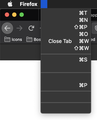often all text in menu items is missing so menus appear to disappear
Most of the time but not all of the time Firefox appears to be missing all menus, but it seems that it has actually just nulled all the strings. The image shows the problem. This seems to be the case 100% if I click a link from email. Starting a new window does show the menu. I've tried the reset menu procedures I have found with no effect.
This is MacOS Catalina. I don't recall this happening prior to upgrading to Catalina.
All Replies (1)
Hi, hold down the Option key when you start Firefox to start in Safe Mode. More - Diagnose Firefox issues using Troubleshoot Mode.
If it works in Safe Mode, restart Firefox, then disable any theme or extensions you have - 3-bar menu > Add-ons > Themes/Extensions and restart Firefox again; now if it's OK, re-enable them one by one until you find the culprit. You may need to restart Firefox after enabling some extensions.
Note: If you use userChrome.css - you don't have it if you don't know what it is, this is also disabled in Safe Mode, so should be regarded as an additional suspect, and can be disabled to test by placing /* before, and */ after the file in the chrome folder, then restarting Firefox.
If your question is resolved by this or another answer, please help other users by marking the best reply as Solved. Thank you!