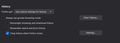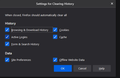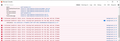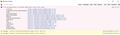Deleting cookies and cache
Currently on Firefox Version 85.0 (64-bit) using with Windows 10 Pro
Until recently (before Firefox updated versions) my cookies, cache and history, were automatically deleted on exit from Firefox with no problem. Now I can not delete them for some reason. Even when I try manually to "Clear Data" and also manually clear all History (all sub-menus checked to be cleared). When I restart and open an online newsletter, normally I have to sign in. I don NOT have passwords checked to be saved in FF options and never did. But now with the new version it just auto signs me into that website. I do NOT want my passwords saved/remembered, nor any of my other info, etc! It is really annoying and not secure if FF is now saving information we don't want it to! What is going on here? How do I resolve and get back the way I had it before the update? Please advise. Thanks in advance!
NOTE: I don't want to start from scratch by clearing out Firefox totally or messing with my profile. I have too much customization to start over from scratch. (That would be like asking somebody to reinstall Windows entirely when something minor goes haywire!)
Chosen solution
Problem Solved (after testing for quite a while.)
Ironically around the same time of the FF version updates, my online paid newspaper dropped their requirement to log in with user name and email. (I think it is an error on their side that they didn't fix as of this writing.) Similar as if I was not deleting my cookies cache and history. Thus I incorrectly thought that my cookies, etc. were not being deleted on exit of Firefox. It was confusing since both things took place around the same time. However, it turned out it was not a Firefox issue after all!
I want to thank jscher2000 for all his time and effort to try to resolve, even though it turned out not to be a Firefox issue after all. Much appreciated and sorry again to have wasted your time.
Read this answer in context 👍 0All Replies (18)
What are your History settings on the Options page? That would be a bit further down from the Clear Data/Manage Data buttons.
You can set Firefox to clear selected types of website data at shutdown by first selecting:
Firefox will: Use custom settings for history
Then check the box for
Clear history when Firefox closes
then click the Settings button for that feature and choose the types of data you want to zap.
You normally don't want to clear Site Preferences (that covers things like permissions you set for popup windows, showing or not showing notifications, etc.).
I thought it may be easier to attach print screens of my Firefox History settings from the options section.
Basically set to clear all every day and on exit.
I'm guessing maybe it is just a glitch in their new Firefox version 85. Hopefully they will have an update very soon to correct. Otherwise I will have to switch to Chrome, since I don't want all my passwords and other info saved without my permission! I have the exact same settings I had for the last several years and now just started to experience this issue recently after updates.
Is anybody else out there experiencing the same issue of not being able to delete/clear cookies, cache, history, and passwords?
Have you restarted Windows since this problem began, just to rule out potential file locks or permission glitches?
(And I haven't heard of anyone being unable to manually clear data.)
Yes, rebooting didn't help! Hopefully it will get corrected on its own with an update.
Very strange for Firefox to all of a sudden start this unusual behavior. I just noticed that it wasn't auto deleting on exit when I didn't have to log into an online newspaper web site that I check usually daily. I can't recall exactly when it started, but I think it was within the last few days, possibly a week.
I tested in a separate profile and the Clear Data dialog worked; there was about 5 second wait for the data size to update on the Options page. In the Library window, selecting a bunch of history entries and deleting them similarly worked after several seconds.
These operations are performed asynchronously, possibly in a different process. I don't know whether the code changed much in Firefox 85, but based on your time frame, the problem may have started for you in Firefox 84 if it started before Tuesday.
Could you check for error message in the "Browser Console" that could be related to this problem. You can open the separate Browser Console window using either:
- "3-bar" menu button > Web Developer > Browser Console
- (menu bar) Tools > Web Developer > Browser Console
- (Windows) Ctrl+Shift+j
Click the trash can icon at the upper left to clear the window, then switch back over to your main window and try clearing some kind of data. Then switch back over to the console window. Did Firefox log any errors related to that action?
More info on the Browser Console: https://developer.mozilla.org/docs/Tools/Browser_Console
OK, I never used that Browser console before that I recall. But with your good instructions, I did what you asked. Deleted old info that was showing,then tried clearing data. A bunch of errors showed up. See attached image. Unfortunately I don't know what any of that means.
Most likely background.js (and any errors involving moz-extension) are triggered by add-ons. It/They seems to be trying very hard to do something to the Options/Preferences page, but it's a forbidden zone for extensions. If you scroll up/down are there other messages?
I only had two extensions. I turned both of the off. Now this is what it shows. see attached image.
Do you keep tabs open because in this case Session Restore can store cookies for open tabs (not sure about closed tabs) as part of session data ?
To prevent this you can set browser.sessionstore.privacy_level = 2 on the about:config page.
No, the only tab open is the current one when I exit Firefox. It seems to be only the online newsletter that I have been having a problem with that I can tell so far.
The good news is that I did log into one of my banks and it doesn't save that password or history! Which is very important to me for security reasons. I don't want somebody else to open my browser and get auto logged into my accounts.
Yes, you are correct. Now that I think about it was right before V85 update this started happening.
Modified
I don't want to do anything too drastic and lose all my FF customization(s) I have made over the many years I have been using Firefox.
However: 1) Can I create a new profile and still keep the old one without losing anything? Then go back to the old profile permanently, if need be?
2) If so, can I backup my existing bookmarks and then restore them to the new profile?
3) Also what does the profile actually do? Is it like starting with a clean slate of Firefox as a new user just downloading Firefox for the first time?
4) Do you feel that would correct the issue in the new profile? Maybe something got corrupted in my existing profile?
msg_824 said
I only had two extensions. I turned both of the off. Now this is what it shows. see attached image.
Thank you for checking that. It doesn't look like it relates to the actual clearing of data, which is the part that seems not to be working.
A new test profile is easy to set up. Migrating over data takes a little more work.
New Profile Test
This takes about 3 minutes, plus the time to set up the test of whether Firefox properly clears data.
Inside Firefox, type or paste about:profiles in the address bar and press Enter/Return to load it.
Take a quick glance at the page and make a mental note of which Profile has this notation: This is the profile in use and it cannot be deleted. That is your current default profile.
Click the "Create a New Profile" button, then click Next. Assign a name like Jan2021, ignore the option to relocate the profile folder, and click the Finish button.
Firefox will switch your default profile to the new one, so click the Set as Default Profile button for your regular one to avoid an unwanted surprise at your next startup.
Scroll down to Jan2021 and click its Launch profile in new browser button.
Firefox should open a new window that looks like a brand new, uncustomized installation. (Your existing Firefox window(s) should not be affected.) Please ignore any tabs enticing you to connect to a Sync account or to activate extensions found on your system to get a clean test.
Go ahead and set up clearing history when Firefox closes and do a little browsing. I don't think you need to log into anything, normally you'll get cookies just looking at stuff.
Then try closing that window and re-launching from the about:profiles page to see whether data got cleared.
Maybe also test with a real site you use.
Any difference?
First thanks for all your suggestions and assistance thus far. Even though we haven't resolved the issue, I appreciate your time and suggestions thus far.
I don't think you answered my important question or I missed the answer: 1) Can I create a new profile and still keep the old one without losing anything? Then go back to the old profile permanently, if need be?
I REALLY DON'T want to lose my existing profile or information stored. So before I try anything I want to verify I will be able to go back to my original profile and set it back as the default if this doesn't do anything.
Thanks.
Yes, create as many profiles as you like. (I have at least a half dozen for testing different add-ons or getting "clean" screenshots.) As long as you keep your normal one set as default, your routine will not be disrupted.
Thanks! I think I'll wait until tomorrow to try. (Or if busy with work, maybe this weekend.)
I think I may have solved the mysterious auto login mystery? I think the auto login issue was from online newspaper website and NOT Firefox's problem after all! I think the online newspaper did something different, like not requiring to log in as a paid subscriber? (Probably temporary as a mistake or as a free trial for a limited time without a paid subscription.)
I'll test over the next few days to see if that was the issue? By just typing in the FF address bar the direct online newspaper web link even in another browser I am able to access the paid online newspaper without my user name and password. So currently it appears no login is necessary at this particular time.
Thank you very much for all your time and efforts. Sorry to have wasted your time. Hopefully this solves it!
Modified
Chosen Solution
Problem Solved (after testing for quite a while.)
Ironically around the same time of the FF version updates, my online paid newspaper dropped their requirement to log in with user name and email. (I think it is an error on their side that they didn't fix as of this writing.) Similar as if I was not deleting my cookies cache and history. Thus I incorrectly thought that my cookies, etc. were not being deleted on exit of Firefox. It was confusing since both things took place around the same time. However, it turned out it was not a Firefox issue after all!
I want to thank jscher2000 for all his time and effort to try to resolve, even though it turned out not to be a Firefox issue after all. Much appreciated and sorry again to have wasted your time.
Modified