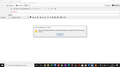mail merge does not work
I installed the "Mail Merge" extension, created a .csv file with multiple emails. However, even though I specified {{Email}} under the recipients. The "Mail Merge" extension won't let me send the message and displays the following message, "No recipients were specified. Enter a recipient or newsgroup in the address field."
This did not happen in the previous version of Mozilla Thunderbird.
Can you give me a solution?
Chosen solution
Using Thunderbird 78.7.0 and Mail Merge version 7.3.1
The {{Email}} is in red font and not changed to a pill. When you press Enter to change to pill, it will also be red.
I tested on an Address Book in Write To field I typed: {{FirstName}} {{LastName}} <{{PrimaryEmail}}> and then pressed 'Enter' to convert to a Pill. Completed compose
File > Mail Merge Source: Address Book Deleiver Mode: Send Later Address Book: selected an address book character set: utf-8 Field delimiter: , (comma) Text delimiter set: " (double quote) Clicked on 'Preview' all was ok Clicked on 'OK' to run Mail Merge
Emails appeared in Outbox. So this method worked.
Test in .CSV file where the Column Header was 'Email' and all lines had a valid email address and there are no empty lines. Please check your CSV file. All lines must have data and 'Email' must contain a valid email address.
Tried with column header Email (and later adjusted to test for Primary Email)
in Write To field I typed: {{Email}} or {{Primary Email}} (depends upon column headers in CSV file) and then pressed 'Enter' to convert to a Pill. Completed compose File > Mail Merge Source: CSV Deliver Mode: Send Later File: clicked on browse and selected file character set: utf-8 Field delimiter: , (comma) Text delimiter set: " (double quote) Clicked on 'Preview' - it was empty !!!
Rechecked settings: Noted my .csv file - I opened it using OpenOffice has settings charcter set utf-8, separated by Tab and comma (both checkboxes were selected) with text delimiter set as quotes " In Mail Merge..... character set: utf-8 Field delimiter: changed this from , (comma) to Tab - odd as I've always had this set on comma before. Text delimiter set: "
Clicked on 'Preview' and now all info appeared and I could go through each. Clicked on 'OK' to run Mail Merge Emails in Outbox So changing the Field delimiter made this work.
Read this answer in context 👍 1All Replies (6)
Have you contacted the add-on author about this?
Not yet.
That would be a good starting point in case it's a bug with the add-on.
Chosen Solution
Using Thunderbird 78.7.0 and Mail Merge version 7.3.1
The {{Email}} is in red font and not changed to a pill. When you press Enter to change to pill, it will also be red.
I tested on an Address Book in Write To field I typed: {{FirstName}} {{LastName}} <{{PrimaryEmail}}> and then pressed 'Enter' to convert to a Pill. Completed compose
File > Mail Merge Source: Address Book Deleiver Mode: Send Later Address Book: selected an address book character set: utf-8 Field delimiter: , (comma) Text delimiter set: " (double quote) Clicked on 'Preview' all was ok Clicked on 'OK' to run Mail Merge
Emails appeared in Outbox. So this method worked.
Test in .CSV file where the Column Header was 'Email' and all lines had a valid email address and there are no empty lines. Please check your CSV file. All lines must have data and 'Email' must contain a valid email address.
Tried with column header Email (and later adjusted to test for Primary Email)
in Write To field I typed: {{Email}} or {{Primary Email}} (depends upon column headers in CSV file) and then pressed 'Enter' to convert to a Pill. Completed compose File > Mail Merge Source: CSV Deliver Mode: Send Later File: clicked on browse and selected file character set: utf-8 Field delimiter: , (comma) Text delimiter set: " (double quote) Clicked on 'Preview' - it was empty !!!
Rechecked settings: Noted my .csv file - I opened it using OpenOffice has settings charcter set utf-8, separated by Tab and comma (both checkboxes were selected) with text delimiter set as quotes " In Mail Merge..... character set: utf-8 Field delimiter: changed this from , (comma) to Tab - odd as I've always had this set on comma before. Text delimiter set: "
Clicked on 'Preview' and now all info appeared and I could go through each. Clicked on 'OK' to run Mail Merge Emails in Outbox So changing the Field delimiter made this work.
I am also having this problem but the issue is that I am only wanting to send emails to people in the Bcc field & not the To field.
I receive the same message "No recipients were specified. Enter a recipient or newsgroup in the address field."
Not sure how to resolve. Thanks in advance for your assistance.
australia.vic said
I am also having this problem but the issue is that I am only wanting to send emails to people in the Bcc field & not the To field. I receive the same message "No recipients were specified. Enter a recipient or newsgroup in the address field." Not sure how to resolve. Thanks in advance for your assistance.
This question is all about 'Mail Merge'. 'Mail Merge' allows personalisation by using one template and a set of email addresses from a list, file or address book, but it is only sending one email to one email address, so it uses the TO field. It is a personalised one to one email, so it can even add the name of the person to whom you are sending the email. No other email address is entered. So if list/address book had 10 email addresses, then ten separate emails are created, each one containing only one email address in a TO field.
It is not a mailing list where several email addresses are entered into one email and then a copy is forwarded to each email address entered, hence the need to use Bcc, so that other recipients do not see email address of all others receiving same email.