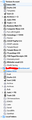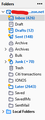Transfering ALL Thunderbird accounts
I am a long time Thunderbird user. I am moving to a new PC. I used the procedure that you recommend to move Thunderbird (excellent, easy-to-follow), but it only moved one account.
I had one Verizon.net account with another Verizon.net alias to that account. When Verizon switched their email hosting to AOL (they bought both AOL and Yahoo) the alias became the account and the account became the alias. To Thunderbird, it looks like two different accounts.
After the switch, I continued to store emails in the now-alias account folders. When I restored my 23 GB of emails, the alias account folders did not transfer.
Since I stored some vital information in those folders, I need to either (1) copy the folders to my new PC or (2) keep my 11-year-old PC running. What should I do?
Chosen solution
I think it may be time to pause and consider trying again to transfer profile from old PC. If everything is working there, then it should copy easily to new PC. My guess is that you may have had TB running at the time you transferred the profile. That routinely causes some components to not copy. To be sure, I suggest viewing on old PC in File Explorer for size and number of files and repeating after placing on new PC. On old PC, the profile is probably at c:\users\YOURID\appdata\roaming\thunderbird. On new PC, it would be the same, except that the YOURID component is probably different. Please try that as it may eliminate a lot of troubleshooting.
Read this answer in context 👍 0All Replies (7)
I don't know what procedure you referenced, but I think you can fix this alias issue. Try making your real id the email id and set the alias as an identity. If it's really an alias, you should have just one account. Maybe more info will help.
The excellent procedure for moving accounts to a new computer is at https://support.mozilla.org/en-US/kb/moving-thunderbird-data-to-a-new-computer
I thought I was clear when I described my problem, but let me try again: my original account was XYZ@Verizon.net. Since XYZ is not obvious to others, I created an alias called myname@Verizon.net. All my mail came through XYZ@Verizon.net and I stored some of it folders.
When AOL took over Verizon's email service they made myname@Verizon.net my account and XYZ@Verizon.net the alias so Thunderbird shows two accounts in the left column (see screenshot). Because I already had the files set up under the XYZ@Verizon.net account, I continued to file emails received through myname@Verizon.net in those same folders. (In the screenshot, XYZ is on the top, myname is below.)
I checked the files in the /AppData/Roaming/Thunderbird directoriesd and could not find an obvious place for the storing of the data – it seemed most likely to be stored in an SQL database.
Is there a way to "export" the XYZ@Verizon.net folders?
All the mail should have transferred in original copy. Is the screenshot you posted on old PC or New? You should be able to see where messages are stored by doing right-click on account, click settings, then click server settings. The location should be at bottom of that pane. I suggest you do that on old PC to confirm that the account is stored within the profile. I suggest redoing the transfer, if possible. Be sure that TB is not running during the transfer. If the screenshot was on old PC, please show on on new PC. thanks. (My earlier response was assuming you wanted to merge the two accounts.)
You are correct, the image is of my old PC. My new PC only has the myname@Verizon.net account and its folders. The local directory is ...\Profiles\ek5hvpy8.default\Mail\incoming.verizon.net. I looked in that directory and, lo and behold, there are files with the names of the folders and subfolders. For each folder, there is a file with no extension and the same with the file extension msf - e.g., Templates and Templates.msf.
Attached is a screenshot of the new PC.
On the new PC the myname@Verizon.net profile is at ...\Profiles\khcd0qxw.default-release\ImapMail\imap.aol.com. On the old PC I looked at the myname@verizon.net profile. Its Local Directory is ...\Profiles\ek5hvpy8.default\ImapMail\imap.aol-1.com.
Can I just copy the old directory from the old PC and store it in the new PC Thunderbird directory for Thunderbird to find as it starts? Can I copy the old directory from the old PC to the..\Profiles\khcd0qxw.default-release directory or ...\Profiles\khcd0qxw.default directory on the new PC? (Of course, I will back up the new PC first to cover myself.)
I have found TB very resilient and have frequently copied and renamed files and folders. Do be sure to backup. If new PC is showing aol.com, and old PC is showing aol-1.com. I suggest renaming imap.aol.com to imap.aolbackup.com for now and using copying the aol-1.com and renaming to imap.aol.com and see what happens. With this approach you lose nothing.
I copied the old verizon.net directory over to the new PC, but it is not recognized. I browsed around my old PC and found some files in the\Roaming\Thunderbird directory called installs.ini and profiles.ini. Using them as a model, I built the files on my new PC to read install.ini (unchanged) [C2D21FEBCF021E50] Default=Profiles/khcd0qxw.default-release
profiles.ini
[InstallC2D21FEBCF021E50]
Default=Profiles/khcd0qxw.default-release
[Profile1] Name=Default User IsRelative=1 Path=Profiles/khcd0qxw.default-release.old/Mail/incoming.verizon.net
[Profile0] Name=default-release IsRelative=1 Path=Profiles/khcd0qxw.default-release Default=1
[General] StartWithLastProfile=1 Version=2
And everything runs the same. Is there a way to copy the folders from the old email and paste them into the myname@Verizon.net account "tree"?
PS: the old profile.ini reads [InstallC2D21FEBCF021E50] Default=Profiles/ek5hvpy8.default
[Profile1] Name=Default User IsRelative=1 Path=Profiles/ek5hvpy8.default/Mail/incoming.verizon.net
[Profile0] Name=default IsRelative=1 Path=Profiles/ek5hvpy8.default Default=1
[General] StartWithLastProfile=1 Version=2
Chosen Solution
I think it may be time to pause and consider trying again to transfer profile from old PC. If everything is working there, then it should copy easily to new PC. My guess is that you may have had TB running at the time you transferred the profile. That routinely causes some components to not copy. To be sure, I suggest viewing on old PC in File Explorer for size and number of files and repeating after placing on new PC. On old PC, the profile is probably at c:\users\YOURID\appdata\roaming\thunderbird. On new PC, it would be the same, except that the YOURID component is probably different. Please try that as it may eliminate a lot of troubleshooting.