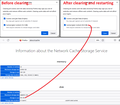Cached Web Content Not Clearing
Win 7 Home Premium Firefox Version 101.0.1
'Privacy & Security'->'Cookies and Site Data', 'Clear Data.'
When 'Clear Now,' Cached Web Content; is clicked, it does not zero out. (It used to clear completely).
The browser webpage has been refreshed, the browser closed and reopened, and the computer restarted but the cache does not reset.
This issue started on the morning (Pacific time) of June 26-Is this a known glitch or am I missing a detail?
Modified
All Replies (18)
After you 'Clear Now' try refreshing the page.
About pages don't have spaces. Try - about:cache
Modified
Try the suggestion in this thread and see if the problem persists -
Can't delete cache https://support.mozilla.org/en-US/questions/1269515
Modified
**Edit** The below may be out of date because in my test I was able to clear the cache.
Buddy2014 said
To be clear about a point, I am using 'Private Browser Mode.'
Okay, in that case, you probably are seeing the amount of cache left over from regular windows. Private windows do not use the disk cache and (for some reason) the disk cache cannot be cleared from a session in automatic private browsing ("Never remember history").
In order to clear that, you can use a regular window or you can physically delete the cache2 folder from disk.
Modified
Modified
I may be wrong about clearing the disk cache while in private browsing because I fired up a test profile that starts up in private mode. It had about 10MB of cache left over from the old days. I was able to clear it using the "Clear Data" button. After closing Firefox and restarting, the cache increased from zero to 50KB. Hmm, what is that?
I used the about:cache page to look at the contents of the disk cache. Type or paste about:cache in the address bar and press Enter to load it, then use the link at the bottom of the disk cache section to open the full list of URLs. Mine listed some Mozilla content (for example, new tab page stuff).
I composited some screenshots, but without the final list of URLs.
Browsing an actual website, nothing was added to the disk cache from my session.
So actually, this worked better than I expected/remembered.
What is left in your disk cache after you clear it?
(Note: I'm running Firefox 102, which just released today and is being slow-rolled as usual to watch for bugs.)
Modified
If you check the about:cache page, what is in the disk cache that is taking up so much space?
Option - I just tried the mzcacheview from Nirsoft. Great tool for viewing the contents of your cache.
Modified
Buddy2014 said
Disk Number of Entries: 45 Maximum Storage Size: 1048576 KiB Storage in Use: 601 KiB Storage Disk Location: Cache 2 folder (under AppData).
There should be a link to see what's in there. For example, is it stuff from Mozilla sites that Firefox is retrieving on its own, or is it related to your own browsing?
When you use Private Browsing mode then an in-memory cache is used and not the disk cache. To be able to clear the disk cache you will have to leave PB mode temporarily and clear the disk cache in regular mode.
Modified
Modified
Are you using permanent Private Browsing mode (Always use Private Browsing mode; Never Remember History) or do you open a New Private Window in regular mode ?
If you use permanent Private Browsing mode then you need to remove the checkmark to leave PB mode.
- Settings -> Privacy & Security
Firefox will: "Use custom settings for history"
remove checkmark: [ ] "Always use Private Browsing mode" - https://support.mozilla.org/en-US/kb/private-browsing-use-firefox-without-history
Modified
You can bypass the cache and force a complete refresh by using some simple hotkeys: 1. Windows and Linux browsers: CTRL + F5. 2. Apple Safari: SHIFT + Reload toolbar button. 3. Chrome and Firefox for Mac: CMD + SHIFT + R.
This May Work, Peter
Modified