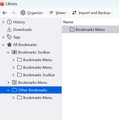Multiple "instances" (NOT duplicates) of Bookmarks Menu (and assoc. folders and bookmarks)
I have multiple "instances" of all of my bookmarks in my Library--specifically, the Bookmarks Menu, the Folders within that menu and all of the individual bookmarks within each folder. (See attached; I'm just keeping the Bookmark Menu level but trust me, each one of those 5 instances has the exact same list of Folders and associated bookmarks.) I just want to see ONE instance of them in my library, not all of these redundant instances. When I delete ANY bookmark or folder in ANY of the multiple instances, ALL instances of that bookmark or folder get deleted. Searching the forums, I get solutions for combining duplicates, or backup/restoring bookmarks, or "turning off sync." But none of these relate to my issue (e.g., sync has never been on). They don't act like duplicates (where if you delete one the other remains). It acts as if there are multiple "pointers" to the same menu/folder/bookmark.
Can someone please assist with how I can get rid of the redundant instances/listings of the Bookmark Menu, folders and bookmarks without deleting all of them? I'd ideally like to keep the first one, underneath the Bookmarks Toolbar, so it shows up at the top of my screen.
Thank you.
All Replies (2)
Did you import the bookmarks from an bookmarks HTML backup or are you using Sync >
If you use Sync, best is to disconnect Sync temporarily during troubleshooting.
This could be a problem with the places.sqlite and favicons.sqlite files in the Firefox profile folder.
- use the "Places Database" -> "Verify Integrity" button on the "Help -> More Troubleshooting Information" (about:support) page
If errors are reported with "Verify Integrity", close and restart Firefox or reboot and retry.
If "Verify Integrity" cannot repair places.sqlite, rename/remove all places.sqlite and favicons.sqlite files in the Firefox profile folder with Firefox closed. Firefox will rebuild places.sqlite and restore the bookmarks from the most recent JSON backup in the bookmarkbackups folder.
- keep a backup copy of places.sqlite in case a new places.sqlite database has to be created
- you lose the history when a new places.sqlite is created
You may have to restore an older bookmarks backup in the bookmarkbackups folder via the Bookmarks Manager (Library).
- Bookmarks -> Manage Bookmarks -> Import & Backup -> Restore
- https://support.mozilla.org/en-US/kb/restore-bookmarks-from-backup-or-move-them
The name of an automatically created JSON bookmarks backup in the bookmarkbackups folder includes a total item count (folders and separators included) and an hash value to prevent saving the same backup more than once. You also see this count in the Restore menu drop-down list.
- bookmarks-YYYY-MM-DD_<item count>_<hash>.jsonlz4.
See also:
- https://support.mozilla.org/en-US/kb/fix-bookmarks-and-history-will-not-be-functional
- https://support.mozilla.org/en-US/kb/cant-add-change-or-save-bookmarks
You can use the button on the "Help -> More Troubleshooting Information" (about:support) page to go to the current Firefox profile folder or use the about:profiles page (Root directory).
- Help -> More Troubleshooting Information -> Profile Folder/Directory:
Windows: Open Folder; Linux: Open Directory; Mac: Show in Finder - https://support.mozilla.org/en-US/kb/profiles-where-firefox-stores-user-data
I tried the above solutions and still have duplicated/triplicated/quadruplicated bookmarks and folders.