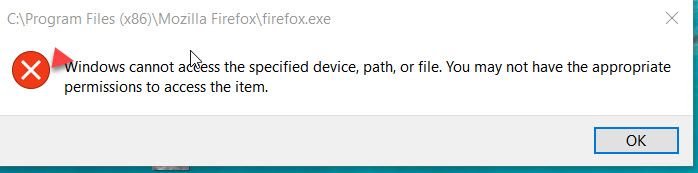Firefox 50 fails and re-installation does as well
Tried to start Firefox. It did an self-requested "update" to Version 50. Now it won't start but rather gives me an error message "Windows can not access the specified device ..."
How do I fix? I've tried to uninstall and re-install. These just generate a tool that is (I think) part of a User Control. I say no and then the screen goes to a blank screen with a blank task bar at the top. I can enter a complete URL and the browser then goes to that page. However, nothing is on the homepage.
Eric Johnson
All Replies (2)
Hi, try starting Firefox in Safe Mode by holding down Shift when you start FF - Diagnose Firefox issues using Troubleshoot Mode
If that doesn't help, try performing a Clean reinstall. This means you remove your Firefox program files and then reinstall Firefox. This process does not remove your Firefox profile data (such as bookmarks and passwords), since that information is stored in a different location.
To do a clean reinstall of Firefox, please follow these steps: Note: You might want to print these steps or view them in another browser.
- Download the latest Desktop version of Firefox from mozilla.org (or choose the download for your operating system and language from this page) and save the setup file to your computer.
- After the download finishes, close all Firefox windows (or open the Firefox menu
 and click the close button
and click the close button  ).
).
- Delete the Firefox installation folder, which is located in one of these locations, by default:
- Windows:
- C:\Program Files\Mozilla Firefox
- C:\Program Files (x86)\Mozilla Firefox
- Mac: Delete Firefox from the Applications folder.
- Linux: If you installed Firefox with the distro-based package manager, you should use the same way to uninstall it - see Install Firefox on Linux. If you downloaded and installed the binary package from the Firefox download page, simply remove the folder firefox in your home directory.
- Windows:
- Now, go ahead and reinstall Firefox:
- Double-click the downloaded installation file and go through the steps of the installation wizard.
- Once the wizard is finished, choose to directly open Firefox after clicking the Finish button.
More information about reinstalling Firefox can be found here.
WARNING: Do not use a third party uninstaller as part of this process. Doing so could permanently delete your Firefox profile data, including but not limited to, extensions, cache, cookies, bookmarks, personal settings and saved passwords. These cannot be easily recovered unless they have been backed up to an external device! See Back up and restore information in Firefox profiles.
Further info - https://support.microsoft.com/en-us/kb/2669244
Please report back to say if this helped you!
Thank you.
I am unable to re-install.
When I click on the installation file ("Firefox Setup Stub 50.00), I'm told "Windows can not access the specified device, path or file. You may not have the appropriate permissions to access the item." and the only option is to stop the process.