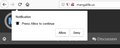Notification Disabling Doesn't Work
I have tried desperately to try and stop a website from asking me if I want notifications every time I open it (see attached image to see how it looks and which site it is). I have entered the Options menu and checked the "Block new requests asking to allow notifications" but that did nothing at all. I then used the tip at the bottom of https://support.mozilla.org/en-US/questions/1140439 to enter the "about:config" and then changed the "dom.webnotifications.enabled" to 'false' and it still does not work!! Is there any way to reliably get rid of all notifications!? I don't want any of them, checking the sites for new uploads I'm interested in is part of the fun
All Replies (2)
Hi, yes they are a pain :
- right-click (on Mac, Ctrl+click) a blank area of the page and choose View Page Info > Permissions
(menu bar) Tools menu > Page Info > Permissions or click the padlock or "i" icon to the left of the site address, then the ">" icon, then More Information > Permissions
Scroll down to "Receive Notifications" and you can check the "Use default" box (so you are prompted in the future) or uncheck that box and select the permission you prefer (for example, Block).
There's no save button for this panel, changes are saved as you go.
All-Site Persistent Disable
There are two different preferences for notifications, a master switch, and one which is specific to background (web push) notifications that can appear after you leave the site which sends them.
(1) In a new tab, type or paste about:config in the address bar and press Enter/Return. Click the button promising to be careful.
(2) In the search box above the list, type or paste webno and pause while the list is filtered
(3) To disable PUSH NOTIFICATIONS, double-click the dom.webnotifications.serviceworker.enabled preference to switch its value from true to false -- sites can still generate desktop notifications while you have a tab open to the site
(4) To disable ALL NOTIFICATIONS, double-click the dom.webnotifications.enabled preference to switch its value from true to false -- this is a master switch, you won't get any desktop notifications from sites
(5) To also disable BACKGROUND UPDATES, double-click the dom.push.enabled preference to switch its value from true to false -- but that may block actually useful services from sites you trust, so I don't recommend it at this point. (Note: you need to edit the text in the filter box above the list to display this preference.)
Troubleshooting: Site-Specific Permissions Are Forgotten?
Whether you enter a site permission through a drop-panel or the Page Info dialog, Firefox should remember your choice. If you are losing site-specific permissions, one possible reason is if Firefox is set to "Clear history" when it closes on the Options/Preferences page.
If you use that setting, check to the right of it for a Settings button. Click that, and make sure that "Site Preferences" is not checked -- when that's checked, you'll lose all your Allow/Block settings every time you close Firefox.
Troubleshooting: Pages still display a permission dialog
Website scripts can display pre-permission dialogs even if Firefox ultimately won't allow the services. This is beyond the control of Firefox, but possibly could be tamped down with add-ons.
See if this gets you any further.
Hi Maaka,
Have you tried this when your on that site :
Go to Page Info : click on the little 'i' in a circle, at the left end of the address bar, then on 'More Information'. Under the Permissions tab scroll down to 'Receive Notifications' and uncheck 'Use Default' and check 'Block'.
Edit : Looks like Pkshadow and I posted at the same time ......
Happy112 द्वारा