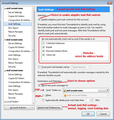Thunderbird is suddenly adding "Me" to the start and a 5 pointed star to the end of my incomming messages. how can I stop these messages?
When I receive some emails they are addressed to "Me <camcourt@live.com> a 5 pointed star is added at the end". All of these emails are in my Junk folder. I would like to create a filter to delete them when they arrive. Can you Help?
All Replies (1)
re :5 pointed star is added at the end This indicates that email address (your email address) is in one of your address books.
re :When I receive some emails they are addressed to "Me The 'Me' could be inserted to mean it is you. This could be because it is your email address and you have that email address in an address book, BUT you have not added your name, so it says 'Me' by default.
click on the yellow star and a window will open telling you which address book has your email address and asking if you want to Edit. click on 'Edit details' button
- Enter your First name
- Enter your last name
- In 'Display' you could enter whatever you prefer to be called by.
- select 'Always prefer display name over message header'
- click on 'OK'
This should update the 'Me' to your name.
re:All of these emails are in my Junk folder If those messages are in 'Junk' then this is more likely to be because of the content in the email or who sent the email/email address in 'From' field and not the fact that it says 'Me' in the 'To' field.
If they are in Junk then the Junk Controls are working. You can set up the Junk Controls to auto empty after X days. This is done in the Account Settings window.
- Right click on mail account in Folder pane and select 'Settings'
- select 'Junk settings'
- Select check box to 'Automatically delete junk mail older than X days.
- click on 'OK'
re :create a filter to delete them when they arrive.
The specific Message Filter would not be deleting based on your email addess otherwise all of your emails would get deleted.
Unwanted Junk is a nuisance, but trying to create filters for each and every junk mail is futile as the sender can constantly modify the parameters. Letting them go to Junk and then manually emptying Junk (right click on Junk folder and select 'Empty Junk') or setting up the auto empty are the better options.
Message filters are best used for sorting good emails and not dealing with Junk.
But nothing is stopping you from creating a filter to delete specific emails based on the 'From' email address if you are getting emails FROM a specific email address which you want to delete immedately or deleting based on the eg: 'Subject'
- Menu icon > Message Filters
- Make sure the account is correct
- click on 'New'
- give filter a suitable name
- apply filter when 'Getting New Mail' and 'Filter before Junk classification'
- 'Match all of the following' if entering one condition or if you need two or more conditions to be true.
- Select 'From' and 'Contains' and enter email address
OR if this is always a particular subject like 'Viagra'
- Select 'Subject' and 'Contains' and enter word Viagra
Perform these actions
- Delete Message
- click on OK
- Enable the filter.
Good help/info on Message Filter at this link:
https://support.mozilla.org/en-US/kb/organize-your-messages-using-filters
Added Image below to help regarding Junk Controls in Account Settings.