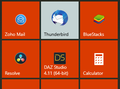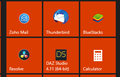Customize Thunderbird icon background in Windows start menu?
I'm not sure why but the background for the TB icon in the windows 10 start menu is set to a specific color instead of being transparent like all the others. If you've noticed, the icon is smaller as I have had it edited in photoshop to match the rest of the icons. The background color was like this even before customizing the TB icon. Recommendations?
I'm on the latest Windows 10 Home and TB versions (just ran all updates earlier today when trying to self diagnose the problem). Firefox is also up to date if somehow they have common files.
चुने गए समाधान
sfhowes said
There is a method described here, but I couldn't get it to work with TB, which is probably for the same reason (stated) it doesn't work with Firefox.
Thanks for the link! I DID work or at least I found a way to make it work. The only con here is that the background color is hard coded to the icon so this won't work if you have the windows tiles choose the color from the wallpaper you have set.
Here's what I did:
1- Browse to C:\Program Files\Mozilla Thunderbird\VisualElements (or your respective installation path). 2- Modify the two image files in photoshop and add the background color desired. Note: At this point the icons should have appeared as desired in the windows tiles but for some reason they don't so on we go.*** 3- Browse and open this file C:\Program Files\Mozilla Thunderbird\thunderbird.VisualElementsManifest.xml 4- This controls the text color of the icon in the Windows Tiles. For the "ForegroundText" field, enter "Light" if you want the text to be white, or "Dark" if you want the text to be blackish. 5- Enter the desired hex color in the "BackgroundColor" field and save the file. 6- Browse to C:\ProgramData\Microsoft\Windows\Start Menu\Programs 7- Locate "mozilla thunderbird" - right click it and go to properties --> shortcut --> change icon. 8- add a custom icon here which you can grab online or have a png converted into the .ico format, select and save it. Note: The changes were visible for me at this point, if not, restart the PC and check again. Step 8 is what forces the changes of all the other steps for some reason. Nothing changed until a new icon is selected.
संदर्भ में यह जवाब पढ़ें 👍 1All Replies (5)
bump.
All my icons have their own background. If they are a Windows app then they tend to have the same background.
But I'm not getting anything with a transparent background.
So, my Thunderbird icon looks same as you.
There is a method described here, but I couldn't get it to work with TB, which is probably for the same reason (stated) it doesn't work with Firefox.
चयनित समाधान
sfhowes said
There is a method described here, but I couldn't get it to work with TB, which is probably for the same reason (stated) it doesn't work with Firefox.
Thanks for the link! I DID work or at least I found a way to make it work. The only con here is that the background color is hard coded to the icon so this won't work if you have the windows tiles choose the color from the wallpaper you have set.
Here's what I did:
1- Browse to C:\Program Files\Mozilla Thunderbird\VisualElements (or your respective installation path). 2- Modify the two image files in photoshop and add the background color desired. Note: At this point the icons should have appeared as desired in the windows tiles but for some reason they don't so on we go.*** 3- Browse and open this file C:\Program Files\Mozilla Thunderbird\thunderbird.VisualElementsManifest.xml 4- This controls the text color of the icon in the Windows Tiles. For the "ForegroundText" field, enter "Light" if you want the text to be white, or "Dark" if you want the text to be blackish. 5- Enter the desired hex color in the "BackgroundColor" field and save the file. 6- Browse to C:\ProgramData\Microsoft\Windows\Start Menu\Programs 7- Locate "mozilla thunderbird" - right click it and go to properties --> shortcut --> change icon. 8- add a custom icon here which you can grab online or have a png converted into the .ico format, select and save it. Note: The changes were visible for me at this point, if not, restart the PC and check again. Step 8 is what forces the changes of all the other steps for some reason. Nothing changed until a new icon is selected.
the988 द्वारा
I also should mention that this method might get overwritten each time TB is updated so keep a backup of the custom icons somewhere else.