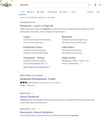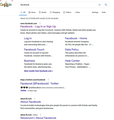Google search results page
Hello.
This just started happening today. Whenever I search something on google, the results would all be bold. Before today, It would only bold text if it appeared on the site. I don't remember changing any settings. I tried reinstalling and still getting the same bold text. Attached below are what it looks like now compared to what it use to look like. In one screenshot, I search "Facebook" and all the results would come back as bold and in the other screenshot only instances of "Facebook" is in bold.
If anyone know how to change it back to only the specific text strings being bold, I would appreciate it. Thanks
All Replies (1)
Hmm, that's not the normal Google font (Arial). A couple users of Reddit reported a similar font change on Google, although without the bold text problem.
The workaround suggested there was to limit the installed fonts that Firefox uses to only "base" fonts. You could try this and see whether it helps on Google and whether it messes up any sites that use more creative fonts.
(1) In a new tab, type or paste about:config in the address bar and press Enter/Return. Click the button accepting the risk.
(2) In the search box in the page, type or paste font-v and pause while the list is filtered
(3) Double-click the layout.css.font-visibility.level preference to display an editing field, and change the value to 1 then press Enter or click the blue check mark button to save the change.
The legal values for this preference are:
- 1 - only base system fonts
- 2 - also fonts from optional language packs
- 3 - also user-installed fonts (default)
Any difference?