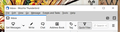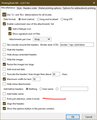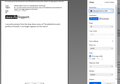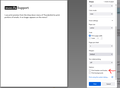I use print preview from the drop down menu of Thunderbird to print portions of emails. It no longer appears on the menu?
Return the print preview option on the Thunderbird drop down menu. I use it to print portions of long emails. It has dissappeard in the last month.
All Replies (11)
The Print command now shows the preview.
Printing Tools NG has options to print selections only. A beta version is available for 91.
Download printing-tools-ng-2.0.7-b3-tb.xpi and drag it onto the TB Add-ons Manager.
https://github.com/cleidigh/printing-tools-ng/tree/v2.0.7/xpi
I am not a developer and couldn't find the code you suggested and download it. and I don't see an Ad-on manger available to me.
I am using 91.2.21 and which was a recent update.
I also looked for the print preview option under the regular print and do not see it there. I have attached a screenshot of my TB drop down menues available to me. The old print preview was under the file drop down menu.
Print is still under File, or Ctrl+P.
Here is the direct link to the add-on. Right-click, Save Link As..., download the xpi file, then open Tools/Add-ons & Themes, click the gear icon, Install add-on from file, select the xpi file. Open the Printing Tools settings (see picture).
I was able to download and add. I now have 2 new menu items on the file drop down. One says ptest which does nothing. The other is printer options. I clicked on print the selection under print options. When I print - it shows no preview and says I have 5 pages to print. What I selected was less than a page. so this doesn't work.
Not sure why they removed the original print preview. Seemed to work as it was. Unless you have another suggestion I will have to copy and paste into a temporary file and print. Seems silly when there use to be a way to do it directly.
It works here with selected text. Make sure the message has been opened, and try the MS Print to PDF printer.
The attached picture shows the preview with part of a message selected.
ok that is a work around. Once you go to MS to PDF and then go back to printer you can see the selection and then print. But it adds the headers to the selection.
I'm guessing someone didn't like the old simple print preview or suggested a change to include the header.
I really don't need the message header just the selection, The header adds more lines to print and if you are trying to get it within just one page then you might have too much if the header is included.
For now It will work but really is too many clicks.
Thanks for your help but i suggest the print preview be put back the way it was.
The headers and footers can be hidden under Options in the preview (see picture). Selected Subject, From, Date etc. headers can be hidden on the Headers order tab of the add-on's settings.
In version 91*, the menu now shows 'Print', but it actually is 'Print Preview'.
The ability to select text and use Print so showing only the selected text is no longer available.
Without using the addon are some workarounds: https://support.mozilla.org/en-US/questions/1355234#answer-1453708
You will find many things no longer available in the very basic new Thunderbird print function. As sfhowes mentions, you can choose whether to display or not display headers and footers.
But...If you do not want any headers, but do need footers eg: page numbering - perhaps you need to change the location of the Page numbering to be central then this needs to be done via the 'Config Editor'. Then when you select to show headers and footers in the Print Preview, it will only display the page numbering in whatever location you set - my example being footer central.
Menu app icon > Preferences > General Scroll to bottom - click on 'Config Editor' in top search type: print.print There are the set of defaults, plus you may also see lines specific to the printer you use. Please note that depending upon which printer you use, the setting in Config Editor relate to specific printer. You will see _footercenter, _footerright, _footerleft and same format for the headers.
This sets footer central to saying: 1 of 1 print.print_footercenter Value = &PT print.printer_Epson_Stylus_CX6400_(M).print_footercenter - Value = &PT
This sets the date in the footer on the right print.print_footerright Value = &D
This sets the Title which is the 'Subject' in header centrally. print.print_headercenter Value = &T
If you do want to not display anything in the headers - then click on the pencil edit icon for that line and remove content The pencil icon changes to a tick which you click to save changes.
I have modified what I want to display via the Config Editor - I keep the Subject Title as header central and page numbering as footer central - I do not want any others so they remain empty. I use Epson and so only changed all header and footer reference to that printer.
This means when I click on Print Preview and select correct printer, I only see those two things in header footer.
So whilst you cannot manipulate via Print Preview, you can do it via the 'Config Editor'.
The addon sfhowes mentions is still being made compatible for version 91* - it's being worked on and so is in beta form at the moment, so it is worth keeping an eye on it for when it is ready.
this seems to work for a one page email. I tried it on a 5 page email and it shows nothing to print and indicates there are 5 pages to print even if I make a selection of one paragraph. I was able to turn off the headers.
Did you activate the print selected text only option in Printing Tools?
yes the selected text only option was turned on.
I played with it again this morning.
I opened the same email again and highlighted a section. Clicked on print and again it showed 5 pages to print and the review was blank. I decide to print anyway to see what happened. I noted that color was turned on and decide to change it to black and white . When I did this it changed to one page and showed the selection i made. I printed and it worked.
I think there is a bug somewhere