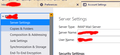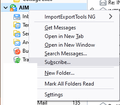Missing folder
I tried following these instructions but it didn't work. I still can't find the missing folder:
he Server Type is shown in the Server Settings section of Tools/Account Settings. If it's a POP account, the folders are probably not missing, just hidden. Help/Troubleshooting, Profile Folder, click Open Folder, close TB, open the Mail subfolder and then the subfolder named after the account, e.g. pop.mail.yahoo.com. Do you see files without extensions, named after folders, or similar files in sbd folders? Do any of these files have the name of the missing folders?
I hope someone can help! Thanks.
चुने गए समाधान
Try this: create a new folder in the desired location, then select all the messages in the misplaced folder and move them to the new folder (right-click, Move To...), confirm the move, then delete the original folder.
संदर्भ में यह जवाब पढ़ें 👍 1All Replies (14)
What is the Server Type for the account? Do you see the folder in the webmail view of the account?
Server type? I have Windows 10. Is that what you mean? Please advise. And Merry Christmas! Not sure what you mean by "webmail view of the account". Is there a webview of Thunderbird? Thanks.
See the attached picture. Webmail is how you view the account when logging into the mail provider's website, e.g. gmail.com.
OK, server type is IMAP Mail Server. What next? Thanks.
Right-click the account in the Folder Pane, Subscribe..., Refresh, and see if the missing folder is unchecked (not subscribed), and if so subscribe it.
"Folder pane"? I don't see that. I see "copies and folders" but when I right click it subscribe is not an opion. Can you please send a screenshot? Thanks.
See attached picture.
Ah! OK. I mistakenly moved it to another folder and it was "hiding"!
How do I move the folder to another location? Thanks.
drag and drop works for me with the mouise, and I assume you as it would explain your folder moving in the first place.
I've tried that several times to no avail.
Any other suggestions on how to move the folder? Thanks.
चयनित समाधान
Try this: create a new folder in the desired location, then select all the messages in the misplaced folder and move them to the new folder (right-click, Move To...), confirm the move, then delete the original folder.
Great idea! Thanks so much for your help. Happy New Year!