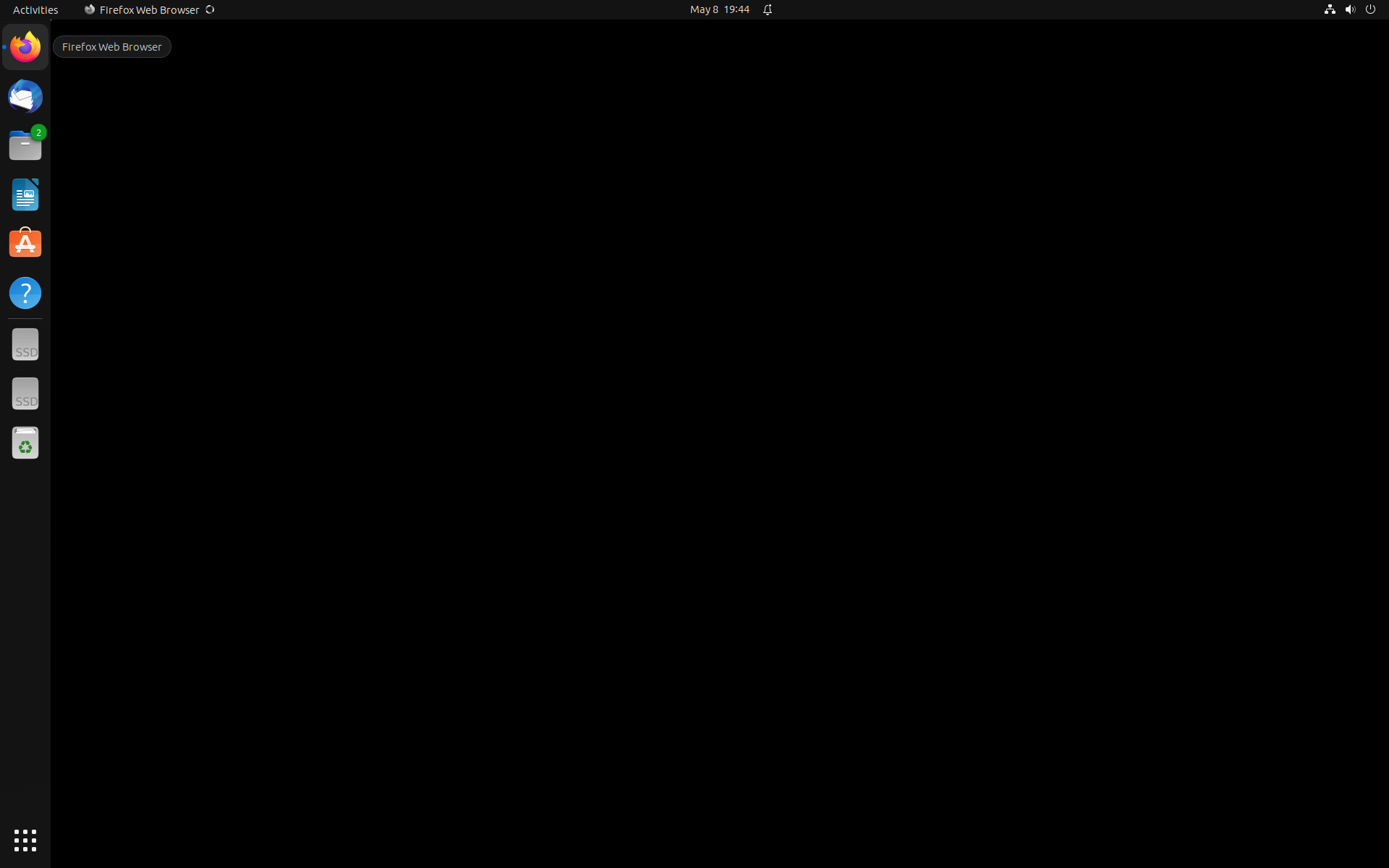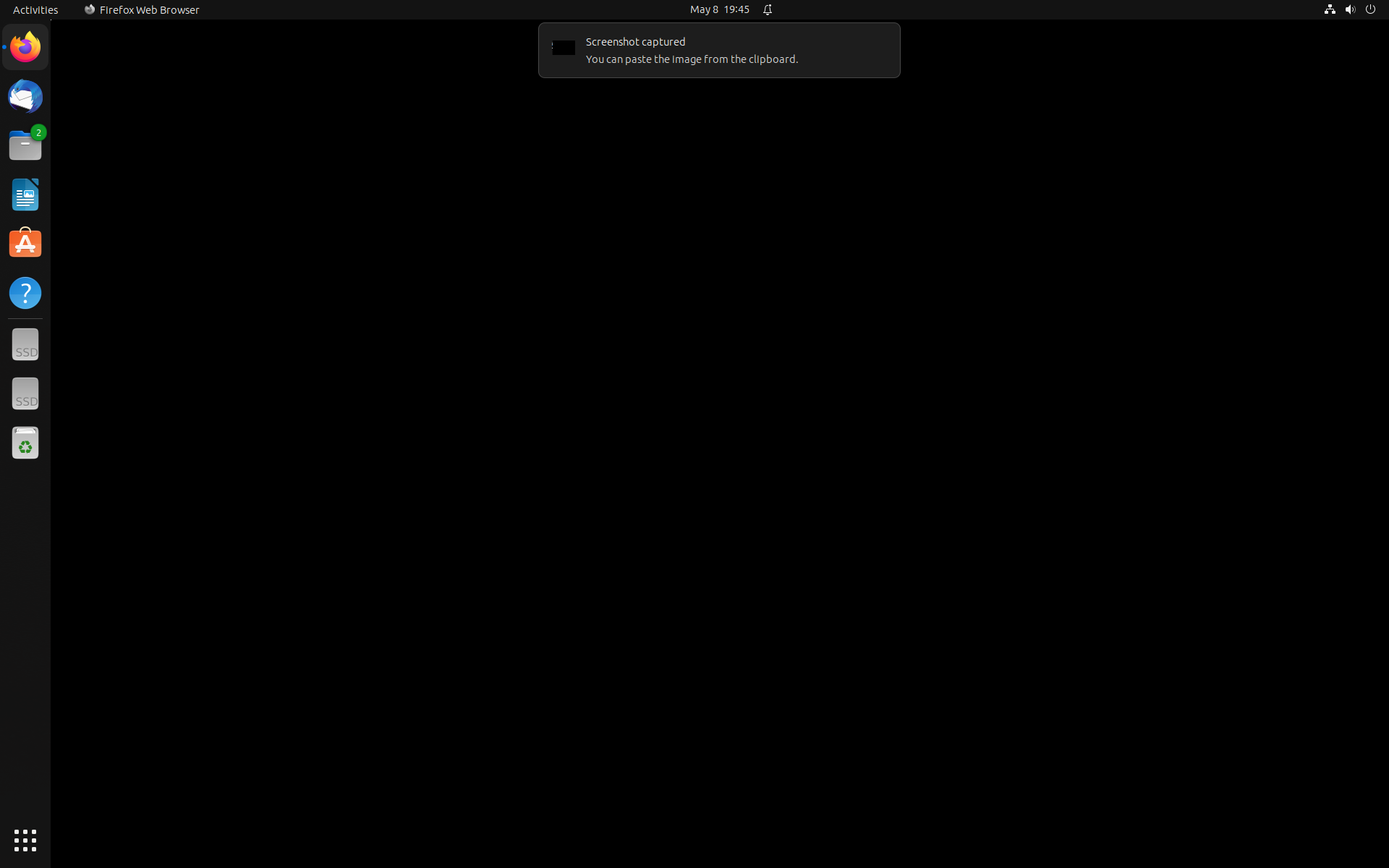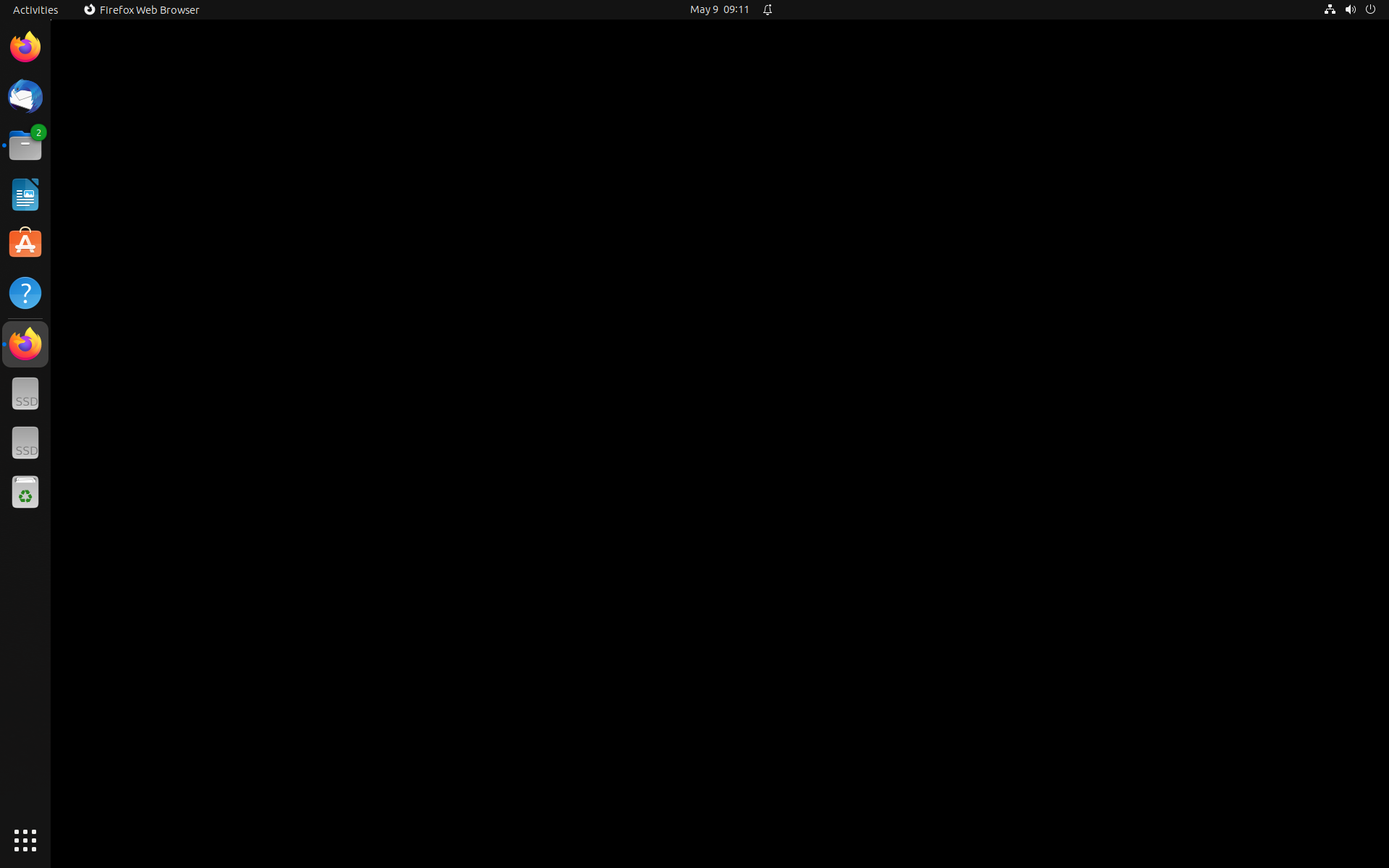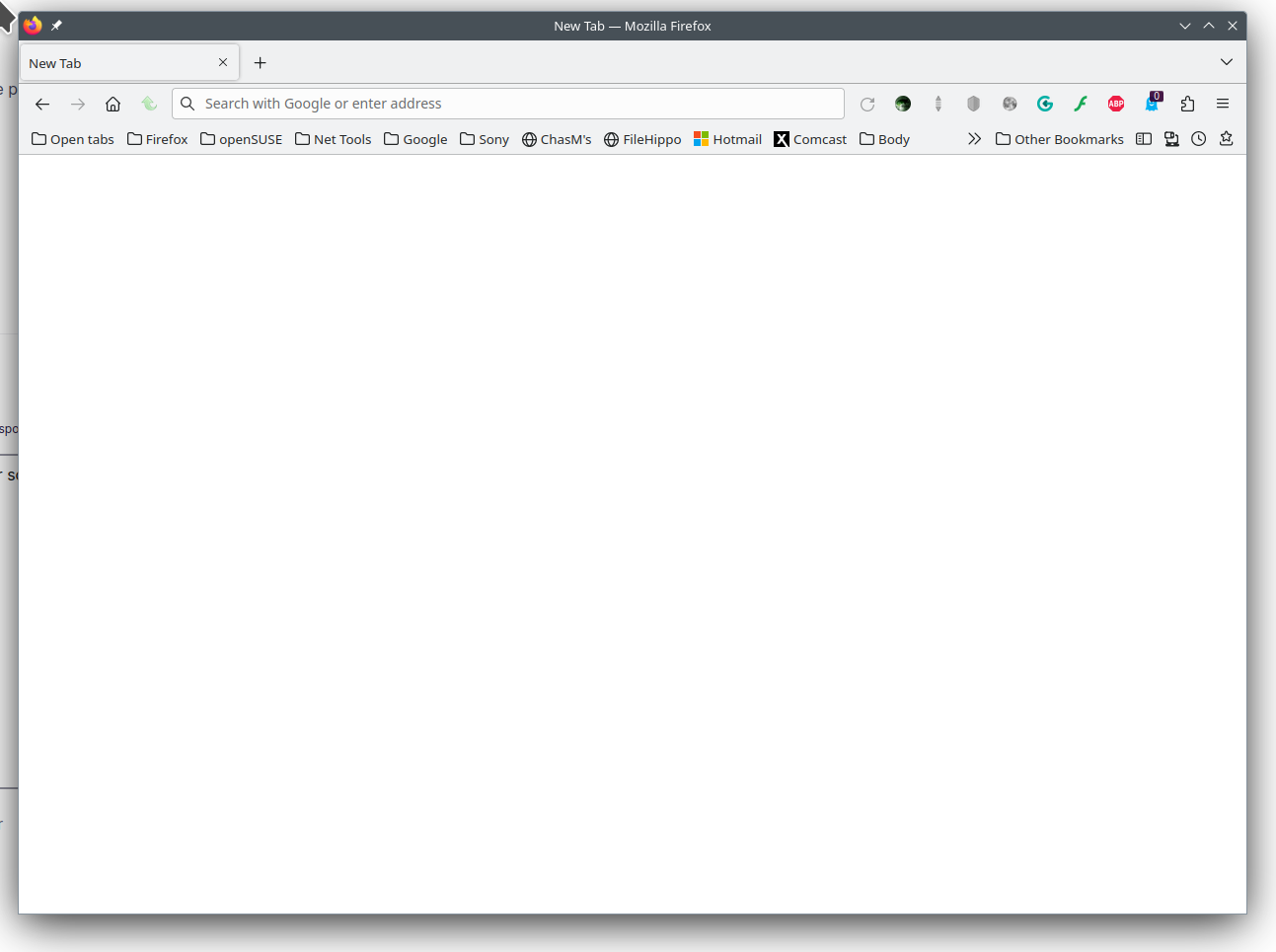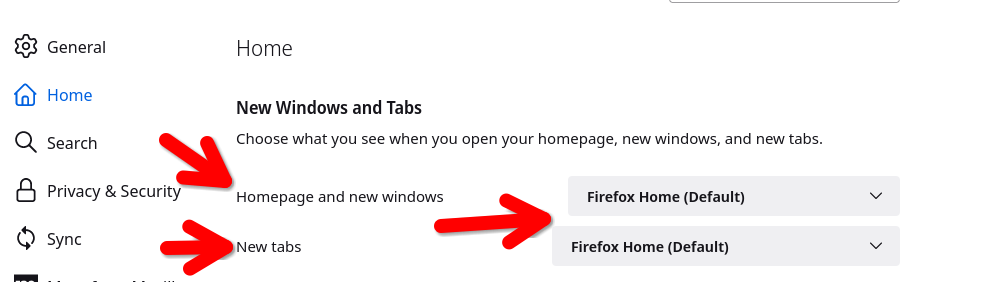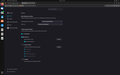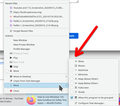Firefox displays a blank screen on startup
Hi, I have firefox on my Ubuntu 23.04. When i start it it shows a black screen. I click quit on my system and then i startup and it lunches normally. What am I doing wrong or how to fix it?
All Replies (7)
Here are screenshots of the first start after pc restart.
You appear to be using the Firefox Snap version.
You can try Firefox from the official Mozilla server if you currently use a version from the repositories of your Linux distribution to see if it behaves differently.
Installed from the link and the same problem.
Can you make the Firefox window smaller so we can see the borders? see screenshot What do you have set here? see screenshot How are you starting Firefox?
I cant make it smaller because there are no buttons for controlling the windows i close it by clicking right button on my mouse on firefox icon and clicking quit. Attached screen of my settings.
Experiencing a black screen when starting Firefox on Ubuntu 23.04 can be caused by various factors. Here are some steps you can take to troubleshoot and resolve the issue:
Clear Firefox cache and data: Sometimes, accumulated cache and data can cause conflicts leading to startup issues. Try clearing the Firefox cache and data by following these steps:
Open a terminal window. Type the following command and press Enter: firefox --safe-mode In the Firefox Safe Mode dialog, select the option to "Refresh Firefox" to clear cache and data. Restart Firefox and check if the black screen issue persists. Disable hardware acceleration: Hardware acceleration can sometimes cause graphical issues in Firefox. To disable it, follow these steps:
Open Firefox. In the address bar, enter about:preferences#general. Scroll down to the "Performance" section. Uncheck the box next to "Use recommended performance settings." Uncheck the box next to "Use hardware acceleration when available." Restart Firefox and see if the black screen problem is resolved. Check for incompatible extensions or themes: Certain extensions or themes may not be compatible with the version of Firefox you're using, causing conflicts and startup issues. Try disabling all extensions and themes temporarily and then start Firefox to see if the black screen problem disappears. If it does, enable your extensions/themes one by one until you identify the one causing the issue. Consider updating or removing the incompatible add-on.
Create a new Firefox profile: It's possible that your Firefox profile has become corrupted, leading to the black screen problem. You can create a new profile and see if that resolves the issue. Here's how:
Open a terminal window. Type the following command and press Enter: firefox --ProfileManager In the Firefox Profile Manager, click on "Create Profile" and follow the prompts to create a new profile. Select the new profile and start Firefox to check if the black screen issue persists. If it doesn't, you can migrate your bookmarks, settings, and other data to the new profile. Update or reinstall Firefox: Ensure that you have the latest version of Firefox installed on your Ubuntu system. Updates often include bug fixes and improvements that can address issues like the black screen problem. You can update Firefox by running system updates or reinstall Firefox completely by removing it and then installing the latest version.
If the issue persists after trying these steps, it's recommended to seek assistance from the Firefox community or submit a bug report to the Mozilla Firefox team for further investigation.
rokd25999 said
I cant make it smaller because there are no buttons for controlling the windows i close it by clicking right button on my mouse on firefox icon and clicking quit. Attached screen of my settings.
What options do you have when you right click on the taskbar? see screenshot