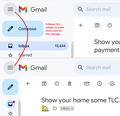the recent update made the page not all visible
After the recent update, the display of my gmail is now so wide in the display window, I have to scroll to the side & back & forth etc. to view the contents of the email on that page. It is too wide to display properly. This is an issue I had with Google, which was why I was using Firefox. Now you are as annoying as they are. I can't just make the whole thing smaller & hope it fits, as I have vision problems & cannot read smaller print if I do that. Can't I just go back to the previous version? I don't know how to do a screen shot of my email inbox page to show you.
All Replies (3)
Hi Connie, is this a zoom problem, that everything is enlarged in a way that Gmail is not designed for? But if you reduce the zoom, it's not readable? What zoom percentage do you use?
You may have accidentally zoomed webpage(s). Reset the page zoom on pages that cause problems.
- View -> Zoom -> Reset (Ctrl+0/Command+0 (zero))
--- You can look at this thread:
- /questions/1384204 Since the last update, the Firefox screen does not fit my system setting(125%)
If setting browser.display.os-zoom-behavior = 0 doesn't work for you then you can create a new Number pref on the about:config page and set its value to 100. Paste ui.textScaleFactor in the search bar and select the Number radio button and click the '+' button to add the new Number pref, enter the value (100) and click the blue OK button to confirm.
- about:config => ui.textScaleFactor = 100
You can open the about:config page via the location/address bar. On the warning page, you can click "Accept the Risk and Continue" to open about:config.
I looked at Gmail at 200% zoom and some of the messages need to be scrolled left-right. The only way I see to quickly make more space for the message is to collapse the left bar with the folder names. This screenshot shows what I mean: